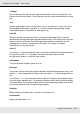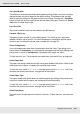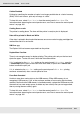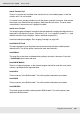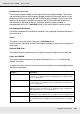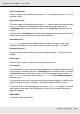Printer User Manual
Table Of Contents
- Copyright and Trademarks
- Contents
- Safety Instructions
- Getting to Know Your Printer
- Printer Features and Various Printing Options
- Paper Handling
- Using the Printer Software with Windows
- About the Printer Software
- Making Changes to Printer Settings
- Making the print quality settings
- Duplex printing
- Displaying information about consumables with the printer driver
- Ordering Consumables
- Resizing printouts
- Modifying the print layout
- Using a watermark
- Using headers and footers
- Using an overlay
- Using storage form overlay
- Making Extended Settings
- Making Optional Settings
- Printing a status sheet
- Using the Reserve Job Function
- Monitoring Your Printer Using EPSON Status Monitor
- Setting Up the USB Connection
- Canceling Printing
- Uninstalling the Printer Software
- Sharing the Printer on a Network
- Using the Printer Software with Macintosh
- Using the PostScript Printer Driver
- Using the PCL6/PCL5 Printer Driver
- Using the Control Panel
- Installing Options
- Replacing Consumable Products
- Cleaning and Transporting the Printer
- Troubleshooting
- Clearing Jammed Paper
- Printing a Status Sheet
- Operational Problems
- Printout Problems
- Color Printing Problems
- Print Quality Problems
- Memory Problems
- Paper Handling Problems
- Problems Using Options
- Correcting USB Problems
- Status and Error Messages
- Canceling Printing
- Printing in the PostScript 3 Mode Problems
- The printer does not print correctly in the PostScript mode
- The printer does not print
- The printer driver or printer that you need to use does not appear in the Printer Setup Utility (Mac OS 10.3.x and 10.4.x), Print Center (Mac OS 10.2.x), or Chooser (Mac OS 9)
- The font on the printout is different from that on the screen
- The printer fonts cannot be installed
- The edges of texts and/or images are not smooth
- The printer does not print normally via the USB interface
- The printer does not print normally via the network interface
- An undefined error occurs (Macintosh only)
- Insufficient memory to print data (Macintosh only)
- Customer Support
- Technical Specifications
- Index
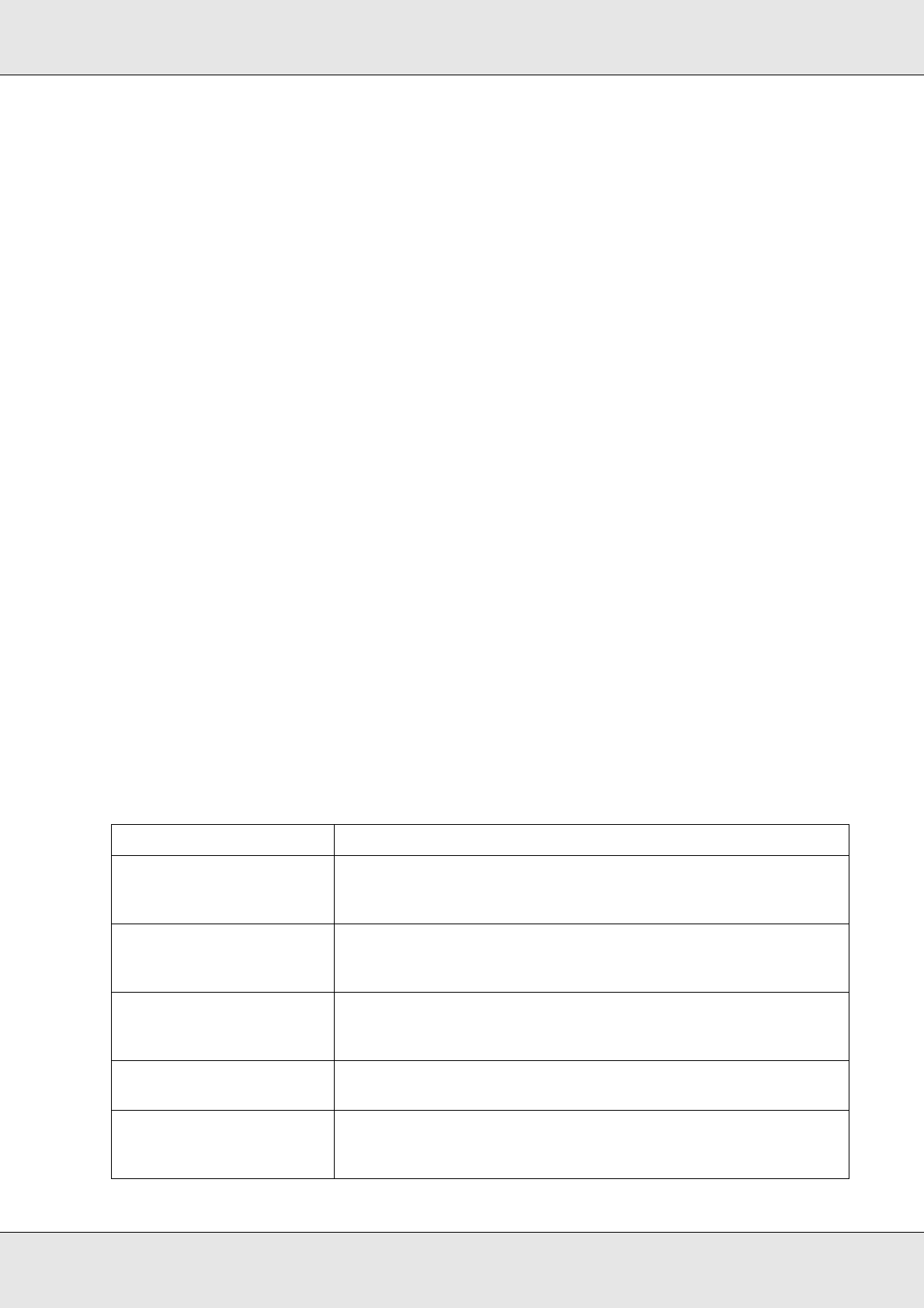
Using the Control Panel 198
EPSON AcuLaser C3800 User's Guide
NonGenuine Toner uuuu
The installed imaging cartridge is not an genuine Epson imaging cartridge. The printout
and remaining amount of each imaging cartridge displayed on the control panel may be
different from those when using genuine EPSON imaging cartridges. Epson shall not be
liable for any damages or problems arising from the use of consumable products not
manufactured or approved by Epson. Installing a genuine imaging cartridge is
recommended. Press the N Start/Stop button on the control panel to resume printing.
Not Supported USB Device
The device connected to the USB Host interface is not supported. Disconnect the device
to clear the error.
Offline
The printer is not ready to print. Press the N Start/Stop button.
In this mode, the remaining amount of the imaging cartridge for each color is displayed in
seven levels.
Optional RAM Error
The optional memory module may be corrupted or incorrect. Replace it with a new one.
Paper Jam WWWW
The location where the paper jam occurred is displayed at WWWWW. WWWWW indicates the
location of the error.
If a paper jam occurs at two or more locations simultaneously, the corresponding multiple
locations are displayed.
Location Description
Paper Jam MP C1 A Paper is jammed at the MP tray or standard paper cassette. For
instructions on clearing this type of paper jam, see "Paper Jam MP
C1 A" on page 248.
Paper Jam C1 A Paper is jammed at the standard paper cassette or front cover.
For instructions on clearing this type of paper jam, see "Paper Jam
C1 A" on page 250.
Paper Jam C2 C1 A Paper is jammed at the optional paper cassette or standard
paper cassette. For instructions on clearing this type of paper jam,
see "Paper Jam C2 C1 A" on page 252.
Paper Jam A B Paper is jammed at the front cover or fuser unit. For instructions on
clearing this type of paper jam, see "Paper Jam A B" on page 254.
Paper Jam A D Paper is jammed at the front cover or transfer unit. For instructions
on clearing this type of paper jam, see "Paper Jam A D" on page
257.