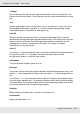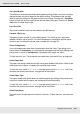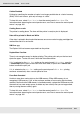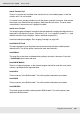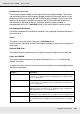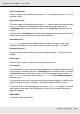Printer User Manual
Table Of Contents
- Copyright and Trademarks
- Contents
- Safety Instructions
- Getting to Know Your Printer
- Printer Features and Various Printing Options
- Paper Handling
- Using the Printer Software with Windows
- About the Printer Software
- Making Changes to Printer Settings
- Making the print quality settings
- Duplex printing
- Displaying information about consumables with the printer driver
- Ordering Consumables
- Resizing printouts
- Modifying the print layout
- Using a watermark
- Using headers and footers
- Using an overlay
- Using storage form overlay
- Making Extended Settings
- Making Optional Settings
- Printing a status sheet
- Using the Reserve Job Function
- Monitoring Your Printer Using EPSON Status Monitor
- Setting Up the USB Connection
- Canceling Printing
- Uninstalling the Printer Software
- Sharing the Printer on a Network
- Using the Printer Software with Macintosh
- Using the PostScript Printer Driver
- Using the PCL6/PCL5 Printer Driver
- Using the Control Panel
- Installing Options
- Replacing Consumable Products
- Cleaning and Transporting the Printer
- Troubleshooting
- Clearing Jammed Paper
- Printing a Status Sheet
- Operational Problems
- Printout Problems
- Color Printing Problems
- Print Quality Problems
- Memory Problems
- Paper Handling Problems
- Problems Using Options
- Correcting USB Problems
- Status and Error Messages
- Canceling Printing
- Printing in the PostScript 3 Mode Problems
- The printer does not print correctly in the PostScript mode
- The printer does not print
- The printer driver or printer that you need to use does not appear in the Printer Setup Utility (Mac OS 10.3.x and 10.4.x), Print Center (Mac OS 10.2.x), or Chooser (Mac OS 9)
- The font on the printout is different from that on the screen
- The printer fonts cannot be installed
- The edges of texts and/or images are not smooth
- The printer does not print normally via the USB interface
- The printer does not print normally via the network interface
- An undefined error occurs (Macintosh only)
- Insufficient memory to print data (Macintosh only)
- Customer Support
- Technical Specifications
- Index
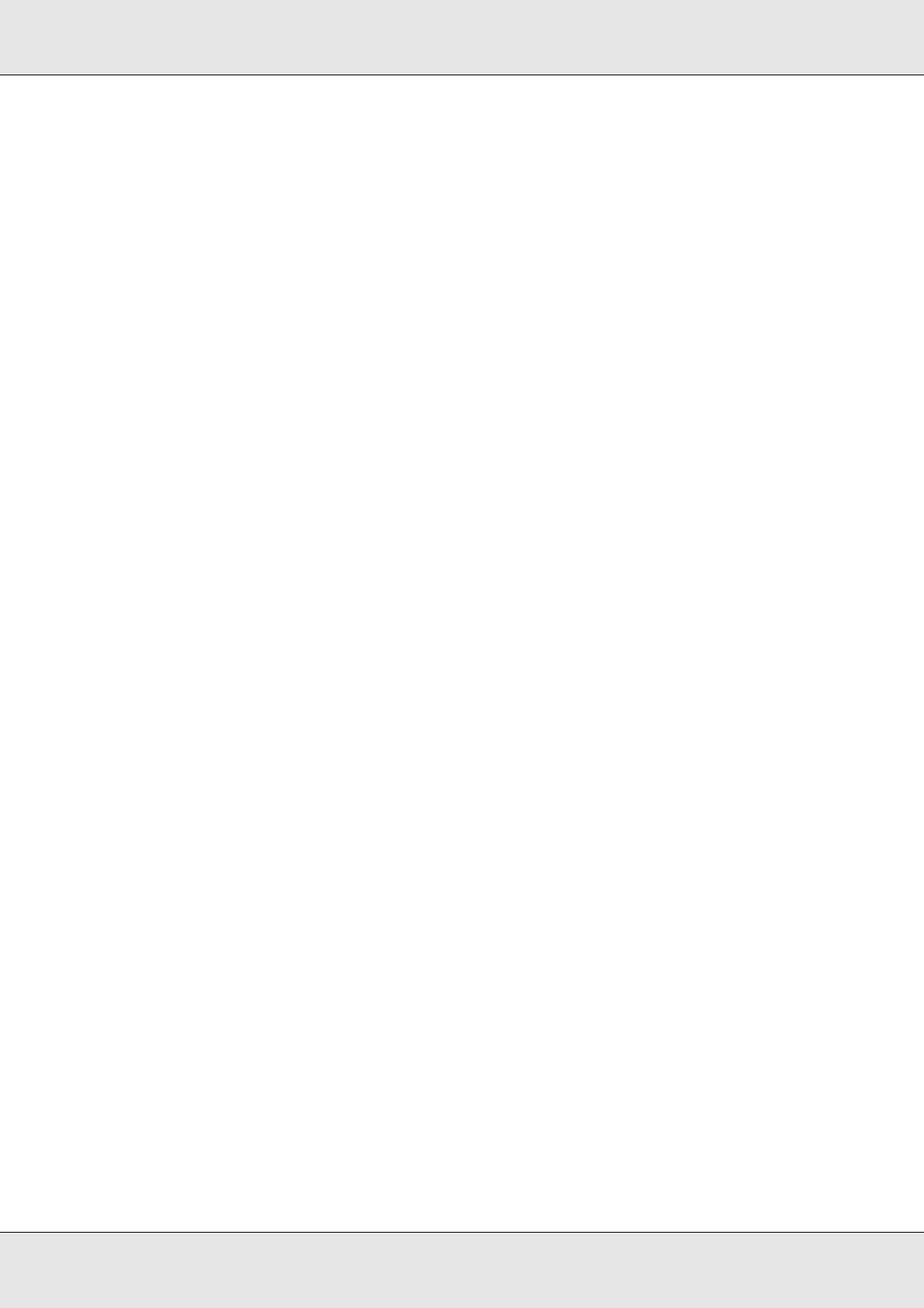
Using the Control Panel 200
EPSON AcuLaser C3800 User's Guide
Ready
The printer is ready to receive data and print.
In this mode, the remaining amount of the imaging cartridge for each color is displayed in
seven levels.
Replace Fuser
The fuser has reached the end of its service life and needs to be replaced.
Turn the printer off and wait for 30 minutes, then replace the fuser unit with a new one. See
"Fuser Unit" on page 233 for instructions.
Replace Toner uuuu
The indicated imaging cartridges have reached the end of its service life and need to be
replaced. (The letters C, M, Y, or K appear in place of uuuu and indicate the colors Cyan,
Magenta, Yellow, and Black respectively.)
When the error light turns on, you cannot continue printing. Replace the imaging cartridge
with a new one. See "Imaging Cartridge" on page 228 for instructions.
When the error light is blinking, you can continue printing in the black and white mode by
pressing the N Start/Stop button, or you can cancel the print job by pressing the + Cancel
Job button.
Replace Transfer Unit
The transfer unit has reached the end of its service life and needs to be replaced.
When the error light turns on, you cannot continue printing. Turn off the printer, then
replace the transfer unit with a new one. See "Transfer Unit" on page 238 for instructions.
The error clears automatically after you replace the unit and close all printer covers.
Reserve Job Canceled
The printer cannot store the data of your print job using the Reserve Job function. The
maximum number of print jobs stored on the printer’s memory has been reached, or the
memory has no more memory available to store a new job. To store a new print job, delete
a previously stored job. Also, if you have any Confidential Jobs stored, printing those jobs
will make more memory available.
You may also increase the available memory space by changing the RAM Disk setting to
Normal or Maximum. For details, see "Setup Menu" on page 175.
To clear this error, select Clear Warning from the control panel’s Reset Menu. For
instruction about accessing the control panel menus, see "How to access the control panel
menus" on page 165.