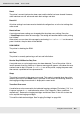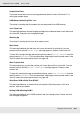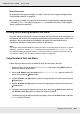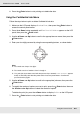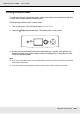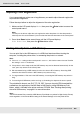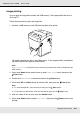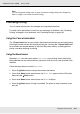Printer User Manual
Table Of Contents
- Copyright and Trademarks
- Contents
- Safety Instructions
- Getting to Know Your Printer
- Printer Features and Various Printing Options
- Paper Handling
- Using the Printer Software with Windows
- About the Printer Software
- Making Changes to Printer Settings
- Making the print quality settings
- Duplex printing
- Displaying information about consumables with the printer driver
- Ordering Consumables
- Resizing printouts
- Modifying the print layout
- Using a watermark
- Using headers and footers
- Using an overlay
- Using storage form overlay
- Making Extended Settings
- Making Optional Settings
- Printing a status sheet
- Using the Reserve Job Function
- Monitoring Your Printer Using EPSON Status Monitor
- Setting Up the USB Connection
- Canceling Printing
- Uninstalling the Printer Software
- Sharing the Printer on a Network
- Using the Printer Software with Macintosh
- Using the PostScript Printer Driver
- Using the PCL6/PCL5 Printer Driver
- Using the Control Panel
- Installing Options
- Replacing Consumable Products
- Cleaning and Transporting the Printer
- Troubleshooting
- Clearing Jammed Paper
- Printing a Status Sheet
- Operational Problems
- Printout Problems
- Color Printing Problems
- Print Quality Problems
- Memory Problems
- Paper Handling Problems
- Problems Using Options
- Correcting USB Problems
- Status and Error Messages
- Canceling Printing
- Printing in the PostScript 3 Mode Problems
- The printer does not print correctly in the PostScript mode
- The printer does not print
- The printer driver or printer that you need to use does not appear in the Printer Setup Utility (Mac OS 10.3.x and 10.4.x), Print Center (Mac OS 10.2.x), or Chooser (Mac OS 9)
- The font on the printout is different from that on the screen
- The printer fonts cannot be installed
- The edges of texts and/or images are not smooth
- The printer does not print normally via the USB interface
- The printer does not print normally via the network interface
- An undefined error occurs (Macintosh only)
- Insufficient memory to print data (Macintosh only)
- Customer Support
- Technical Specifications
- Index
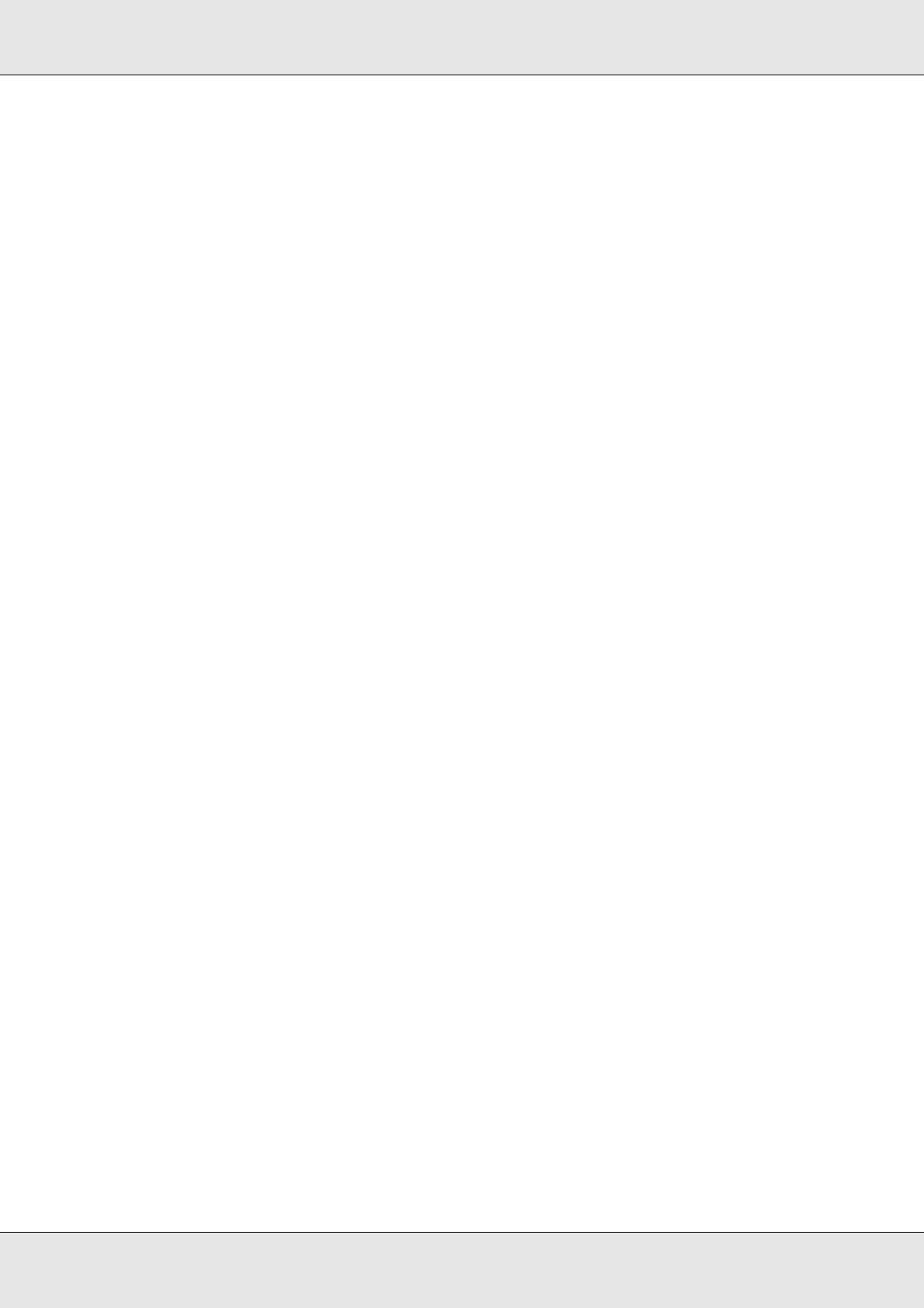
Using the Control Panel 201
EPSON AcuLaser C3800 User's Guide
Reset
The printer’s current interface has been reset and the buffer has been cleared. However,
other interfaces are still active and retain their settings and data.
Reset All
All printer settings have been reset to the default configuration, or to the last settings that
were saved.
Reset to Save
A control panel menu setting was changed while the printer was printing. Press the
N Start/Stop button to clear this message. The setting will become effective after printing
has finished.
Alternatively you can clear this message by performing Reset or Reset All on the control
panel. However, the print data will be deleted.
ROM CHECK
The printer is checking the ROM.
Self Test
The printer is currently performing a self test and initialization.
Service Req Cffff/Service Req Exxx
A controller error or a print engine error has been detected. Turn off the printer. Wait at
least 5 seconds, then turn it back on. If the error message still appears, write down the error
number listed on the LCD panel (Cffff/Exxx), turn off the printer, unplug the power cord,
then contact a qualified service representative.
Sleep
The printer is currently in the power-save mode. This mode is canceled when the printer
receives print data or the Reset button is pressed. In this mode, the remaining amount of
the imaging cartridge for each color is displayed in seven levels.
TonerCart Error uuuu
A read/write error has occurred for the indicated imaging cartridges (The letters C, M, Y, or
K appear in place of uuuu and indicate the colors Cyan, Magenta, Yellow, and Black
respectively.). Remove the imaging cartridges and reinsert them. If that fails to clear the
error, replace the imaging cartridges.
To install the indicated cartridges. See "Imaging Cartridge" on page 228.