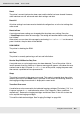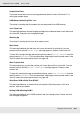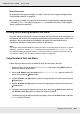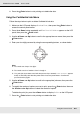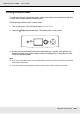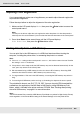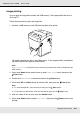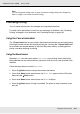Printer User Manual
Table Of Contents
- Copyright and Trademarks
- Contents
- Safety Instructions
- Getting to Know Your Printer
- Printer Features and Various Printing Options
- Paper Handling
- Using the Printer Software with Windows
- About the Printer Software
- Making Changes to Printer Settings
- Making the print quality settings
- Duplex printing
- Displaying information about consumables with the printer driver
- Ordering Consumables
- Resizing printouts
- Modifying the print layout
- Using a watermark
- Using headers and footers
- Using an overlay
- Using storage form overlay
- Making Extended Settings
- Making Optional Settings
- Printing a status sheet
- Using the Reserve Job Function
- Monitoring Your Printer Using EPSON Status Monitor
- Setting Up the USB Connection
- Canceling Printing
- Uninstalling the Printer Software
- Sharing the Printer on a Network
- Using the Printer Software with Macintosh
- Using the PostScript Printer Driver
- Using the PCL6/PCL5 Printer Driver
- Using the Control Panel
- Installing Options
- Replacing Consumable Products
- Cleaning and Transporting the Printer
- Troubleshooting
- Clearing Jammed Paper
- Printing a Status Sheet
- Operational Problems
- Printout Problems
- Color Printing Problems
- Print Quality Problems
- Memory Problems
- Paper Handling Problems
- Problems Using Options
- Correcting USB Problems
- Status and Error Messages
- Canceling Printing
- Printing in the PostScript 3 Mode Problems
- The printer does not print correctly in the PostScript mode
- The printer does not print
- The printer driver or printer that you need to use does not appear in the Printer Setup Utility (Mac OS 10.3.x and 10.4.x), Print Center (Mac OS 10.2.x), or Chooser (Mac OS 9)
- The font on the printout is different from that on the screen
- The printer fonts cannot be installed
- The edges of texts and/or images are not smooth
- The printer does not print normally via the USB interface
- The printer does not print normally via the network interface
- An undefined error occurs (Macintosh only)
- Insufficient memory to print data (Macintosh only)
- Customer Support
- Technical Specifications
- Index
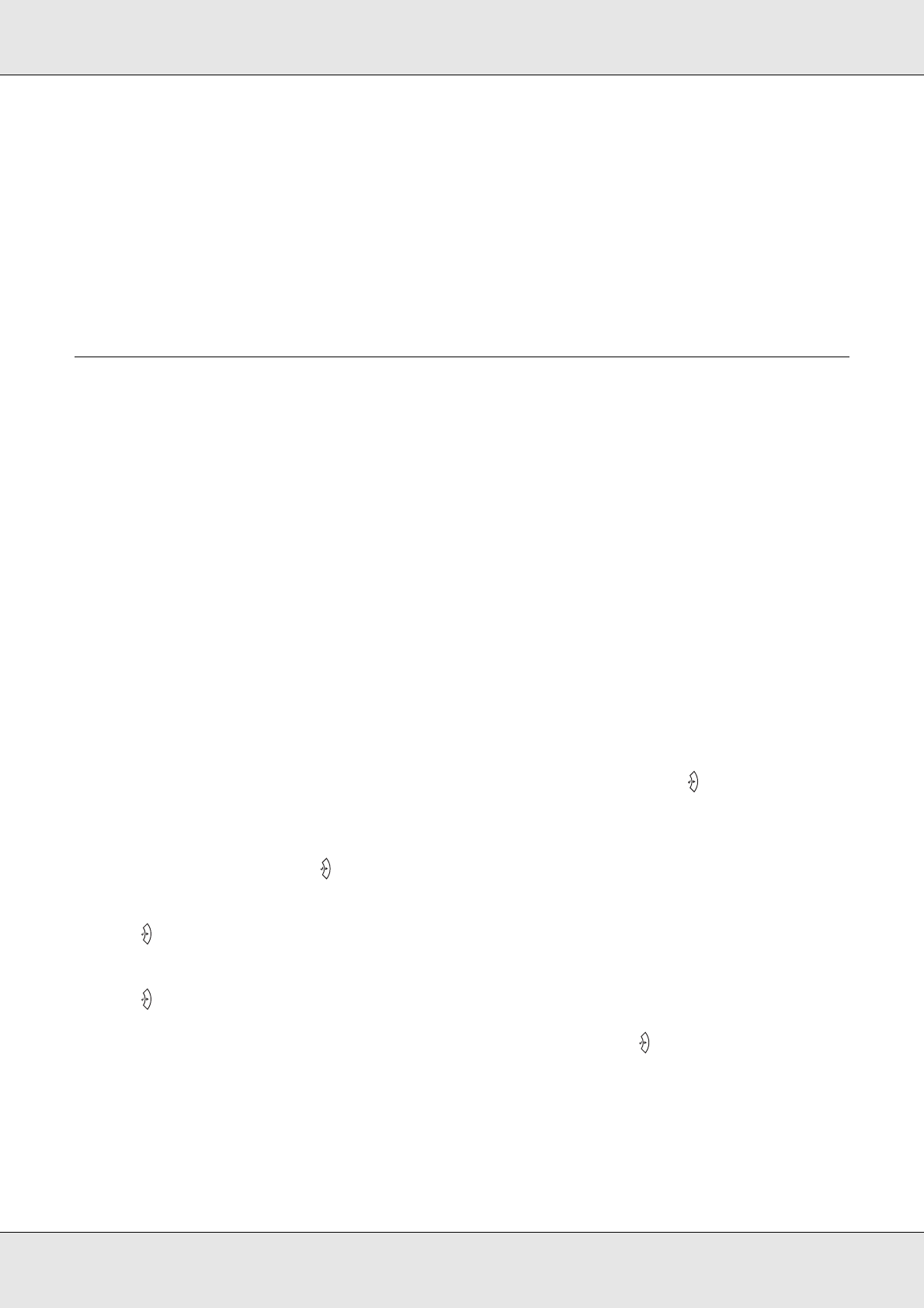
Using the Control Panel 203
EPSON AcuLaser C3800 User's Guide
Wrong Toner uuuu
An inappropriate imaging cartridge is installed. Install only the imaging cartridge listed in
"Consumable products" on page 24.
See "Imaging Cartridge" on page 228 for instructions on replacing the imaging cartridge.
(The letters C, M, Y, or K appear in place of uuuu and indicate the colors Cyan, Magenta,
Yellow, and Black respectively.)
Printing and Deleting Reserve Job Data
Print jobs stored on the printer’s memory using the Re-Print Job and Verify Job options of
the Reserve Job function can be printed and deleted using the control panel’s Quick Print
Job Menu. Jobs saved using the Confidential Job option can be printed from the
Confidential Job Menu. Follow the instructions in this section.
Note:
You need to keep sufficient RAM disk capacity in order to use the Reserve Job function. To enable
RAM disk, you have to set the RAM Disk setting on the control panel to Normal or Maximum. We
recommend installing an optional memory to use this function. For instructions about increasing
your printer’s memory, see "Installing a memory module" on page 220.
Using the Quick Print Job Menu
Follow the steps below to print or delete Re-Print Job and Verify Job data.
1. Make sure the LCD panel displays Ready or Sleep, then press the Enter button to
access the control panel menus.
2. Press the d Down button repeatedly until Quick Print Job Menu appears on the LCD
panel, then press the Enter button.
3. Use the d Down or u Up button to scroll to the appropriate user name, then press the
Enter button.
4. Use the d Down or u Up button to scroll to the appropriate job name, then press the
Enter button.
5. To specify the number of copies you want to print, press the Enter button, then use
the d Down and u Up buttons to select the number of copies.
To delete the print job without printing any copies, press the d Down button to display
Delete on the LCD panel.