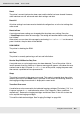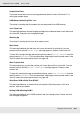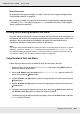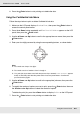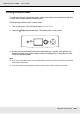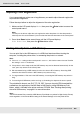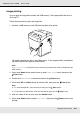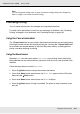Printer User Manual
Table Of Contents
- Copyright and Trademarks
- Contents
- Safety Instructions
- Getting to Know Your Printer
- Printer Features and Various Printing Options
- Paper Handling
- Using the Printer Software with Windows
- About the Printer Software
- Making Changes to Printer Settings
- Making the print quality settings
- Duplex printing
- Displaying information about consumables with the printer driver
- Ordering Consumables
- Resizing printouts
- Modifying the print layout
- Using a watermark
- Using headers and footers
- Using an overlay
- Using storage form overlay
- Making Extended Settings
- Making Optional Settings
- Printing a status sheet
- Using the Reserve Job Function
- Monitoring Your Printer Using EPSON Status Monitor
- Setting Up the USB Connection
- Canceling Printing
- Uninstalling the Printer Software
- Sharing the Printer on a Network
- Using the Printer Software with Macintosh
- Using the PostScript Printer Driver
- Using the PCL6/PCL5 Printer Driver
- Using the Control Panel
- Installing Options
- Replacing Consumable Products
- Cleaning and Transporting the Printer
- Troubleshooting
- Clearing Jammed Paper
- Printing a Status Sheet
- Operational Problems
- Printout Problems
- Color Printing Problems
- Print Quality Problems
- Memory Problems
- Paper Handling Problems
- Problems Using Options
- Correcting USB Problems
- Status and Error Messages
- Canceling Printing
- Printing in the PostScript 3 Mode Problems
- The printer does not print correctly in the PostScript mode
- The printer does not print
- The printer driver or printer that you need to use does not appear in the Printer Setup Utility (Mac OS 10.3.x and 10.4.x), Print Center (Mac OS 10.2.x), or Chooser (Mac OS 9)
- The font on the printout is different from that on the screen
- The printer fonts cannot be installed
- The edges of texts and/or images are not smooth
- The printer does not print normally via the USB interface
- The printer does not print normally via the network interface
- An undefined error occurs (Macintosh only)
- Insufficient memory to print data (Macintosh only)
- Customer Support
- Technical Specifications
- Index
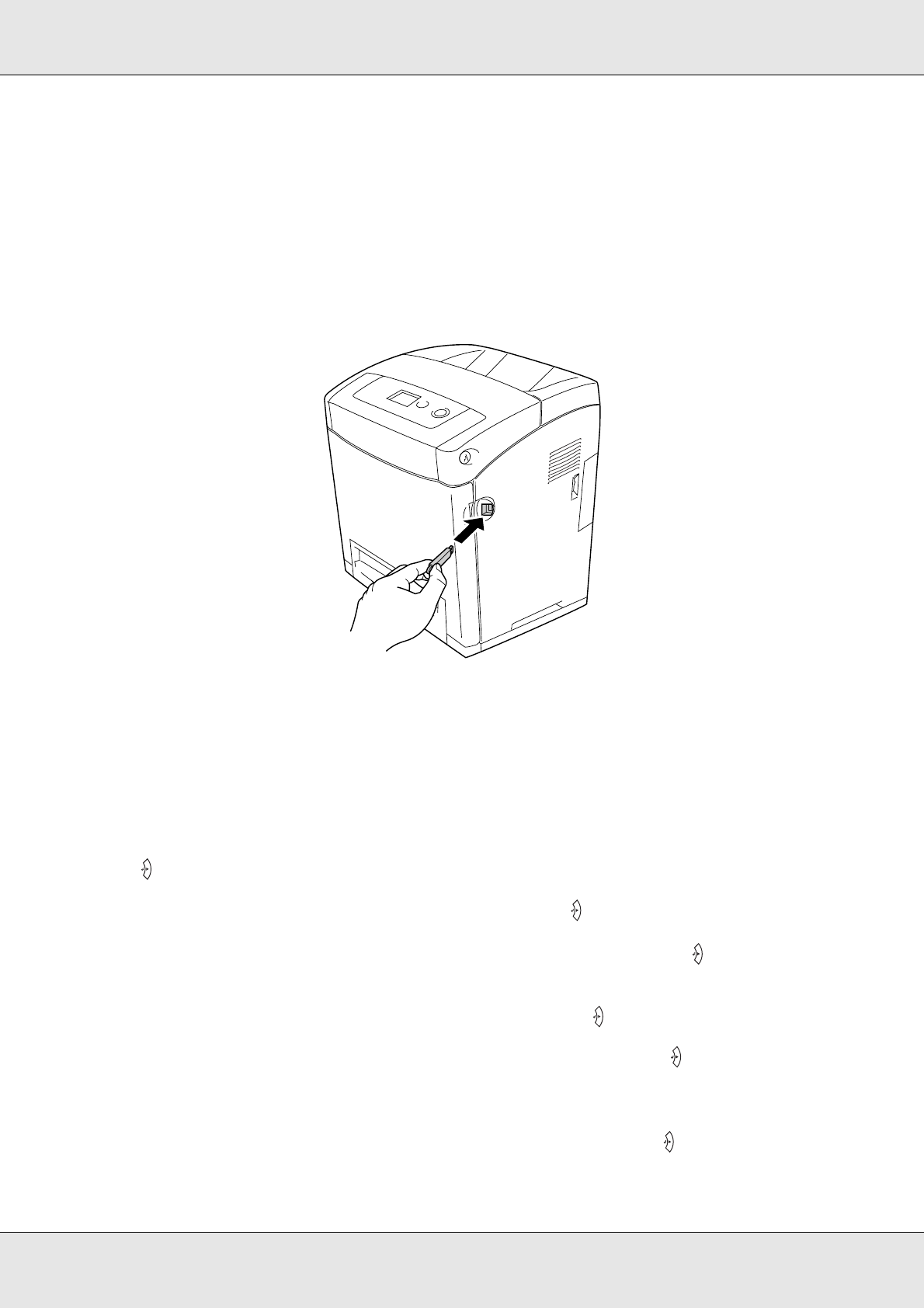
Using the Control Panel 209
EPSON AcuLaser C3800 User's Guide
Image printing
You can print the image files stored in the USB memory. The supported file formats are
JPG and TIF.
Follow the steps below to print the image files.
1. Connect a USB memory to the USB Host interface of the printer.
The printer searches the files in the USB memory. If any supported files are detected,
the control panel menu appears automatically.
Note:
If Can’t Print File is displayed on the control panel, printable files were not detected in the
USB memory.
2. Press the d Down button several times to select Image Print menu, then press the
Enter button.
3. Confirm that File Select is selected and press the Enter button.
4. Press the u UP or d Down button to select the file, then press the Enter button.
Note:
❏ To select multiple files, select another file and press the Enter button.
❏ To deselect the selected file, select the selected file and press the Enter button.
5. After you select all files to print, press the l Back button.
6. Press the d Down button to select Print Start, then press the Enter button to start
printing.