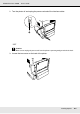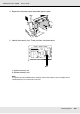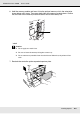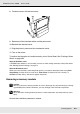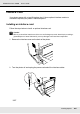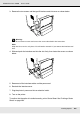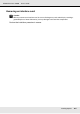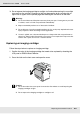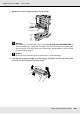Printer User Manual
Table Of Contents
- Copyright and Trademarks
- Contents
- Safety Instructions
- Getting to Know Your Printer
- Printer Features and Various Printing Options
- Paper Handling
- Using the Printer Software with Windows
- About the Printer Software
- Making Changes to Printer Settings
- Making the print quality settings
- Duplex printing
- Displaying information about consumables with the printer driver
- Ordering Consumables
- Resizing printouts
- Modifying the print layout
- Using a watermark
- Using headers and footers
- Using an overlay
- Using storage form overlay
- Making Extended Settings
- Making Optional Settings
- Printing a status sheet
- Using the Reserve Job Function
- Monitoring Your Printer Using EPSON Status Monitor
- Setting Up the USB Connection
- Canceling Printing
- Uninstalling the Printer Software
- Sharing the Printer on a Network
- Using the Printer Software with Macintosh
- Using the PostScript Printer Driver
- Using the PCL6/PCL5 Printer Driver
- Using the Control Panel
- Installing Options
- Replacing Consumable Products
- Cleaning and Transporting the Printer
- Troubleshooting
- Clearing Jammed Paper
- Printing a Status Sheet
- Operational Problems
- Printout Problems
- Color Printing Problems
- Print Quality Problems
- Memory Problems
- Paper Handling Problems
- Problems Using Options
- Correcting USB Problems
- Status and Error Messages
- Canceling Printing
- Printing in the PostScript 3 Mode Problems
- The printer does not print correctly in the PostScript mode
- The printer does not print
- The printer driver or printer that you need to use does not appear in the Printer Setup Utility (Mac OS 10.3.x and 10.4.x), Print Center (Mac OS 10.2.x), or Chooser (Mac OS 9)
- The font on the printout is different from that on the screen
- The printer fonts cannot be installed
- The edges of texts and/or images are not smooth
- The printer does not print normally via the USB interface
- The printer does not print normally via the network interface
- An undefined error occurs (Macintosh only)
- Insufficient memory to print data (Macintosh only)
- Customer Support
- Technical Specifications
- Index
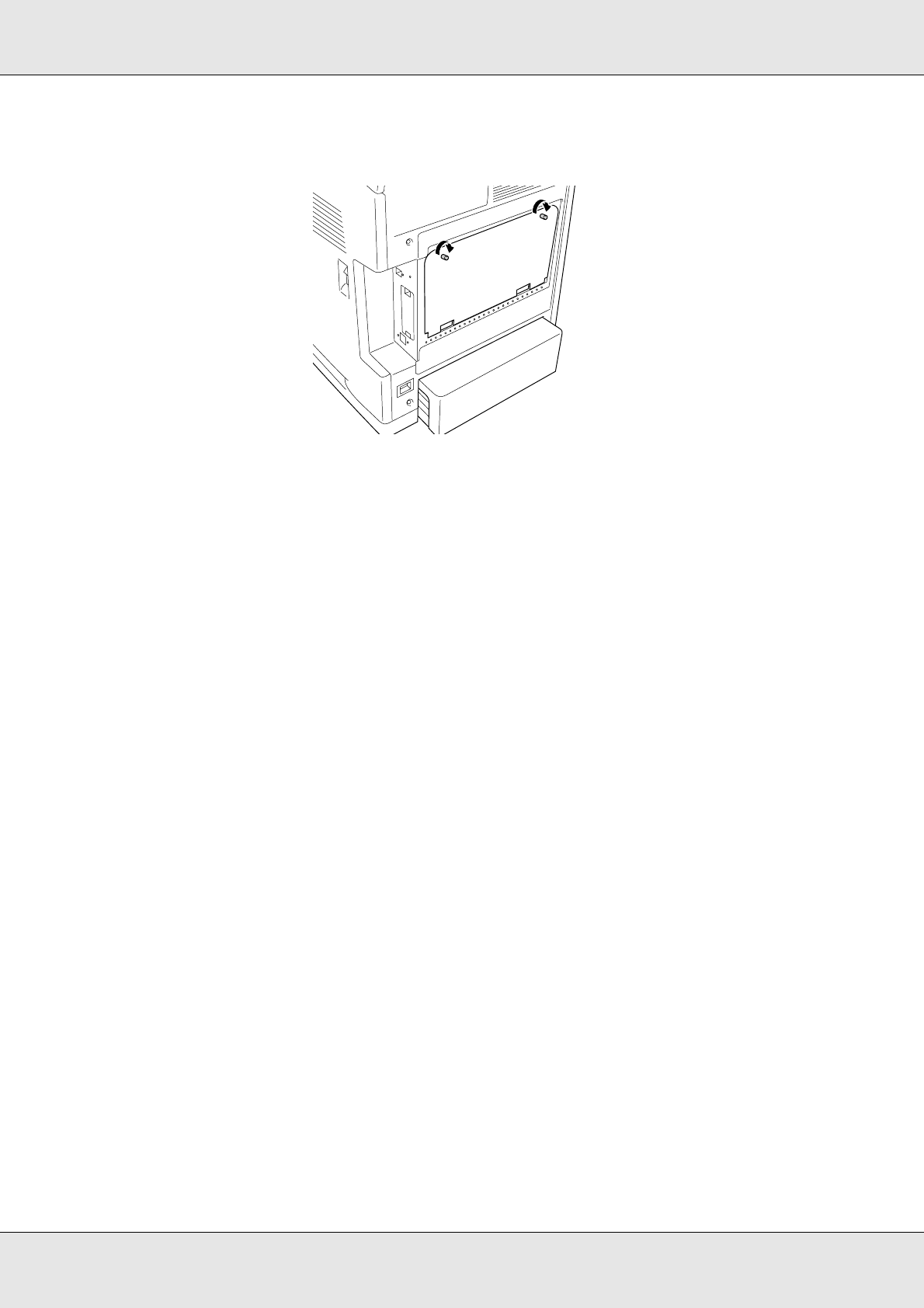
Installing Options 224
EPSON AcuLaser C3800 User's Guide
8. Fasten the cover with the two screws.
9. Reconnect all the interface cables and the power cord.
10.Reattach the interface cover.
11.Plug the printer’s power cord into an electrical outlet.
12.Turn on the printer.
To confirm that the option is installed correctly, print a Status Sheet. See "Printing a Status
Sheet" on page 259.
Note for Windows users:
If EPSON Status Monitor is not installed, you have to make settings manually in the printer driver.
See "Making Optional Settings" on page 71.
Note for Macintosh users:
When you have attached or removed printer options, you need to delete the printer using Print
Setup Utility (for Mac OS X 10.3 and 10.4), Print Center (for Mac OS X 10.2 or below), or
Chooser (for Mac OS 9), and then re-register the printer.
Removing a memory module
c
Caution:
Before you remove a memory module, be sure to discharge any static electricity by touching
a grounded piece of metal. Otherwise, you may damage static-sensitive components.
w
Warning:
Be careful when working inside the printer as some components are sharp and may cause
injury.
Perform the installation procedure in reverse.