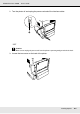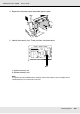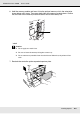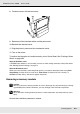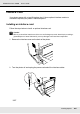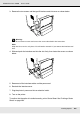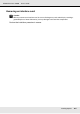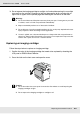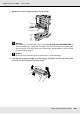Printer User Manual
Table Of Contents
- Copyright and Trademarks
- Contents
- Safety Instructions
- Getting to Know Your Printer
- Printer Features and Various Printing Options
- Paper Handling
- Using the Printer Software with Windows
- About the Printer Software
- Making Changes to Printer Settings
- Making the print quality settings
- Duplex printing
- Displaying information about consumables with the printer driver
- Ordering Consumables
- Resizing printouts
- Modifying the print layout
- Using a watermark
- Using headers and footers
- Using an overlay
- Using storage form overlay
- Making Extended Settings
- Making Optional Settings
- Printing a status sheet
- Using the Reserve Job Function
- Monitoring Your Printer Using EPSON Status Monitor
- Setting Up the USB Connection
- Canceling Printing
- Uninstalling the Printer Software
- Sharing the Printer on a Network
- Using the Printer Software with Macintosh
- Using the PostScript Printer Driver
- Using the PCL6/PCL5 Printer Driver
- Using the Control Panel
- Installing Options
- Replacing Consumable Products
- Cleaning and Transporting the Printer
- Troubleshooting
- Clearing Jammed Paper
- Printing a Status Sheet
- Operational Problems
- Printout Problems
- Color Printing Problems
- Print Quality Problems
- Memory Problems
- Paper Handling Problems
- Problems Using Options
- Correcting USB Problems
- Status and Error Messages
- Canceling Printing
- Printing in the PostScript 3 Mode Problems
- The printer does not print correctly in the PostScript mode
- The printer does not print
- The printer driver or printer that you need to use does not appear in the Printer Setup Utility (Mac OS 10.3.x and 10.4.x), Print Center (Mac OS 10.2.x), or Chooser (Mac OS 9)
- The font on the printout is different from that on the screen
- The printer fonts cannot be installed
- The edges of texts and/or images are not smooth
- The printer does not print normally via the USB interface
- The printer does not print normally via the network interface
- An undefined error occurs (Macintosh only)
- Insufficient memory to print data (Macintosh only)
- Customer Support
- Technical Specifications
- Index
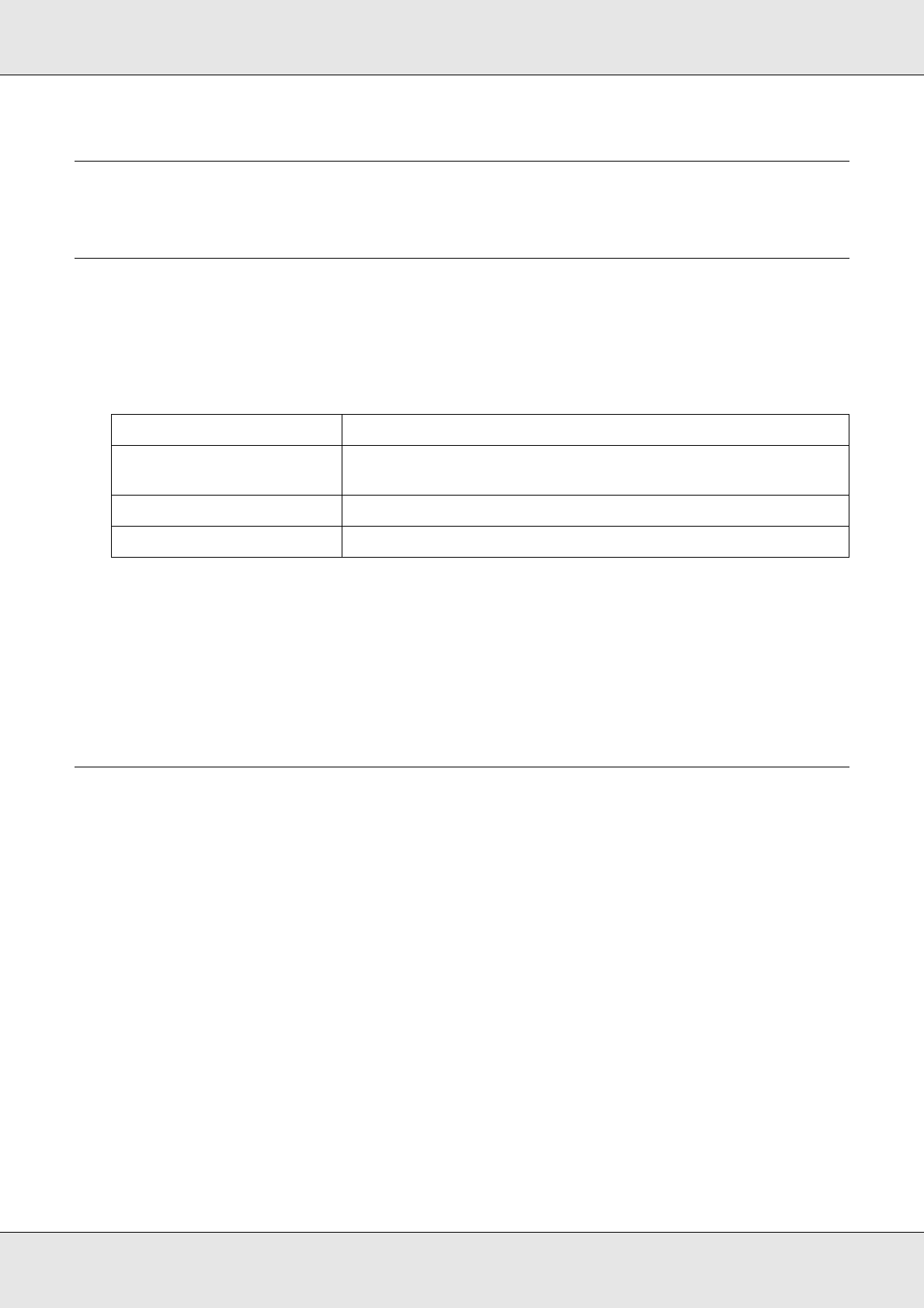
Replacing Consumable Products 228
EPSON AcuLaser C3800 User's Guide
Chapter 10
Replacing Consumable Products
Replacement Messages
If a consumable product reaches the end of its service life, the printer stops printing and
displays the following messages on the LCD panel or the window of EPSON Status
Monitor. When this happens, replace the depleted consumable products.
* The letters C, M, Y, or K appear in this position, indicating the color of the toner to be replaced. For
example, the message Yellow Toner Low means that the amount of toner remaining in the yellow imaging
cartridge is low.
Note:
Messages appear for one consumable product at a time. After replacing a consumable product,
check the LCD panel for replacement messages for other consumable products.
Imaging Cartridge
Handling precautions
Always observe the following handling precautions when replacing the consumable
products:
❏ Installing a genuine imaging cartridge is recommended. Using a non-genuine imaging
cartridge may affect print quality. Epson shall not be liable for any damages or problems
arising from the use of consumable products not manufactured or approved by Epson.
❏ When handling imaging cartridge, always place them on a clean smooth surface.
❏ If you have moved an imaging cartridge from a cool to a warm environment, wait for at
least one hour before installing it to prevent damage from condensation.
LCD Panel Message Description
Replace Toner uuuu* The imaging cartridge for the indicated color has reached the
end of its service life.
Replace Fuser The fuser unit has reached the end of its service life.
Replace Transfer Unit The transfer unit has reached the end of its service life.