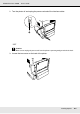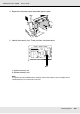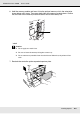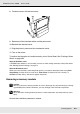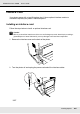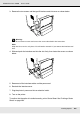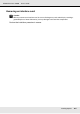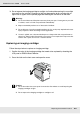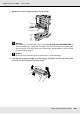Printer User Manual
Table Of Contents
- Copyright and Trademarks
- Contents
- Safety Instructions
- Getting to Know Your Printer
- Printer Features and Various Printing Options
- Paper Handling
- Using the Printer Software with Windows
- About the Printer Software
- Making Changes to Printer Settings
- Making the print quality settings
- Duplex printing
- Displaying information about consumables with the printer driver
- Ordering Consumables
- Resizing printouts
- Modifying the print layout
- Using a watermark
- Using headers and footers
- Using an overlay
- Using storage form overlay
- Making Extended Settings
- Making Optional Settings
- Printing a status sheet
- Using the Reserve Job Function
- Monitoring Your Printer Using EPSON Status Monitor
- Setting Up the USB Connection
- Canceling Printing
- Uninstalling the Printer Software
- Sharing the Printer on a Network
- Using the Printer Software with Macintosh
- Using the PostScript Printer Driver
- Using the PCL6/PCL5 Printer Driver
- Using the Control Panel
- Installing Options
- Replacing Consumable Products
- Cleaning and Transporting the Printer
- Troubleshooting
- Clearing Jammed Paper
- Printing a Status Sheet
- Operational Problems
- Printout Problems
- Color Printing Problems
- Print Quality Problems
- Memory Problems
- Paper Handling Problems
- Problems Using Options
- Correcting USB Problems
- Status and Error Messages
- Canceling Printing
- Printing in the PostScript 3 Mode Problems
- The printer does not print correctly in the PostScript mode
- The printer does not print
- The printer driver or printer that you need to use does not appear in the Printer Setup Utility (Mac OS 10.3.x and 10.4.x), Print Center (Mac OS 10.2.x), or Chooser (Mac OS 9)
- The font on the printout is different from that on the screen
- The printer fonts cannot be installed
- The edges of texts and/or images are not smooth
- The printer does not print normally via the USB interface
- The printer does not print normally via the network interface
- An undefined error occurs (Macintosh only)
- Insufficient memory to print data (Macintosh only)
- Customer Support
- Technical Specifications
- Index
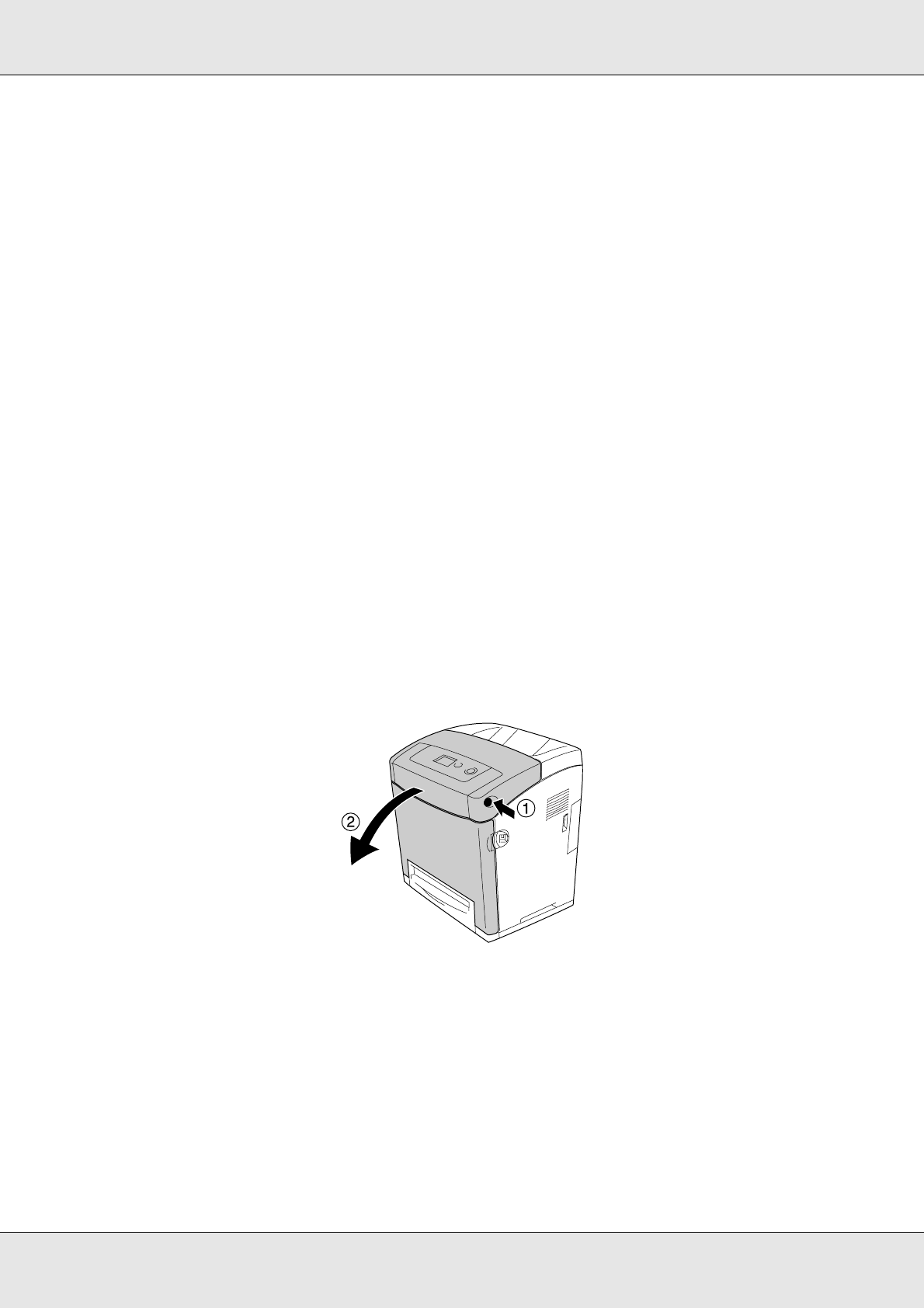
Replacing Consumable Products 229
EPSON AcuLaser C3800 User's Guide
❏ Do not expose the imaging cartridge to sunlight at all and avoid exposing it to room light
for more than five minutes. Exposure to light can damage the drum, causing dark or
light areas to appear on the printed page and reducing the service life of the drum.
w
Warning:
❏ Do not touch the toner. Keep the toner away from your eyes. If toner gets on your skin
or clothes, wash it off with soap and water immediately.
❏ Keep consumable products out of the reach of children.
❏ Do not dispose of used consumable products in fire, as they may explode and cause
injury. Dispose of them according to local regulations.
❏ If toner is spilled, use a broom and dustpan or a damp cloth with soap and water to
clean it up. Because the fine particles can cause a fire or explosion if they come into
contact with a spark, do not use a vacuum cleaner.
Replacing an imaging cartridge
Follow the steps below to replace an imaging cartridge.
1. Confirm the color of the imaging cartridge that needs to be replaced by checking the
LCD panel or EPSON Status Monitor.
2. Press the latch on the front cover and open the cover.
c
Caution:
❏ Do not leave the front cover open for more than five minutes to avoid exposing the
imaging cartridges to light.
❏ Do not expose the imaging cartridges to sunlight at all.