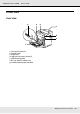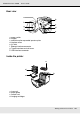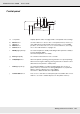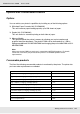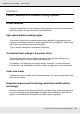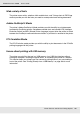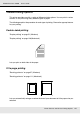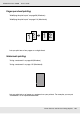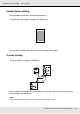Printer User Manual
Table Of Contents
- Copyright and Trademarks
- Contents
- Safety Instructions
- Getting to Know Your Printer
- Printer Features and Various Printing Options
- Paper Handling
- Using the Printer Software with Windows
- About the Printer Software
- Making Changes to Printer Settings
- Making the print quality settings
- Duplex printing
- Displaying information about consumables with the printer driver
- Ordering Consumables
- Resizing printouts
- Modifying the print layout
- Using a watermark
- Using headers and footers
- Using an overlay
- Using storage form overlay
- Making Extended Settings
- Making Optional Settings
- Printing a status sheet
- Using the Reserve Job Function
- Monitoring Your Printer Using EPSON Status Monitor
- Setting Up the USB Connection
- Canceling Printing
- Uninstalling the Printer Software
- Sharing the Printer on a Network
- Using the Printer Software with Macintosh
- Using the PostScript Printer Driver
- Using the PCL6/PCL5 Printer Driver
- Using the Control Panel
- Installing Options
- Replacing Consumable Products
- Cleaning and Transporting the Printer
- Troubleshooting
- Clearing Jammed Paper
- Printing a Status Sheet
- Operational Problems
- Printout Problems
- Color Printing Problems
- Print Quality Problems
- Memory Problems
- Paper Handling Problems
- Problems Using Options
- Correcting USB Problems
- Status and Error Messages
- Canceling Printing
- Printing in the PostScript 3 Mode Problems
- The printer does not print correctly in the PostScript mode
- The printer does not print
- The printer driver or printer that you need to use does not appear in the Printer Setup Utility (Mac OS 10.3.x and 10.4.x), Print Center (Mac OS 10.2.x), or Chooser (Mac OS 9)
- The font on the printout is different from that on the screen
- The printer fonts cannot be installed
- The edges of texts and/or images are not smooth
- The printer does not print normally via the USB interface
- The printer does not print normally via the network interface
- An undefined error occurs (Macintosh only)
- Insufficient memory to print data (Macintosh only)
- Customer Support
- Technical Specifications
- Index
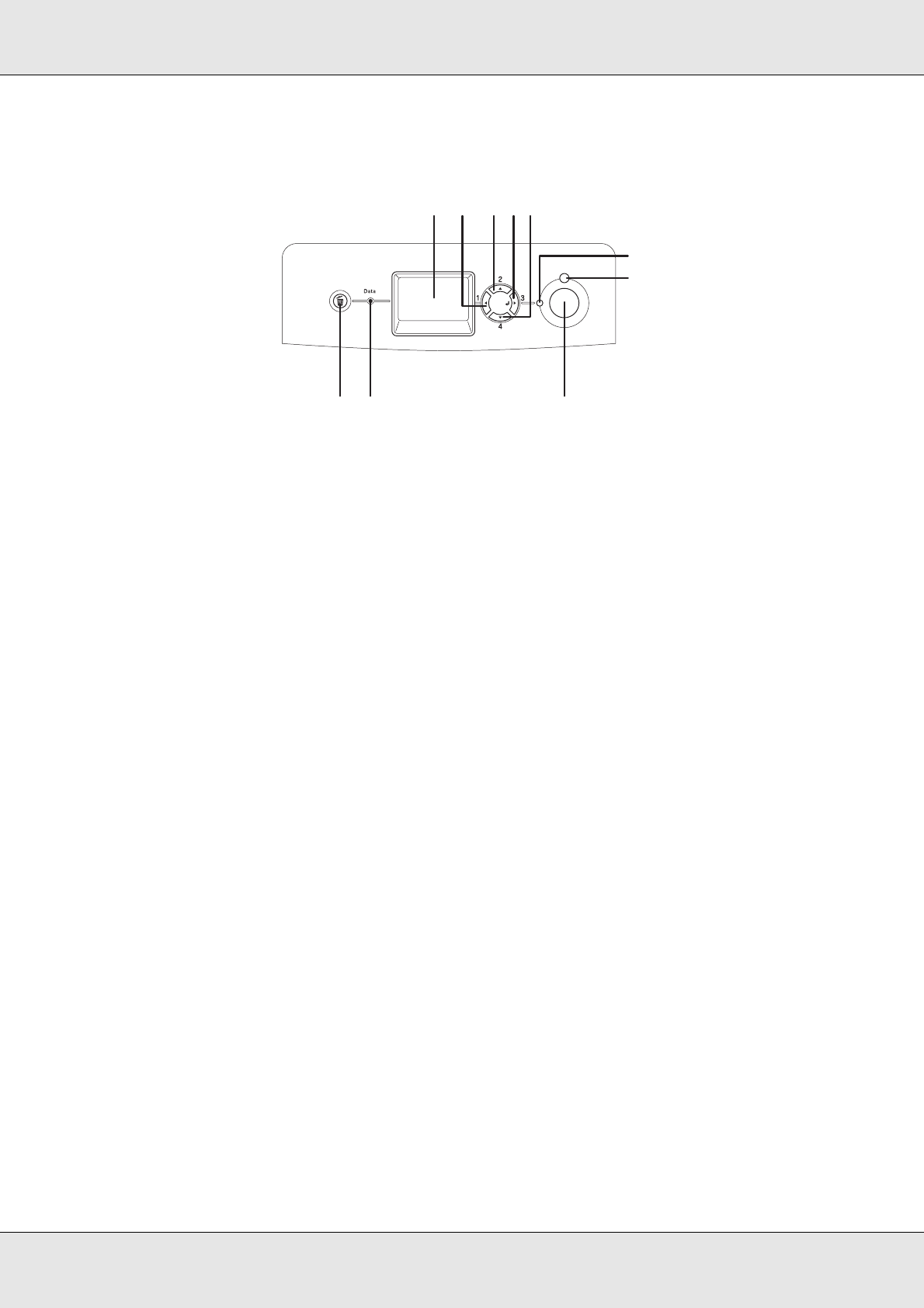
Getting to Know Your Printer 23
EPSON AcuLaser C3800 User's Guide
Control panel
a. LCD panel Displays printer status messages and control panel menu settings.
b.
c.
d.
e.
Back button
Up button
Enter button
Down button
Use these buttons to access the control panel menus, where you
can make printer settings and check the status of consumable
products. For instructions on how to use these buttons, see "Using
the Control Panel Menus" on page 165.
f. Ready light (Green) On when the printer is ready, indicating that the printer is ready to
receive and print data.
Off when the printer is not ready.
g. Error light (Red) On or flashes when an error has occurred.
h. Start/Stop button When the printer is printing, pressing this button stops the printing.
When the error light is flashing, pressing this button clears the error
and switches the printer to ready status.
i. Data light (Yellow) On when print data is stored in the print buffer (the section of
printer memory reserved for receiving data) but not yet printed.
Flashes when the printer is processing data.
Off when no data remains in the print buffer.
j. Cancel Job button Press once to cancel the current print job. Press and hold for more
than two seconds to delete all jobs from the printer memory.
c eb
ijh
g
f
da