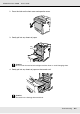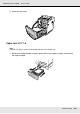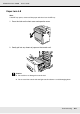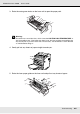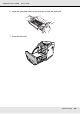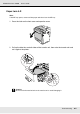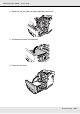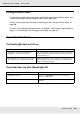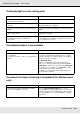Printer User Manual
Table Of Contents
- Copyright and Trademarks
- Contents
- Safety Instructions
- Getting to Know Your Printer
- Printer Features and Various Printing Options
- Paper Handling
- Using the Printer Software with Windows
- About the Printer Software
- Making Changes to Printer Settings
- Making the print quality settings
- Duplex printing
- Displaying information about consumables with the printer driver
- Ordering Consumables
- Resizing printouts
- Modifying the print layout
- Using a watermark
- Using headers and footers
- Using an overlay
- Using storage form overlay
- Making Extended Settings
- Making Optional Settings
- Printing a status sheet
- Using the Reserve Job Function
- Monitoring Your Printer Using EPSON Status Monitor
- Setting Up the USB Connection
- Canceling Printing
- Uninstalling the Printer Software
- Sharing the Printer on a Network
- Using the Printer Software with Macintosh
- Using the PostScript Printer Driver
- Using the PCL6/PCL5 Printer Driver
- Using the Control Panel
- Installing Options
- Replacing Consumable Products
- Cleaning and Transporting the Printer
- Troubleshooting
- Clearing Jammed Paper
- Printing a Status Sheet
- Operational Problems
- Printout Problems
- Color Printing Problems
- Print Quality Problems
- Memory Problems
- Paper Handling Problems
- Problems Using Options
- Correcting USB Problems
- Status and Error Messages
- Canceling Printing
- Printing in the PostScript 3 Mode Problems
- The printer does not print correctly in the PostScript mode
- The printer does not print
- The printer driver or printer that you need to use does not appear in the Printer Setup Utility (Mac OS 10.3.x and 10.4.x), Print Center (Mac OS 10.2.x), or Chooser (Mac OS 9)
- The font on the printout is different from that on the screen
- The printer fonts cannot be installed
- The edges of texts and/or images are not smooth
- The printer does not print normally via the USB interface
- The printer does not print normally via the network interface
- An undefined error occurs (Macintosh only)
- Insufficient memory to print data (Macintosh only)
- Customer Support
- Technical Specifications
- Index
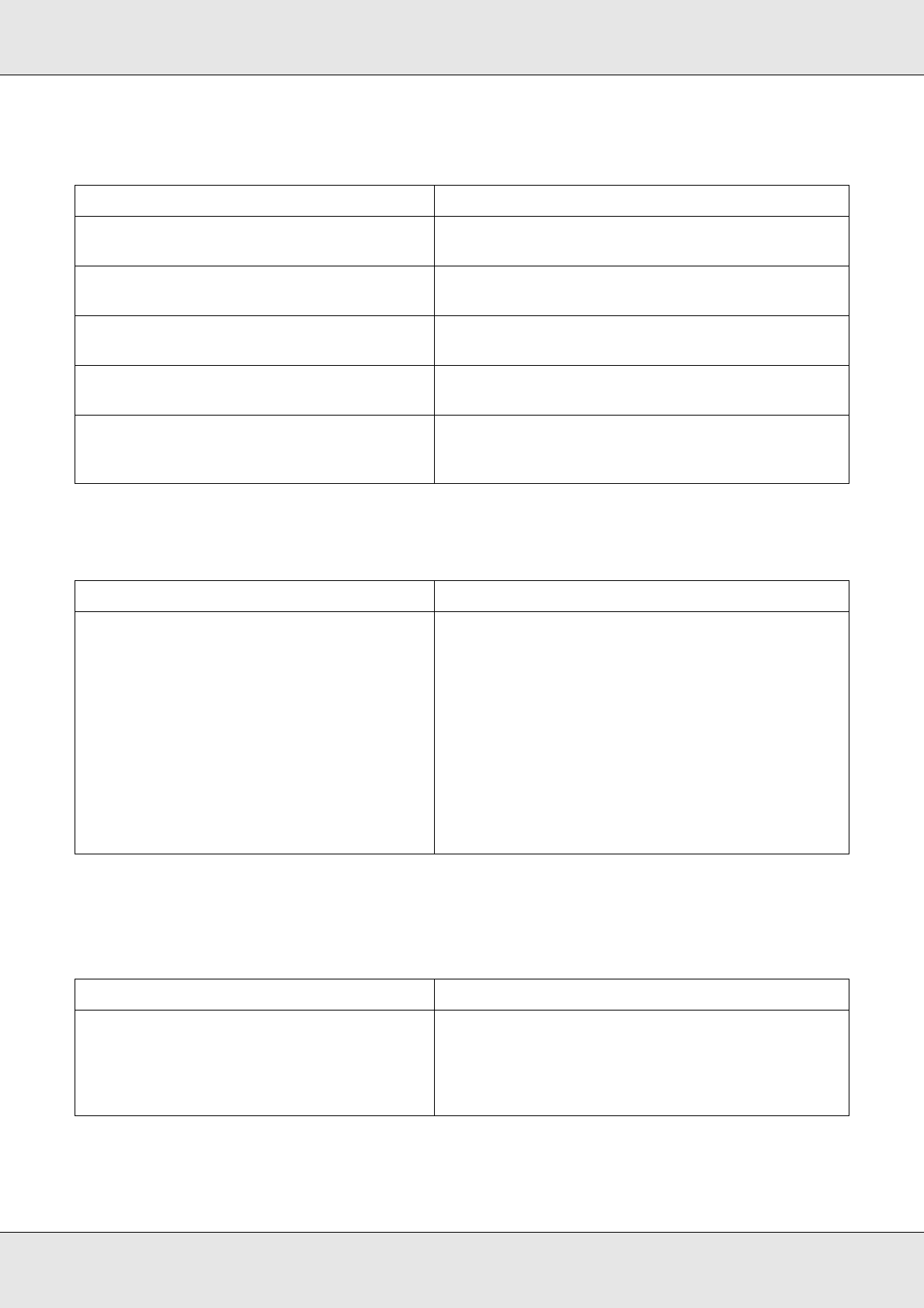
Troubleshooting 260
EPSON AcuLaser C3800 User's Guide
The Ready light is on but nothing prints
The optional product is not available
The amount of a toner remaining is not updated (For Windows users
only)
Cause What to do
Your computer may not be properly
connected to the printer.
Perform the procedure illustrated in the Setup Guide.
The interface cable may not be plugged in
securely.
Check both ends of the interface cable between
the printer and the computer.
You may not be using the correct interface
cable.
If you are using the USB interface, use a Revision 2.0
cable.
Your application software is not properly set
up for your printer.
Make sure that the printer is selected in your
application software.
Your computer system’s memory is too small
to handle the volume of data in your
document.
Try reducing the image resolution of your document
in the application software, or install more memory in
your computer if you can.
Cause What to do
For Windows users, EPSON Status Monitor is
not installed.
For Macintosh users, you do not re-register the
printer.
For Windows users:
You have to install EPSON Status Monitor, or make
settings manually in the printer driver. See "Making
Optional Settings" on page 71.
For Macintosh users:
When you have attached or removed printer
options, you need to delete the printer using Print
Setup Utility (for Mac OS X 10.3 and 10.4), Print Center
(for Mac OS X 10.2 or below), or Chooser (for Mac
OS 9), and then re-register the printer.
For Mac OS X, start EPSON Status Monitor before
re-registering the printer.
Cause What to do
The interval between updating information
for the consumables is too long.
Press the Get Information Now button on the
Consumable Info Settings dialog box. You can also
change the interval for updating information about
the consumables on the Consumable Info Settings
dialog box.