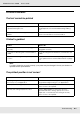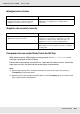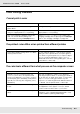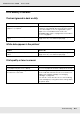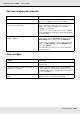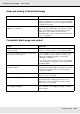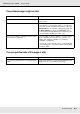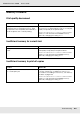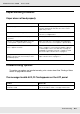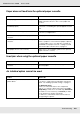Printer User Manual
Table Of Contents
- Copyright and Trademarks
- Contents
- Safety Instructions
- Getting to Know Your Printer
- Printer Features and Various Printing Options
- Paper Handling
- Using the Printer Software with Windows
- About the Printer Software
- Making Changes to Printer Settings
- Making the print quality settings
- Duplex printing
- Displaying information about consumables with the printer driver
- Ordering Consumables
- Resizing printouts
- Modifying the print layout
- Using a watermark
- Using headers and footers
- Using an overlay
- Using storage form overlay
- Making Extended Settings
- Making Optional Settings
- Printing a status sheet
- Using the Reserve Job Function
- Monitoring Your Printer Using EPSON Status Monitor
- Setting Up the USB Connection
- Canceling Printing
- Uninstalling the Printer Software
- Sharing the Printer on a Network
- Using the Printer Software with Macintosh
- Using the PostScript Printer Driver
- Using the PCL6/PCL5 Printer Driver
- Using the Control Panel
- Installing Options
- Replacing Consumable Products
- Cleaning and Transporting the Printer
- Troubleshooting
- Clearing Jammed Paper
- Printing a Status Sheet
- Operational Problems
- Printout Problems
- Color Printing Problems
- Print Quality Problems
- Memory Problems
- Paper Handling Problems
- Problems Using Options
- Correcting USB Problems
- Status and Error Messages
- Canceling Printing
- Printing in the PostScript 3 Mode Problems
- The printer does not print correctly in the PostScript mode
- The printer does not print
- The printer driver or printer that you need to use does not appear in the Printer Setup Utility (Mac OS 10.3.x and 10.4.x), Print Center (Mac OS 10.2.x), or Chooser (Mac OS 9)
- The font on the printout is different from that on the screen
- The printer fonts cannot be installed
- The edges of texts and/or images are not smooth
- The printer does not print normally via the USB interface
- The printer does not print normally via the network interface
- An undefined error occurs (Macintosh only)
- Insufficient memory to print data (Macintosh only)
- Customer Support
- Technical Specifications
- Index
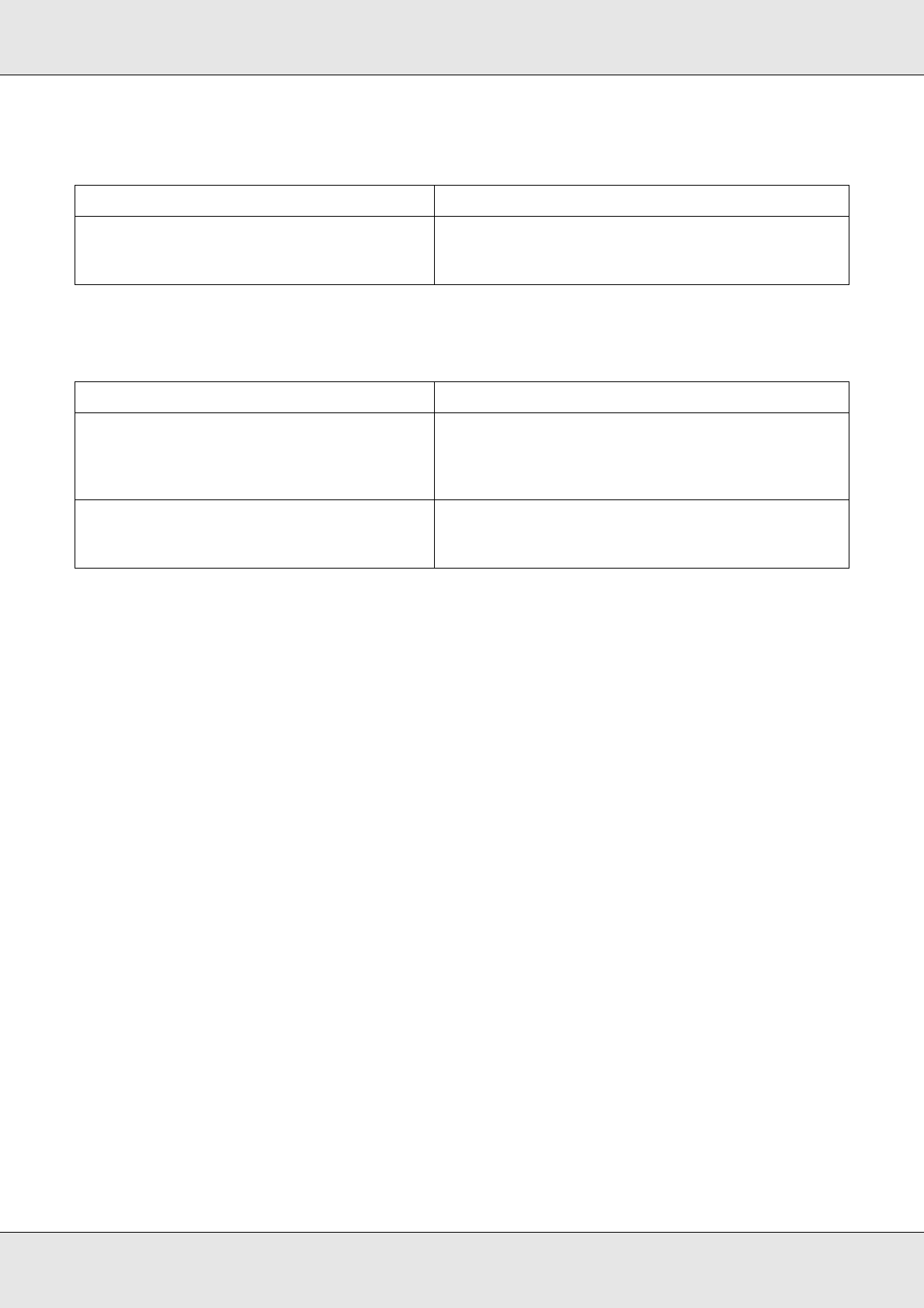
Troubleshooting 262
EPSON AcuLaser C3800 User's Guide
Misalignment of colors
Graphics do not print correctly
Transparencies are output blank from the MP tray
When there are errors while printing on transparencies, the Check Transparency error
message is displayed on the LCD panel.
Remove the transparencies from the MP tray. Open and close the front cover. Confirm the
paper type and size, and then load the correct type of transparencies.
Note:
❏ When using transparencies, load them in the MP tray and set the Paper Type setting to
Transparency in the printer driver.
❏ When the Paper Type setting in the printer driver is set to Transparency, do not load any other
type of paper except transparencies.
Cause What to do
The registration position of each color may
have shifted while the printer was being
shipped or moved to a new location.
Adjust the color registration alignment. See
"Adjusting Color Registration" on page 206 for
instructions.
Cause What to do
The printer emulation setting in your
application may be incorrect.
Make sure that your application is set for the printer
emulation you are using. For example, if you are
using the ESC/Page mode, make sure that your
application is set to use an ESC/Page printer.
You may need more memory. Graphics require large amounts of memory. Install an
appropriate memory module. See "Memory Module"
on page 220.