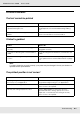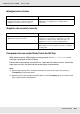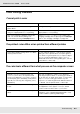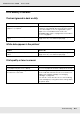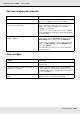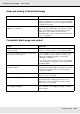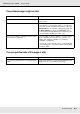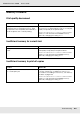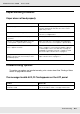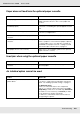Printer User Manual
Table Of Contents
- Copyright and Trademarks
- Contents
- Safety Instructions
- Getting to Know Your Printer
- Printer Features and Various Printing Options
- Paper Handling
- Using the Printer Software with Windows
- About the Printer Software
- Making Changes to Printer Settings
- Making the print quality settings
- Duplex printing
- Displaying information about consumables with the printer driver
- Ordering Consumables
- Resizing printouts
- Modifying the print layout
- Using a watermark
- Using headers and footers
- Using an overlay
- Using storage form overlay
- Making Extended Settings
- Making Optional Settings
- Printing a status sheet
- Using the Reserve Job Function
- Monitoring Your Printer Using EPSON Status Monitor
- Setting Up the USB Connection
- Canceling Printing
- Uninstalling the Printer Software
- Sharing the Printer on a Network
- Using the Printer Software with Macintosh
- Using the PostScript Printer Driver
- Using the PCL6/PCL5 Printer Driver
- Using the Control Panel
- Installing Options
- Replacing Consumable Products
- Cleaning and Transporting the Printer
- Troubleshooting
- Clearing Jammed Paper
- Printing a Status Sheet
- Operational Problems
- Printout Problems
- Color Printing Problems
- Print Quality Problems
- Memory Problems
- Paper Handling Problems
- Problems Using Options
- Correcting USB Problems
- Status and Error Messages
- Canceling Printing
- Printing in the PostScript 3 Mode Problems
- The printer does not print correctly in the PostScript mode
- The printer does not print
- The printer driver or printer that you need to use does not appear in the Printer Setup Utility (Mac OS 10.3.x and 10.4.x), Print Center (Mac OS 10.2.x), or Chooser (Mac OS 9)
- The font on the printout is different from that on the screen
- The printer fonts cannot be installed
- The edges of texts and/or images are not smooth
- The printer does not print normally via the USB interface
- The printer does not print normally via the network interface
- An undefined error occurs (Macintosh only)
- Insufficient memory to print data (Macintosh only)
- Customer Support
- Technical Specifications
- Index
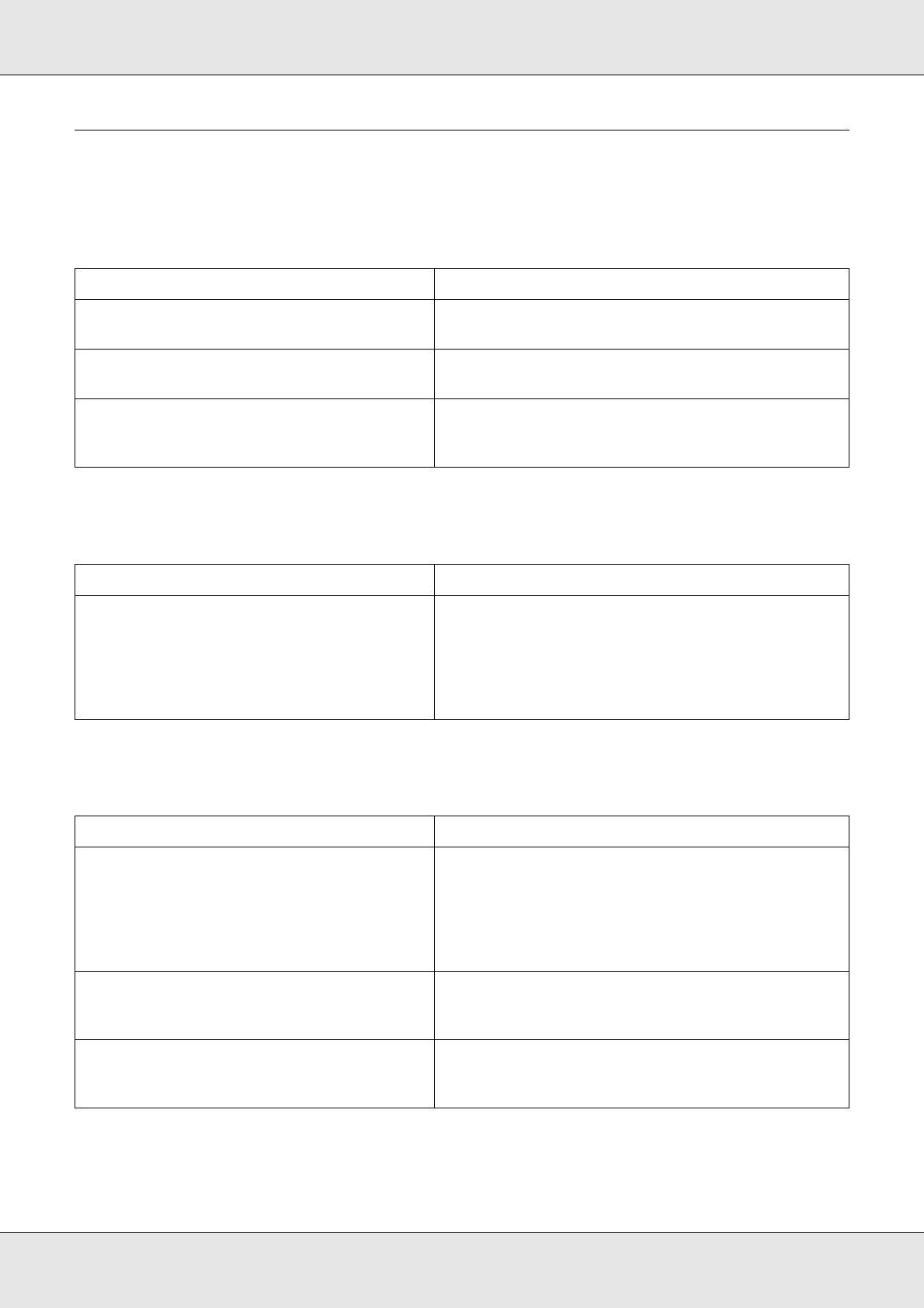
Troubleshooting 263
EPSON AcuLaser C3800 User's Guide
Color Printing Problems
Cannot print in color
The printout color differs when printed from different printers
The color looks different from what you see on the computer screen
Cause What to do
Black is selected as the Color setting in the
printer driver.
Change this setting to Color.
The color setting in the application you are
using is not appropriate for color printing.
Make sure that the settings in your application are
appropriate for color printing.
One of the imaging cartridges may be the
end of its service life but printing was
continued by pressing N Start/Stop button.
If a Replace Toner uuuu error occurs, replace the
imaging cartridge without pressing the N Start/Stop
button. See "Imaging Cartridge" on page 228.
Cause What to do
Printer driver default settings and color tables
vary by printer model.
Set the Gamma setting to 1.8 in the More Settings
dialog box in the printer driver, then print again. If
you still do not get the printouts you expect, adjust
the color using the slide bar for each color. For
details about the More Settings dialog box, see the
printer driver’s online help.
Cause What to do
Printed colors do not exactly match the
colors on your monitor, since printers and
monitors use different color systems: monitors
use RGB (red, green, and blue), while printers
typically use CMYK (cyan, magenta, yellow,
and black).
Although it is difficult to match colors perfectly,
selecting the printer driver’s ICM setting (for Windows
XP, XP x64, Me, 98, 2000, Server 2003, or Server 2003
x64) or ColorSync setting (for Macintosh) can
improve color matching between different devices.
For details, see the printer driver’s online help.
For Macintosh, the System Profile setting is not
in use.
To apply ColorSync properly, your input device and
the application must support ColorSync, and a
System Profile must be used for your monitor.
PhotoEnhance may be selected in the printer
driver.
The PhotoEnhance feature corrects the contrast and
brightness of the original image data, and so may
not be suitable for printing vivid images.