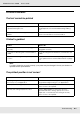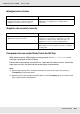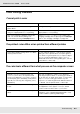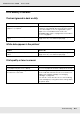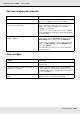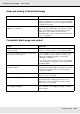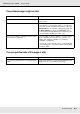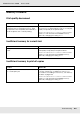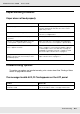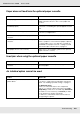Printer User Manual
Table Of Contents
- Copyright and Trademarks
- Contents
- Safety Instructions
- Getting to Know Your Printer
- Printer Features and Various Printing Options
- Paper Handling
- Using the Printer Software with Windows
- About the Printer Software
- Making Changes to Printer Settings
- Making the print quality settings
- Duplex printing
- Displaying information about consumables with the printer driver
- Ordering Consumables
- Resizing printouts
- Modifying the print layout
- Using a watermark
- Using headers and footers
- Using an overlay
- Using storage form overlay
- Making Extended Settings
- Making Optional Settings
- Printing a status sheet
- Using the Reserve Job Function
- Monitoring Your Printer Using EPSON Status Monitor
- Setting Up the USB Connection
- Canceling Printing
- Uninstalling the Printer Software
- Sharing the Printer on a Network
- Using the Printer Software with Macintosh
- Using the PostScript Printer Driver
- Using the PCL6/PCL5 Printer Driver
- Using the Control Panel
- Installing Options
- Replacing Consumable Products
- Cleaning and Transporting the Printer
- Troubleshooting
- Clearing Jammed Paper
- Printing a Status Sheet
- Operational Problems
- Printout Problems
- Color Printing Problems
- Print Quality Problems
- Memory Problems
- Paper Handling Problems
- Problems Using Options
- Correcting USB Problems
- Status and Error Messages
- Canceling Printing
- Printing in the PostScript 3 Mode Problems
- The printer does not print correctly in the PostScript mode
- The printer does not print
- The printer driver or printer that you need to use does not appear in the Printer Setup Utility (Mac OS 10.3.x and 10.4.x), Print Center (Mac OS 10.2.x), or Chooser (Mac OS 9)
- The font on the printout is different from that on the screen
- The printer fonts cannot be installed
- The edges of texts and/or images are not smooth
- The printer does not print normally via the USB interface
- The printer does not print normally via the network interface
- An undefined error occurs (Macintosh only)
- Insufficient memory to print data (Macintosh only)
- Customer Support
- Technical Specifications
- Index
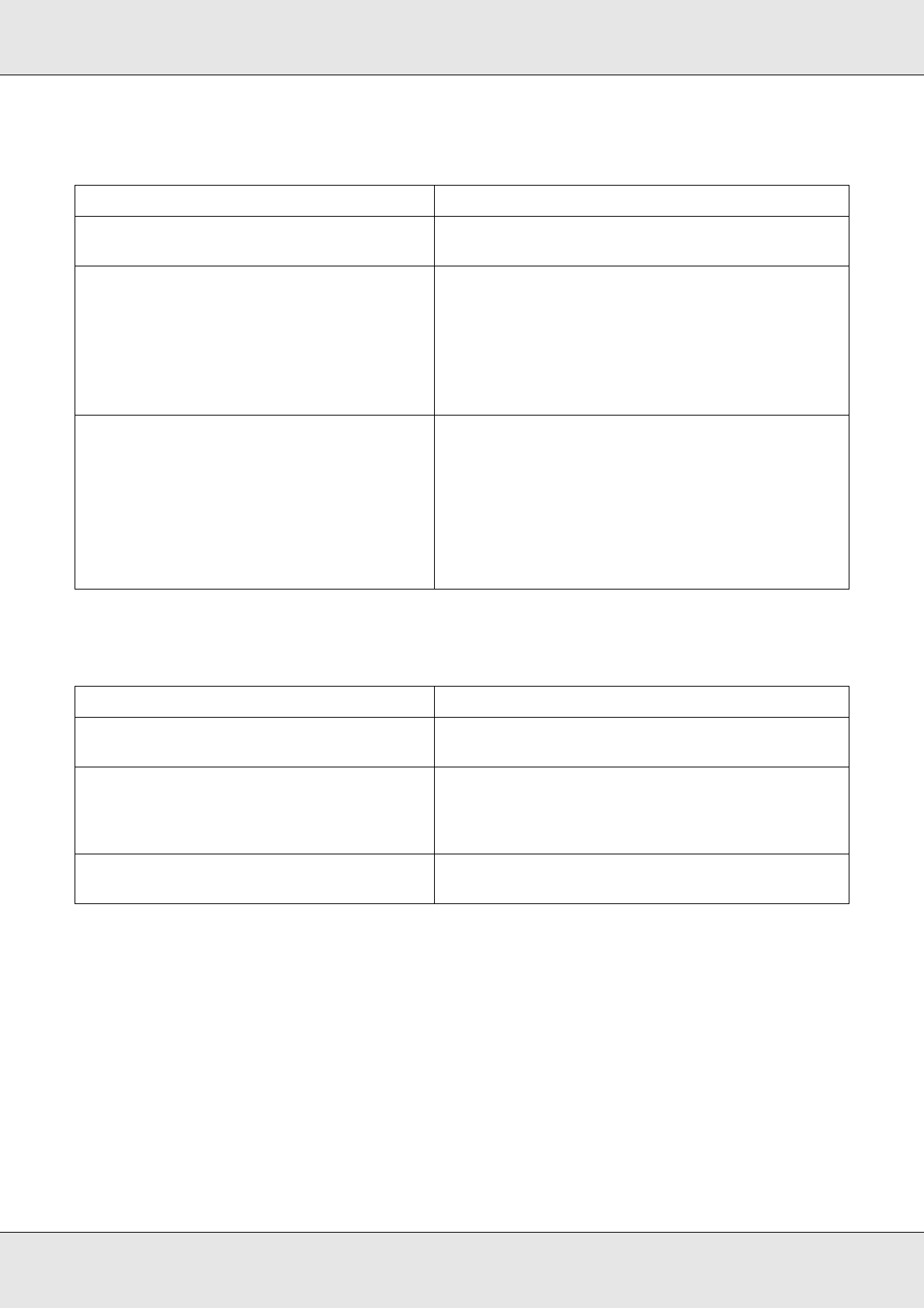
Troubleshooting 265
EPSON AcuLaser C3800 User's Guide
Half-tone images print unevenly
Toner smudges
Cause What to do
Your paper may be moist or damp. Do not store paper in a humid or damp environment.
Be sure to use paper that is newly unwrapped.
One of the imaging cartridges may be near
the end of its service life.
If the message on the LCD panel or in EPSON Status
Monitor indicates that the amount of toner is low,
replace the imaging cartridge. See "Imaging
Cartridge" on page 228.
You can also check the amount of toner remaining
in the cartridge by looking at the Basic Settings tab in
the printer driver.
The gradation setting is too small when
printing graphics.
For Windows users, on the Basic Settings tab in the
printer driver, click the Advanced tab and select the
More Settings button. Then select the Halftoning.
For Mac users, on the Basic Settings tab in the printer
driver, click More Settings, select the Enh.MG button,
then select Smooth.
The setting above can be set only when printing in
black and white.
Cause What to do
Your paper may be moist or damp. Do not store your paper in a humid or damp
environment.
You may not be using the correct type of
paper for your printer.
EPSON Color Laser Paper or smooth, high-quality
copier paper is recommended for best results. See
"Available paper types" on page 288 for information
on choosing paper.
The paper path inside the printer may be
dusty.
Clean internal printer components by printing three
pages with only one character per page.