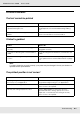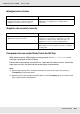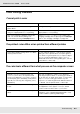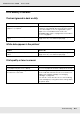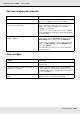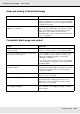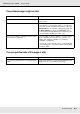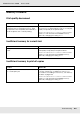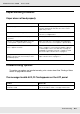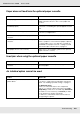Printer User Manual
Table Of Contents
- Copyright and Trademarks
- Contents
- Safety Instructions
- Getting to Know Your Printer
- Printer Features and Various Printing Options
- Paper Handling
- Using the Printer Software with Windows
- About the Printer Software
- Making Changes to Printer Settings
- Making the print quality settings
- Duplex printing
- Displaying information about consumables with the printer driver
- Ordering Consumables
- Resizing printouts
- Modifying the print layout
- Using a watermark
- Using headers and footers
- Using an overlay
- Using storage form overlay
- Making Extended Settings
- Making Optional Settings
- Printing a status sheet
- Using the Reserve Job Function
- Monitoring Your Printer Using EPSON Status Monitor
- Setting Up the USB Connection
- Canceling Printing
- Uninstalling the Printer Software
- Sharing the Printer on a Network
- Using the Printer Software with Macintosh
- Using the PostScript Printer Driver
- Using the PCL6/PCL5 Printer Driver
- Using the Control Panel
- Installing Options
- Replacing Consumable Products
- Cleaning and Transporting the Printer
- Troubleshooting
- Clearing Jammed Paper
- Printing a Status Sheet
- Operational Problems
- Printout Problems
- Color Printing Problems
- Print Quality Problems
- Memory Problems
- Paper Handling Problems
- Problems Using Options
- Correcting USB Problems
- Status and Error Messages
- Canceling Printing
- Printing in the PostScript 3 Mode Problems
- The printer does not print correctly in the PostScript mode
- The printer does not print
- The printer driver or printer that you need to use does not appear in the Printer Setup Utility (Mac OS 10.3.x and 10.4.x), Print Center (Mac OS 10.2.x), or Chooser (Mac OS 9)
- The font on the printout is different from that on the screen
- The printer fonts cannot be installed
- The edges of texts and/or images are not smooth
- The printer does not print normally via the USB interface
- The printer does not print normally via the network interface
- An undefined error occurs (Macintosh only)
- Insufficient memory to print data (Macintosh only)
- Customer Support
- Technical Specifications
- Index
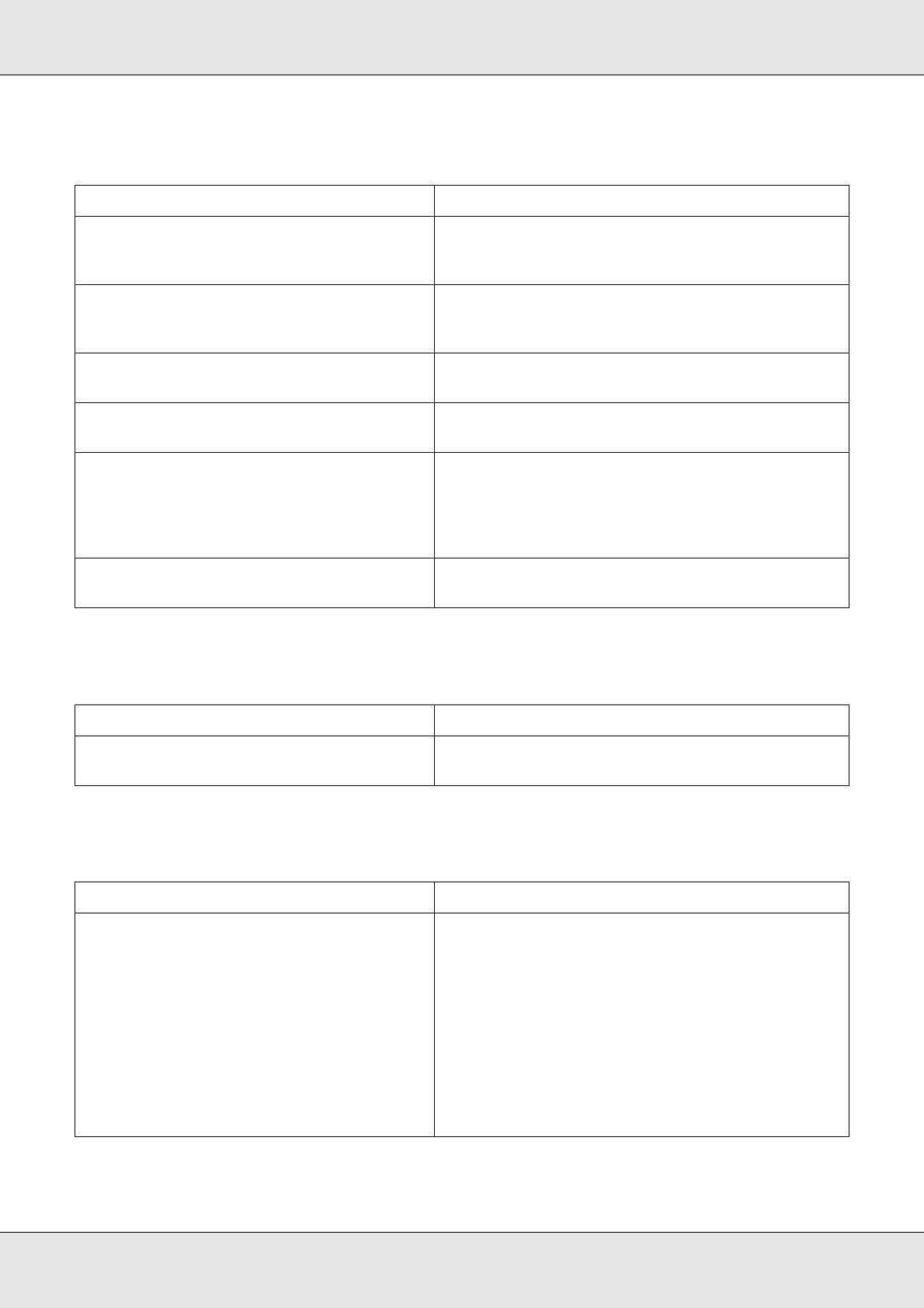
Troubleshooting 270
EPSON AcuLaser C3800 User's Guide
Paper does not feed from the optional paper cassette
Feed jam when using the optional paper cassette
An installed option cannot be used
Cause What to do
The paper guides are not set correctly. Make sure that the paper guides in the optional
paper cassettes are set to the correct paper size
positions.
The optional paper cassette may not be
installed properly.
See "Optional Paper Cassette Unit" on page 211 for
instructions on installing an optional paper cassette
unit.
The paper source setting may not be correct. Make sure you have selected the proper paper
source in your application.
There may be no paper in the paper
cassette.
Load paper into the selected paper source.
Too many sheets may be loaded in the paper
cassette.
Make sure that you have not tried to load too many
sheets of paper. For the maximum paper capacity
for each paper source, see "MP tray" on page 32,
"Standard lower paper cassette" on page 33, and
"550-sheet Paper Cassette Unit" on page 33.
The paper size is not set correctly. Make sure to set the paper guides in the optional
paper cassette correctly.
Cause What to do
The paper is jammed at the optional paper
cassette.
See "Clearing Jammed Paper" on page 247 to clear
jammed paper.
Cause What to do
The installed option is not defined in the
printer driver.
For Windows users:
You have to make settings manually in the printer
driver. See "Making Optional Settings" on page 71.
For Macintosh users:
When you have attached or removed printer
options, you need to delete the printer using Print
Setup Utility (for Mac OS X 10.3 and 10.4), Print Center
(for Mac OS X 10.2 or below), or Chooser (for Mac
OS 9), and then re-register the printer.
For Mac OS X, start EPSON Status Monitor before
re-registering the printer.