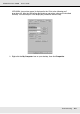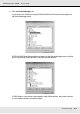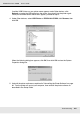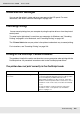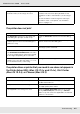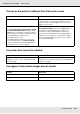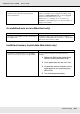Printer User Manual
Table Of Contents
- Copyright and Trademarks
- Contents
- Safety Instructions
- Getting to Know Your Printer
- Printer Features and Various Printing Options
- Paper Handling
- Using the Printer Software with Windows
- About the Printer Software
- Making Changes to Printer Settings
- Making the print quality settings
- Duplex printing
- Displaying information about consumables with the printer driver
- Ordering Consumables
- Resizing printouts
- Modifying the print layout
- Using a watermark
- Using headers and footers
- Using an overlay
- Using storage form overlay
- Making Extended Settings
- Making Optional Settings
- Printing a status sheet
- Using the Reserve Job Function
- Monitoring Your Printer Using EPSON Status Monitor
- Setting Up the USB Connection
- Canceling Printing
- Uninstalling the Printer Software
- Sharing the Printer on a Network
- Using the Printer Software with Macintosh
- Using the PostScript Printer Driver
- Using the PCL6/PCL5 Printer Driver
- Using the Control Panel
- Installing Options
- Replacing Consumable Products
- Cleaning and Transporting the Printer
- Troubleshooting
- Clearing Jammed Paper
- Printing a Status Sheet
- Operational Problems
- Printout Problems
- Color Printing Problems
- Print Quality Problems
- Memory Problems
- Paper Handling Problems
- Problems Using Options
- Correcting USB Problems
- Status and Error Messages
- Canceling Printing
- Printing in the PostScript 3 Mode Problems
- The printer does not print correctly in the PostScript mode
- The printer does not print
- The printer driver or printer that you need to use does not appear in the Printer Setup Utility (Mac OS 10.3.x and 10.4.x), Print Center (Mac OS 10.2.x), or Chooser (Mac OS 9)
- The font on the printout is different from that on the screen
- The printer fonts cannot be installed
- The edges of texts and/or images are not smooth
- The printer does not print normally via the USB interface
- The printer does not print normally via the network interface
- An undefined error occurs (Macintosh only)
- Insufficient memory to print data (Macintosh only)
- Customer Support
- Technical Specifications
- Index
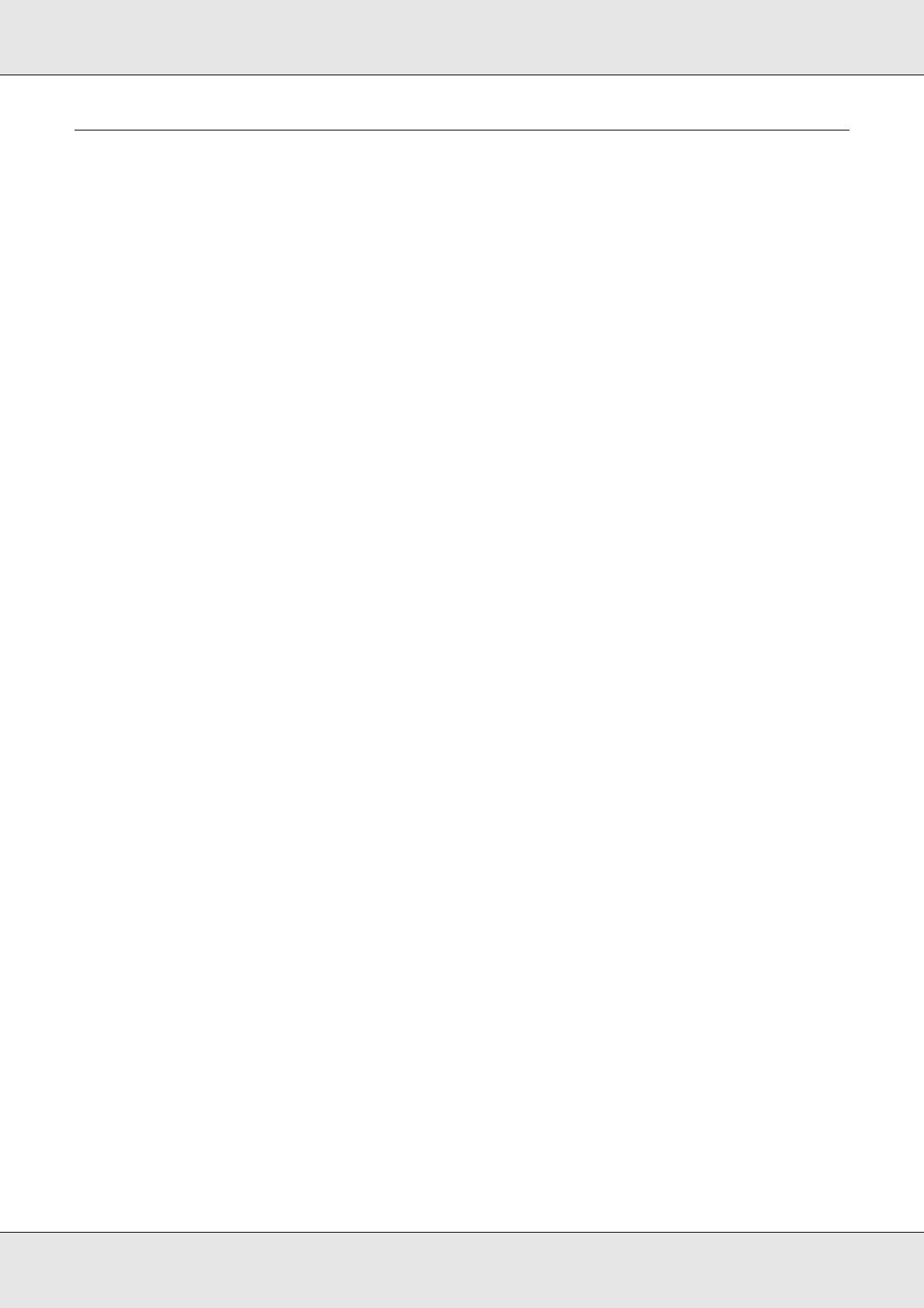
Troubleshooting 271
EPSON AcuLaser C3800 User's Guide
Correcting USB Problems
If you are having difficulty using printer with a USB connection, see if your problem is listed
below, and take any recommended actions.
USB connections
USB cables or connections can sometimes be the source of USB problems. Try one or
both of these solution.
❏ For best results, you should connect the printer directly to the computer’s USB port. If
you must use multiple USB hubs, we recommend that you connect the printer to the
first-tier hub.
Windows operating system
Your computer must be a model pre-installed with Windows XP, XP x64, Me, 98, 2000,
Server 2003, or Server 2003 x64, a model that was pre-installed with Windows 98 and
upgraded to Windows Me, or a model that was pre-installed with Windows Me, 98, 2000,
Server 2003, or Server 2003 x64, and upgraded to Windows XP or XP x64. You may not
be able to install or run the USB printer driver on a computer that does not meet these
specifications or that is not equipped with a built-in USB port.
For details about your computer, contact your dealer.
Printer software installation
Incorrect or incomplete software installation can lead to USB problems. Take note of the
following and perform the recommended checks to ensure proper installation.
Checking printer software installation for Windows XP, XP x64, 2000, Server
2003, or Server 2003 x64
When using Windows XP, XP x64, 2000, Server 2003, or Server 2003 x64, you must follow
the steps in the Setup Guide packed with the printer to install the printer software.
Otherwise, Microsoft’s Universal driver may be installed instead. To check if the Universal
driver has been installed, follow the steps below.
1. Open the Printers folder, then right-click the icon of your printer.