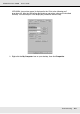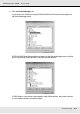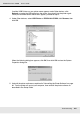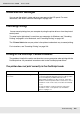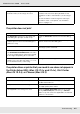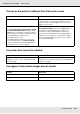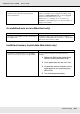Printer User Manual
Table Of Contents
- Copyright and Trademarks
- Contents
- Safety Instructions
- Getting to Know Your Printer
- Printer Features and Various Printing Options
- Paper Handling
- Using the Printer Software with Windows
- About the Printer Software
- Making Changes to Printer Settings
- Making the print quality settings
- Duplex printing
- Displaying information about consumables with the printer driver
- Ordering Consumables
- Resizing printouts
- Modifying the print layout
- Using a watermark
- Using headers and footers
- Using an overlay
- Using storage form overlay
- Making Extended Settings
- Making Optional Settings
- Printing a status sheet
- Using the Reserve Job Function
- Monitoring Your Printer Using EPSON Status Monitor
- Setting Up the USB Connection
- Canceling Printing
- Uninstalling the Printer Software
- Sharing the Printer on a Network
- Using the Printer Software with Macintosh
- Using the PostScript Printer Driver
- Using the PCL6/PCL5 Printer Driver
- Using the Control Panel
- Installing Options
- Replacing Consumable Products
- Cleaning and Transporting the Printer
- Troubleshooting
- Clearing Jammed Paper
- Printing a Status Sheet
- Operational Problems
- Printout Problems
- Color Printing Problems
- Print Quality Problems
- Memory Problems
- Paper Handling Problems
- Problems Using Options
- Correcting USB Problems
- Status and Error Messages
- Canceling Printing
- Printing in the PostScript 3 Mode Problems
- The printer does not print correctly in the PostScript mode
- The printer does not print
- The printer driver or printer that you need to use does not appear in the Printer Setup Utility (Mac OS 10.3.x and 10.4.x), Print Center (Mac OS 10.2.x), or Chooser (Mac OS 9)
- The font on the printout is different from that on the screen
- The printer fonts cannot be installed
- The edges of texts and/or images are not smooth
- The printer does not print normally via the USB interface
- The printer does not print normally via the network interface
- An undefined error occurs (Macintosh only)
- Insufficient memory to print data (Macintosh only)
- Customer Support
- Technical Specifications
- Index
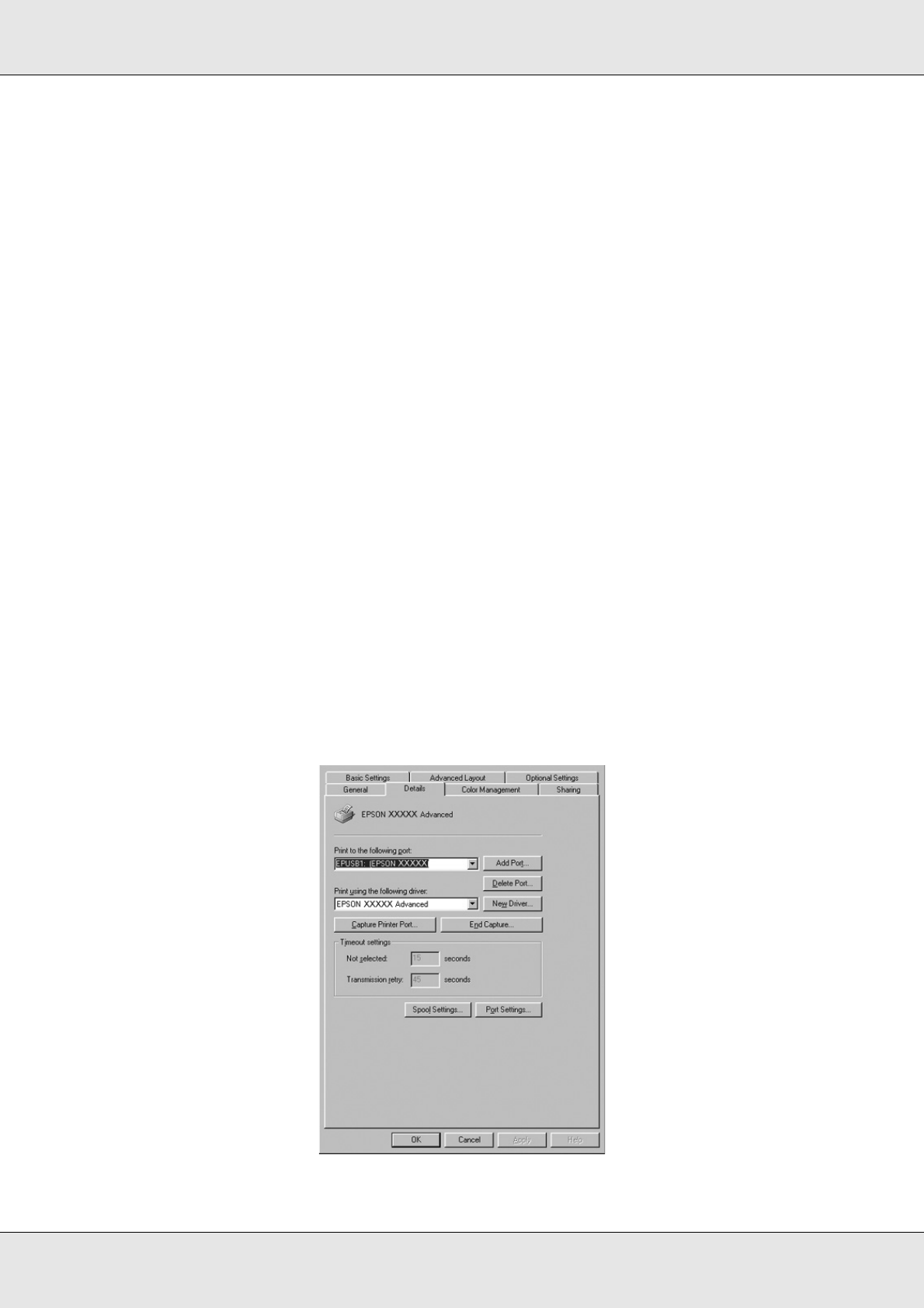
Troubleshooting 272
EPSON AcuLaser C3800 User's Guide
2. Click Printing Preferences on the shortcut menu that appears, then right-click
anywhere in the driver.
If About is displayed in the shortcut menu that appears, click it. If a message box with
the words “Unidrv Printer Driver” appears, you must reinstall the printer software as
described in the Setup Guide. If About is not displayed, the printer software has been
installed correctly.
Note:
For Windows 2000, if the Digital Signature Not Found dialog box appears during the installation
process, click Yes. If you click No, you will have to install the printer software again.
For Windows XP, XP x64, Server 2003, or Server 2003 x64, if the Software Installation dialog box
appears during the installation process, click Continue Anyway. If you click STOP Installation,
you will have to install the printer software again.
Checking printer software in Windows Me or 98
If you canceled the plug-and-play driver installation in Windows Me or 98 before the
procedure was complete, the USB printer device driver or the printer software may be
incorrectly installed. Follow the directions below to ensure that the driver and printer
software are installed correctly.
Note:
The screen shots shown in this section are taken from Windows 98. Windows Me screens may
differ slightly.
1. Access the printer driver, see "Accessing the printer driver" on page 46, then click the
Details tab.