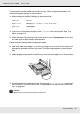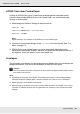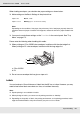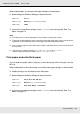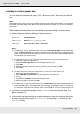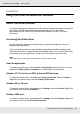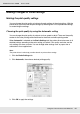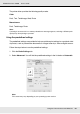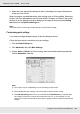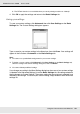Printer User Manual
Table Of Contents
- Copyright and Trademarks
- Contents
- Safety Instructions
- Getting to Know Your Printer
- Printer Features and Various Printing Options
- Paper Handling
- Using the Printer Software with Windows
- About the Printer Software
- Making Changes to Printer Settings
- Making the print quality settings
- Duplex printing
- Displaying information about consumables with the printer driver
- Ordering Consumables
- Resizing printouts
- Modifying the print layout
- Using a watermark
- Using headers and footers
- Using an overlay
- Using storage form overlay
- Making Extended Settings
- Making Optional Settings
- Printing a status sheet
- Using the Reserve Job Function
- Monitoring Your Printer Using EPSON Status Monitor
- Setting Up the USB Connection
- Canceling Printing
- Uninstalling the Printer Software
- Sharing the Printer on a Network
- Using the Printer Software with Macintosh
- Using the PostScript Printer Driver
- Using the PCL6/PCL5 Printer Driver
- Using the Control Panel
- Installing Options
- Replacing Consumable Products
- Cleaning and Transporting the Printer
- Troubleshooting
- Clearing Jammed Paper
- Printing a Status Sheet
- Operational Problems
- Printout Problems
- Color Printing Problems
- Print Quality Problems
- Memory Problems
- Paper Handling Problems
- Problems Using Options
- Correcting USB Problems
- Status and Error Messages
- Canceling Printing
- Printing in the PostScript 3 Mode Problems
- The printer does not print correctly in the PostScript mode
- The printer does not print
- The printer driver or printer that you need to use does not appear in the Printer Setup Utility (Mac OS 10.3.x and 10.4.x), Print Center (Mac OS 10.2.x), or Chooser (Mac OS 9)
- The font on the printout is different from that on the screen
- The printer fonts cannot be installed
- The edges of texts and/or images are not smooth
- The printer does not print normally via the USB interface
- The printer does not print normally via the network interface
- An undefined error occurs (Macintosh only)
- Insufficient memory to print data (Macintosh only)
- Customer Support
- Technical Specifications
- Index
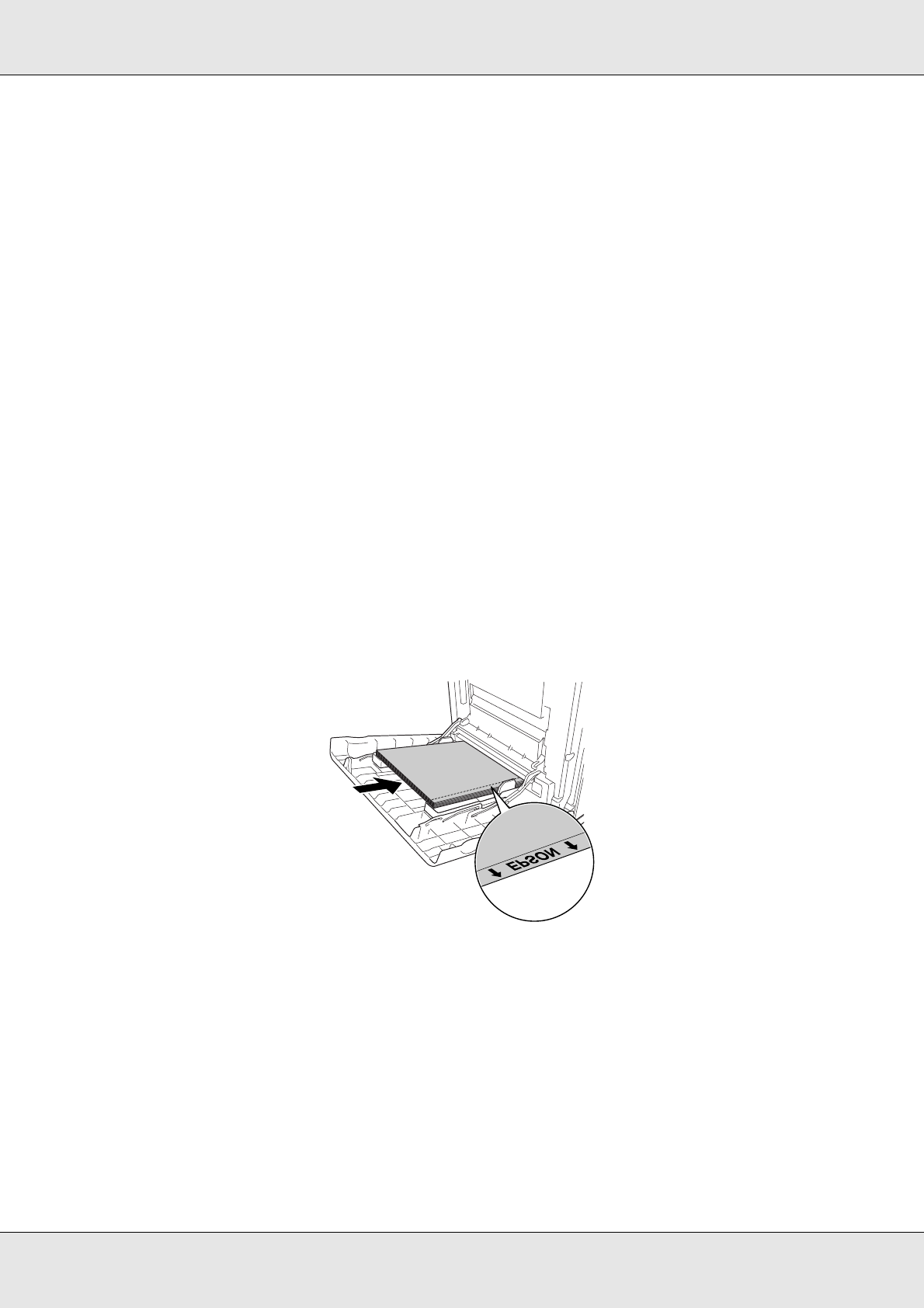
Paper Handling 41
EPSON AcuLaser C3800 User's Guide
Transparencies can be loaded into the MP tray only. When using transparencies, you
should make paper settings as shown below:
❏ Make settings on the Basic Settings in the printer driver.
❏ You can also make these settings on the Tray Menu in the control panel. See "Tray
Menu" on page 172.
❏ When the Paper Type setting in the printer driver is set to Transparency, do not load
any other type of paper except transparencies.
Please note the following when handling this media:
❏ Hold each sheet by its edges, as oil from your fingers may transfer to the surface and
damage the printable surface of the sheet. The Epson logo appears on the printable
side.
❏ When loading transparencies in the MP tray, insert the short edge first as shown below.
❏ If transparencies are loaded incorrectly, the message Check Transparency appears on
the LCD panel. To clear the error, see "Transparencies are output blank from the MP
tray" on page 262.
c
Caution:
Sheets that have just been printed on may be hot.
Paper Size: A4 or LT
Paper Source: MP Tray (up to 75 sheets or 15 mm thick stack)
Paper Type: Transparency