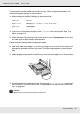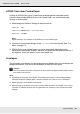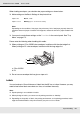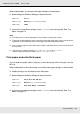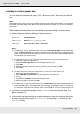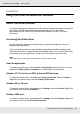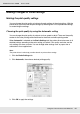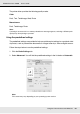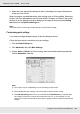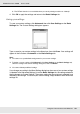Printer User Manual
Table Of Contents
- Copyright and Trademarks
- Contents
- Safety Instructions
- Getting to Know Your Printer
- Printer Features and Various Printing Options
- Paper Handling
- Using the Printer Software with Windows
- About the Printer Software
- Making Changes to Printer Settings
- Making the print quality settings
- Duplex printing
- Displaying information about consumables with the printer driver
- Ordering Consumables
- Resizing printouts
- Modifying the print layout
- Using a watermark
- Using headers and footers
- Using an overlay
- Using storage form overlay
- Making Extended Settings
- Making Optional Settings
- Printing a status sheet
- Using the Reserve Job Function
- Monitoring Your Printer Using EPSON Status Monitor
- Setting Up the USB Connection
- Canceling Printing
- Uninstalling the Printer Software
- Sharing the Printer on a Network
- Using the Printer Software with Macintosh
- Using the PostScript Printer Driver
- Using the PCL6/PCL5 Printer Driver
- Using the Control Panel
- Installing Options
- Replacing Consumable Products
- Cleaning and Transporting the Printer
- Troubleshooting
- Clearing Jammed Paper
- Printing a Status Sheet
- Operational Problems
- Printout Problems
- Color Printing Problems
- Print Quality Problems
- Memory Problems
- Paper Handling Problems
- Problems Using Options
- Correcting USB Problems
- Status and Error Messages
- Canceling Printing
- Printing in the PostScript 3 Mode Problems
- The printer does not print correctly in the PostScript mode
- The printer does not print
- The printer driver or printer that you need to use does not appear in the Printer Setup Utility (Mac OS 10.3.x and 10.4.x), Print Center (Mac OS 10.2.x), or Chooser (Mac OS 9)
- The font on the printout is different from that on the screen
- The printer fonts cannot be installed
- The edges of texts and/or images are not smooth
- The printer does not print normally via the USB interface
- The printer does not print normally via the network interface
- An undefined error occurs (Macintosh only)
- Insufficient memory to print data (Macintosh only)
- Customer Support
- Technical Specifications
- Index
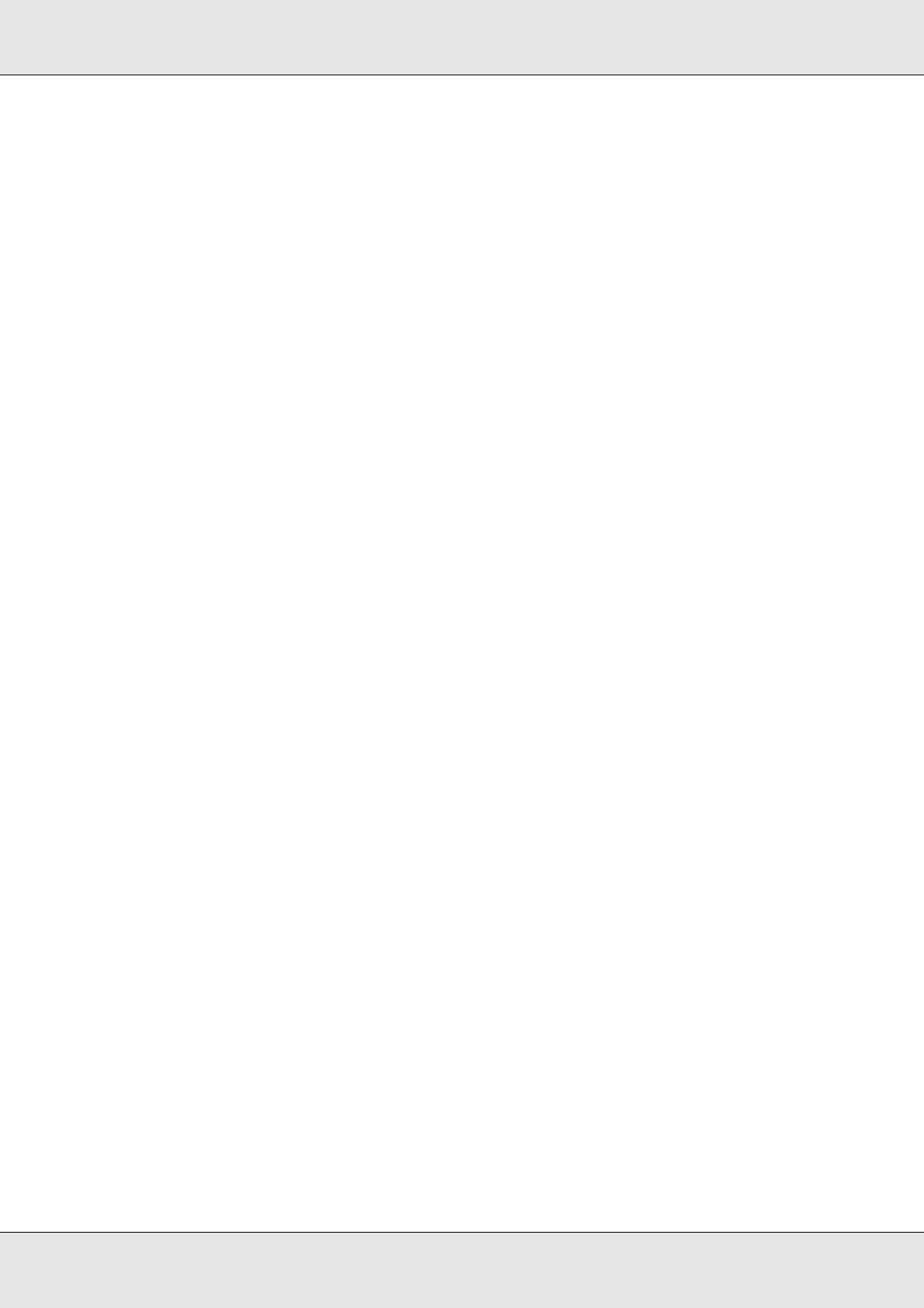
Paper Handling 42
EPSON AcuLaser C3800 User's Guide
EPSON Color Laser Coated Paper
Printing on EPSON Color Laser Coated Paper produces glossier and higher quality
printouts. When loading EPSON Color Laser Coated Paper, you should make paper
settings as shown below:
❏ Make settings on the Basic Settings in the printer driver.
Note:
Duplex printing is not available for EPSON Color Laser Coated Paper.
❏ You can also make these settings on the Tray Menu in the control panel. See "Tray
Menu" on page 172.
❏ EPSON Color Laser Coated Paper may not be fed properly, depending on the
temperature and humidity condition, because it is coated with the special materials. If
this happens, load it one sheet at a time from the MP tray.
Envelopes
The print quality of envelopes may be irregular because different parts of an envelope have
different thicknesses. Print one or two envelopes to check the print quality.
c
Caution:
Do not use window envelopes. The plastic on most window envelopes will melt when it comes
into contact with the fuser.
Note:
❏ Depending on the quality of envelopes, the printing environment, or the printing procedure,
envelopes might be wrinkled. Make a trial print run before you print on a lot of envelopes.
❏ Duplex printing is not available for envelopes.
❏ When printing on envelopes, you cannot set the printing resolution to 1200 dpi. If you set the
resolution to 1200 dpi and print from an application onto envelopes, they may not be printed
properly.
Paper Size: A4
Paper Source: MP Tray (up to 15 mm thick stack)
Paper Type: Coated