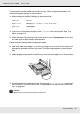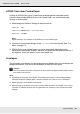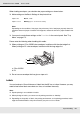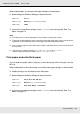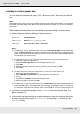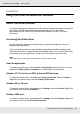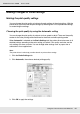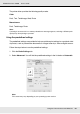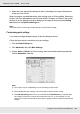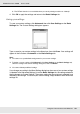Printer User Manual
Table Of Contents
- Copyright and Trademarks
- Contents
- Safety Instructions
- Getting to Know Your Printer
- Printer Features and Various Printing Options
- Paper Handling
- Using the Printer Software with Windows
- About the Printer Software
- Making Changes to Printer Settings
- Making the print quality settings
- Duplex printing
- Displaying information about consumables with the printer driver
- Ordering Consumables
- Resizing printouts
- Modifying the print layout
- Using a watermark
- Using headers and footers
- Using an overlay
- Using storage form overlay
- Making Extended Settings
- Making Optional Settings
- Printing a status sheet
- Using the Reserve Job Function
- Monitoring Your Printer Using EPSON Status Monitor
- Setting Up the USB Connection
- Canceling Printing
- Uninstalling the Printer Software
- Sharing the Printer on a Network
- Using the Printer Software with Macintosh
- Using the PostScript Printer Driver
- Using the PCL6/PCL5 Printer Driver
- Using the Control Panel
- Installing Options
- Replacing Consumable Products
- Cleaning and Transporting the Printer
- Troubleshooting
- Clearing Jammed Paper
- Printing a Status Sheet
- Operational Problems
- Printout Problems
- Color Printing Problems
- Print Quality Problems
- Memory Problems
- Paper Handling Problems
- Problems Using Options
- Correcting USB Problems
- Status and Error Messages
- Canceling Printing
- Printing in the PostScript 3 Mode Problems
- The printer does not print correctly in the PostScript mode
- The printer does not print
- The printer driver or printer that you need to use does not appear in the Printer Setup Utility (Mac OS 10.3.x and 10.4.x), Print Center (Mac OS 10.2.x), or Chooser (Mac OS 9)
- The font on the printout is different from that on the screen
- The printer fonts cannot be installed
- The edges of texts and/or images are not smooth
- The printer does not print normally via the USB interface
- The printer does not print normally via the network interface
- An undefined error occurs (Macintosh only)
- Insufficient memory to print data (Macintosh only)
- Customer Support
- Technical Specifications
- Index
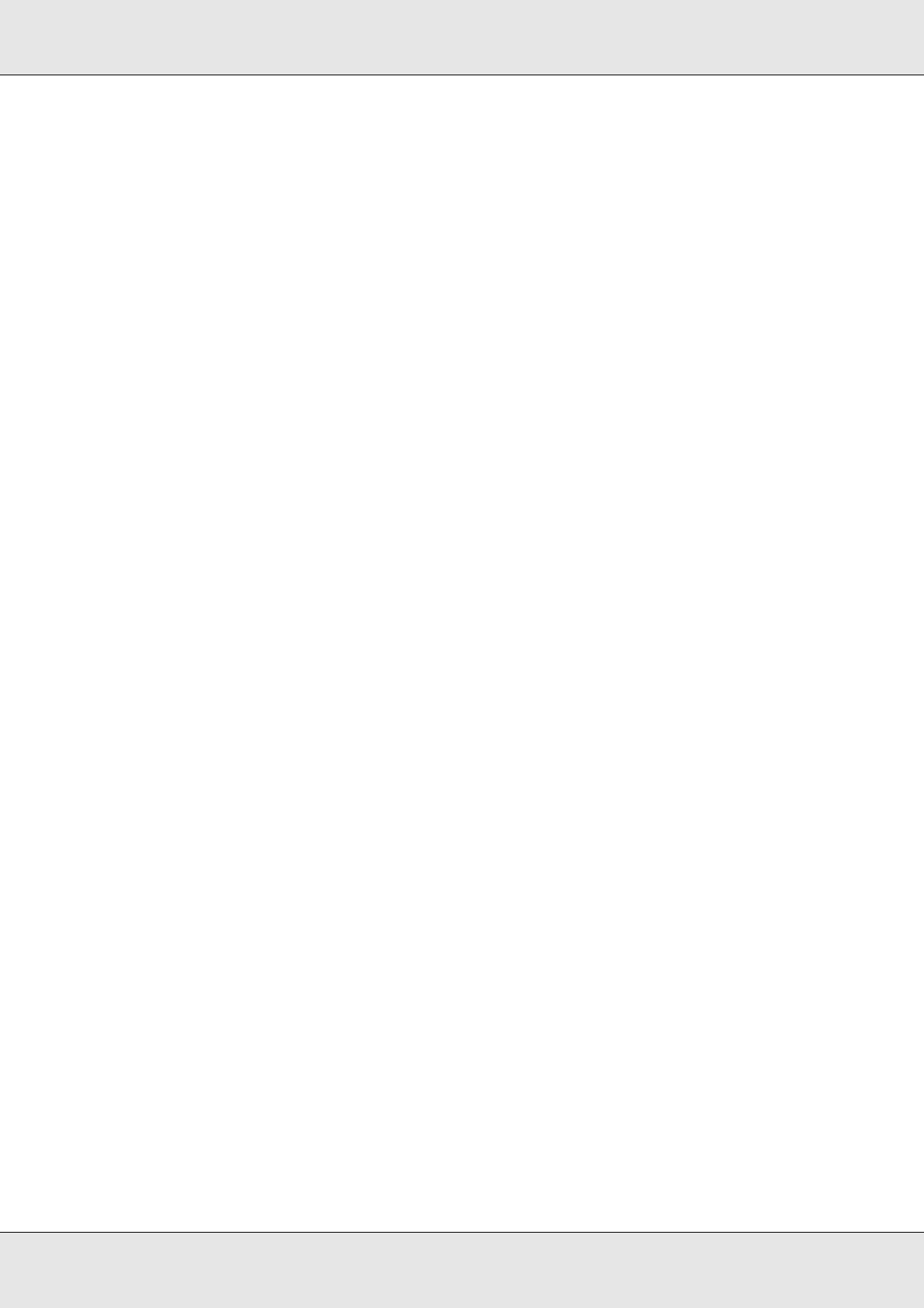
Paper Handling 44
EPSON AcuLaser C3800 User's Guide
When loading labels, you should make paper settings as shown below:
❏ Make settings on the Basic Settings in the printer driver.
❏ You can also make these settings on the Tray Menu in the control panel. See "Tray
Menu" on page 172.
Note:
❏ You should only use labels designed for laser printers or plain-paper copiers.
❏ To prevent the label adhesive from coming into contact with printer parts, always use labels that
completely cover the backing sheet, with no gaps between the individual labels.
❏ Press a sheet of paper on top of each sheet of labels. If the paper sticks, do not use those labels
in your printer.
❏ You may have to make the setting Thick* for Paper Type in the Setup Menu.
* When using especially thick labels, set Paper Type to ExtraThk.
Thick paper and extra thick paper
You can load thick paper (106 to 163 g/m²) or extra thick paper (164 to 216 g/m²) into the
MP tray.
When loading thick or extra thick paper, you should make paper settings as shown below:
❏ Duplex printing is not available for extra thick paper.
❏ Make settings on the Basic Settings in the printer driver.
❏ You can also make these settings on the Tray Menu in the control panel. See "Tray
Menu" on page 172.
Paper Size: A4 or LT
Paper Source: MP Tray (up to 15 mm thick stack)
Paper Type: Labels
Paper Size: A4, A5, B5, LT, HLT, EXE, GLT
Paper Source: MP Tray (up to 15 mm thick stack)
Paper Type: Thick, Thick (Back), or Extra Thick