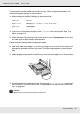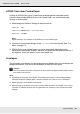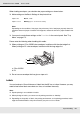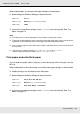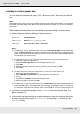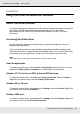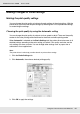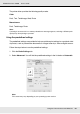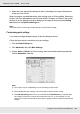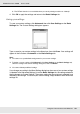Printer User Manual
Table Of Contents
- Copyright and Trademarks
- Contents
- Safety Instructions
- Getting to Know Your Printer
- Printer Features and Various Printing Options
- Paper Handling
- Using the Printer Software with Windows
- About the Printer Software
- Making Changes to Printer Settings
- Making the print quality settings
- Duplex printing
- Displaying information about consumables with the printer driver
- Ordering Consumables
- Resizing printouts
- Modifying the print layout
- Using a watermark
- Using headers and footers
- Using an overlay
- Using storage form overlay
- Making Extended Settings
- Making Optional Settings
- Printing a status sheet
- Using the Reserve Job Function
- Monitoring Your Printer Using EPSON Status Monitor
- Setting Up the USB Connection
- Canceling Printing
- Uninstalling the Printer Software
- Sharing the Printer on a Network
- Using the Printer Software with Macintosh
- Using the PostScript Printer Driver
- Using the PCL6/PCL5 Printer Driver
- Using the Control Panel
- Installing Options
- Replacing Consumable Products
- Cleaning and Transporting the Printer
- Troubleshooting
- Clearing Jammed Paper
- Printing a Status Sheet
- Operational Problems
- Printout Problems
- Color Printing Problems
- Print Quality Problems
- Memory Problems
- Paper Handling Problems
- Problems Using Options
- Correcting USB Problems
- Status and Error Messages
- Canceling Printing
- Printing in the PostScript 3 Mode Problems
- The printer does not print correctly in the PostScript mode
- The printer does not print
- The printer driver or printer that you need to use does not appear in the Printer Setup Utility (Mac OS 10.3.x and 10.4.x), Print Center (Mac OS 10.2.x), or Chooser (Mac OS 9)
- The font on the printout is different from that on the screen
- The printer fonts cannot be installed
- The edges of texts and/or images are not smooth
- The printer does not print normally via the USB interface
- The printer does not print normally via the network interface
- An undefined error occurs (Macintosh only)
- Insufficient memory to print data (Macintosh only)
- Customer Support
- Technical Specifications
- Index
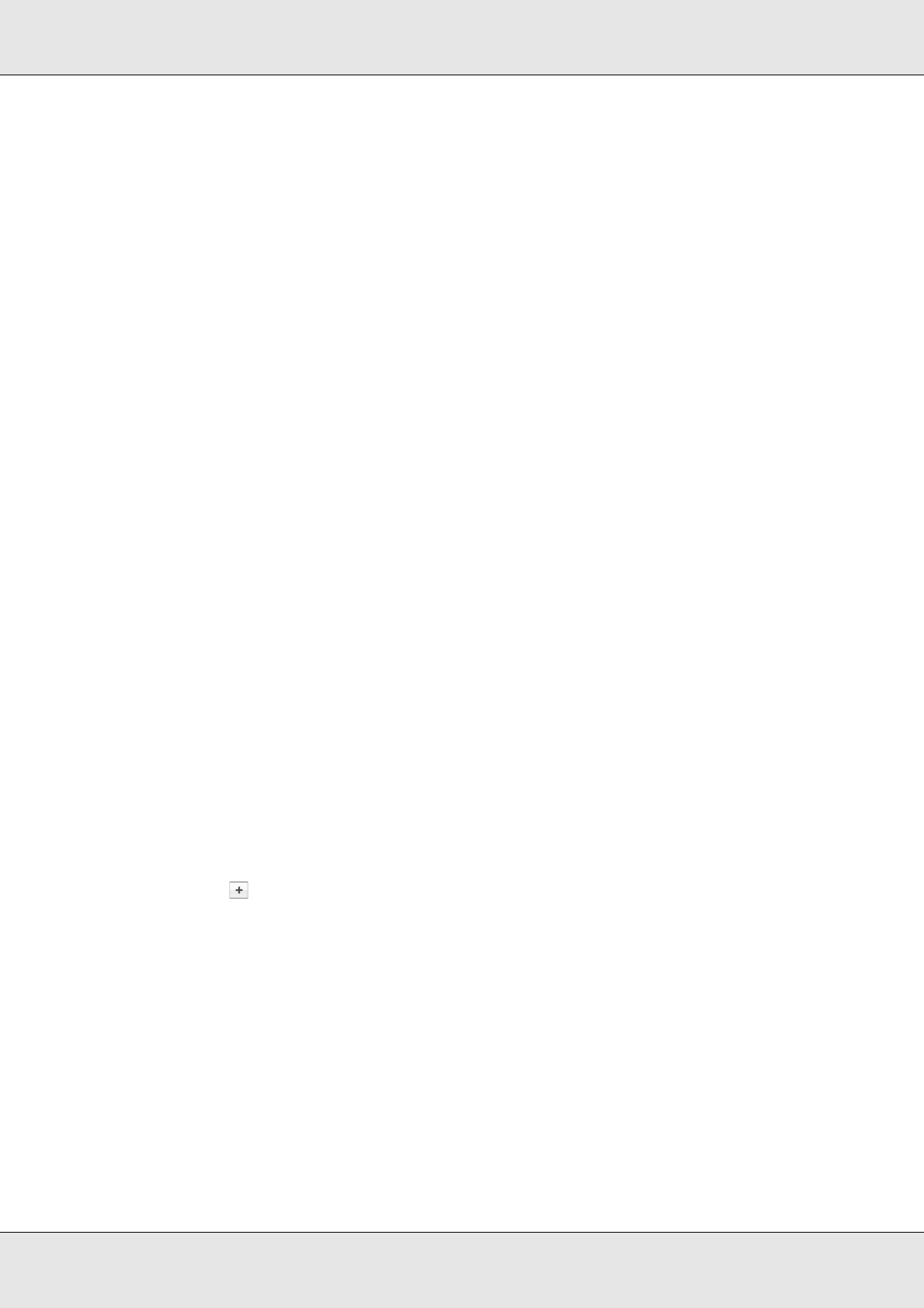
Paper Handling 45
EPSON AcuLaser C3800 User's Guide
Loading a custom paper size
You can load non-standard size paper (76.2 × 98.4 mm to 220 × 355.6 mm) into the MP
tray.
Note:
Depending on the quality of the non-standard size paper, the printing environment, or the printing
procedure, the paper might skew. Make a trial print run before you print on a lot of non-standard
size paper.
When loading a custom paper size, you should make paper settings as shown below:
❏ Make settings on the Basic Settings in the printer driver.
Note:
❏ For Windows, access the printer driver, then select User Defined Size from the Paper Size
list on the Basic Settings tab. In the User Defined Paper Size dialog box, adjust the Paper
Width, Paper Length, and Unit settings to match your custom paper. Then click OK and your
custom paper size will be saved.
❏ For Mac OS X 10.2 or 10.3, follow the steps below to save your custom paper size.
1. Open the Page Setup dialog box.
2. Select Custom Page Size from the Settings drop-down list.
3. Click New.
4. Enter the setting’s name and specify the paper size, and then click OK.
5. Click Save.
❏ For Mac OS X 10.4, follow the steps bellow to save your custom paper size.
1. Open the Page Setup dialog box.
2. Select Manage Custom Sizes from the Page Size drop-down list.
3. Click .
4. Double-click Untitled and enter the setting’s name.
5. Specify the paper size and click OK.
❏ For Mac OS 9, access the printer driver, click Custom Size in the Paper Setting dialog box.
Then click New, adjust the Paper Width, Paper Length, and Margin settings to match your
custom paper. Then enter the setting’s name, and click OK to save your custom paper size.
❏ You can also make these settings on the Tray Menu in the control panel. See "Tray
Menu" on page 172.
❏ If you cannot use the printer driver as explained above, make this setting at the printer
by accessing the control panel’s Printing Menu and selecting CTM (custom) as the
Page Size setting.
Paper Size: User Defined Size
Paper Source: MP Tray (up to 15 mm thick stack)
Paper Type: Plain, Semi-Thick, Thick or Extra Thick