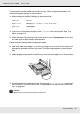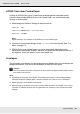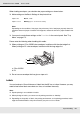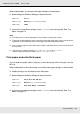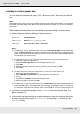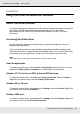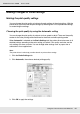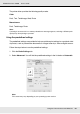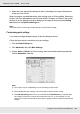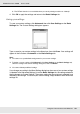Printer User Manual
Table Of Contents
- Copyright and Trademarks
- Contents
- Safety Instructions
- Getting to Know Your Printer
- Printer Features and Various Printing Options
- Paper Handling
- Using the Printer Software with Windows
- About the Printer Software
- Making Changes to Printer Settings
- Making the print quality settings
- Duplex printing
- Displaying information about consumables with the printer driver
- Ordering Consumables
- Resizing printouts
- Modifying the print layout
- Using a watermark
- Using headers and footers
- Using an overlay
- Using storage form overlay
- Making Extended Settings
- Making Optional Settings
- Printing a status sheet
- Using the Reserve Job Function
- Monitoring Your Printer Using EPSON Status Monitor
- Setting Up the USB Connection
- Canceling Printing
- Uninstalling the Printer Software
- Sharing the Printer on a Network
- Using the Printer Software with Macintosh
- Using the PostScript Printer Driver
- Using the PCL6/PCL5 Printer Driver
- Using the Control Panel
- Installing Options
- Replacing Consumable Products
- Cleaning and Transporting the Printer
- Troubleshooting
- Clearing Jammed Paper
- Printing a Status Sheet
- Operational Problems
- Printout Problems
- Color Printing Problems
- Print Quality Problems
- Memory Problems
- Paper Handling Problems
- Problems Using Options
- Correcting USB Problems
- Status and Error Messages
- Canceling Printing
- Printing in the PostScript 3 Mode Problems
- The printer does not print correctly in the PostScript mode
- The printer does not print
- The printer driver or printer that you need to use does not appear in the Printer Setup Utility (Mac OS 10.3.x and 10.4.x), Print Center (Mac OS 10.2.x), or Chooser (Mac OS 9)
- The font on the printout is different from that on the screen
- The printer fonts cannot be installed
- The edges of texts and/or images are not smooth
- The printer does not print normally via the USB interface
- The printer does not print normally via the network interface
- An undefined error occurs (Macintosh only)
- Insufficient memory to print data (Macintosh only)
- Customer Support
- Technical Specifications
- Index
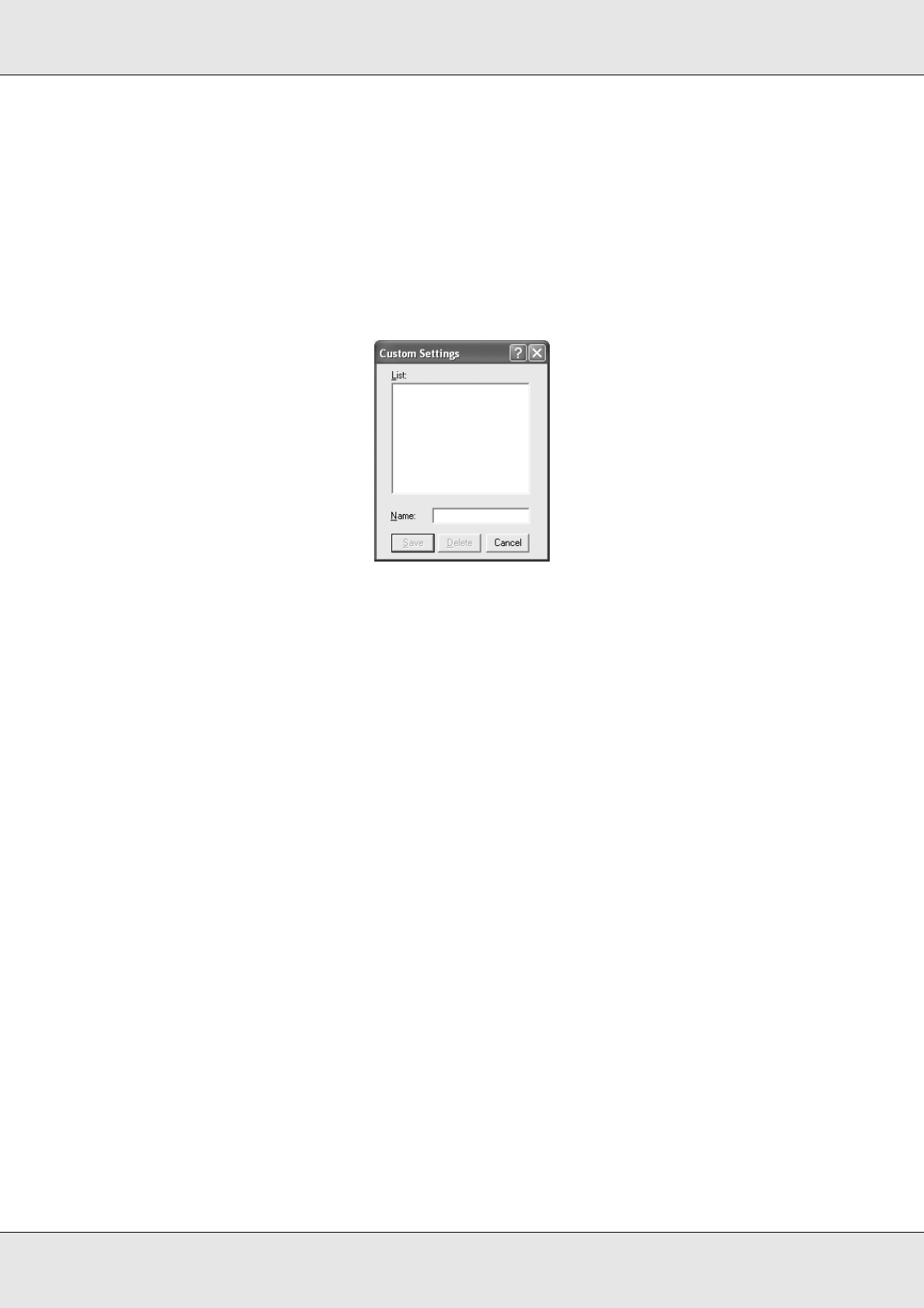
Using the Printer Software with Windows 50
EPSON AcuLaser C3800 User's Guide
❏ The RITech function is not available when you set the printing resolution to 1200 dpi.
4. Click OK to apply the settings and return to the Basic Settings tab.
Saving your settings
To save your custom settings, click Advanced, then click Save Settings on the Basic
Settings tab. The Custom Settings dialog box appears.
Type a name for your custom settings in the Name box, then click Save. Your settings will
appear in the list below of Automatic on the Basic Settings tab.
Note:
❏ You cannot use a predefined setting name for your custom settings.
❏ To delete a custom setting, click Advanced, click Save Settings on the Basic Settings tab,
select the setting in the Custom Settings dialog box, then click Delete.
❏ You cannot delete predefined settings.
If you change any setting in the More Settings dialog box when one of your custom settings
is selected in the Advanced Settings list on the Basic Settings tab, the setting selected in
the list changes to Custom Settings. The custom setting that was previously selected is not
affected by this change. To return to your custom setting, simply reselect it from the current
settings list.