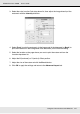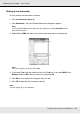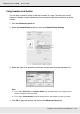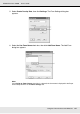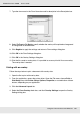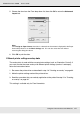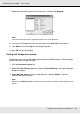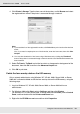Printer User Manual
Table Of Contents
- Copyright and Trademarks
- Contents
- Safety Instructions
- Getting to Know Your Printer
- Printer Features and Various Printing Options
- Paper Handling
- Using the Printer Software with Windows
- About the Printer Software
- Making Changes to Printer Settings
- Making the print quality settings
- Duplex printing
- Displaying information about consumables with the printer driver
- Ordering Consumables
- Resizing printouts
- Modifying the print layout
- Using a watermark
- Using headers and footers
- Using an overlay
- Using storage form overlay
- Making Extended Settings
- Making Optional Settings
- Printing a status sheet
- Using the Reserve Job Function
- Monitoring Your Printer Using EPSON Status Monitor
- Setting Up the USB Connection
- Canceling Printing
- Uninstalling the Printer Software
- Sharing the Printer on a Network
- Using the Printer Software with Macintosh
- Using the PostScript Printer Driver
- Using the PCL6/PCL5 Printer Driver
- Using the Control Panel
- Installing Options
- Replacing Consumable Products
- Cleaning and Transporting the Printer
- Troubleshooting
- Clearing Jammed Paper
- Printing a Status Sheet
- Operational Problems
- Printout Problems
- Color Printing Problems
- Print Quality Problems
- Memory Problems
- Paper Handling Problems
- Problems Using Options
- Correcting USB Problems
- Status and Error Messages
- Canceling Printing
- Printing in the PostScript 3 Mode Problems
- The printer does not print correctly in the PostScript mode
- The printer does not print
- The printer driver or printer that you need to use does not appear in the Printer Setup Utility (Mac OS 10.3.x and 10.4.x), Print Center (Mac OS 10.2.x), or Chooser (Mac OS 9)
- The font on the printout is different from that on the screen
- The printer fonts cannot be installed
- The edges of texts and/or images are not smooth
- The printer does not print normally via the USB interface
- The printer does not print normally via the network interface
- An undefined error occurs (Macintosh only)
- Insufficient memory to print data (Macintosh only)
- Customer Support
- Technical Specifications
- Index
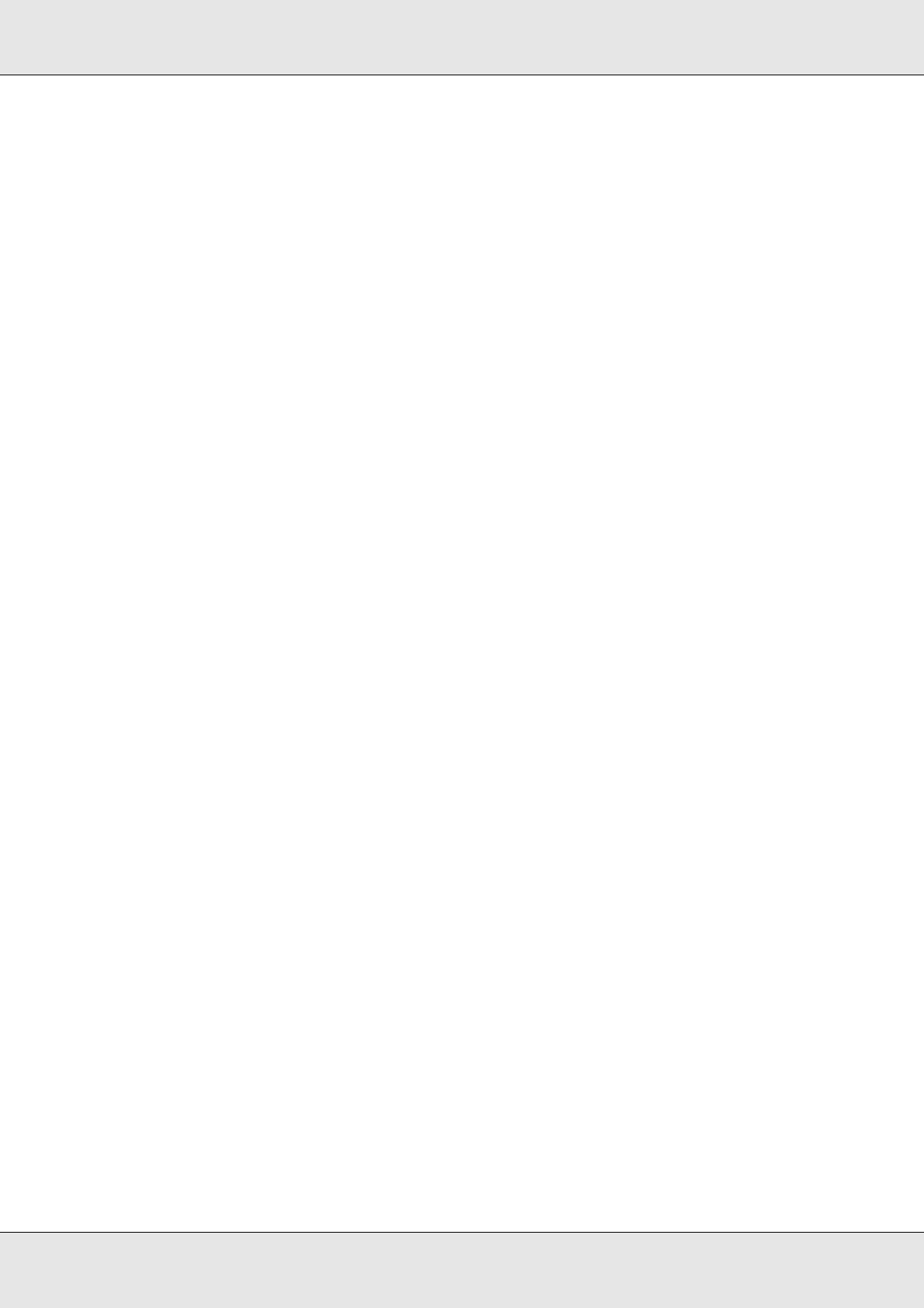
Using the Printer Software with Windows 68
EPSON AcuLaser C3800 User's Guide
Using storage form overlay
This function enables faster printing with form overlay data. Windows users can use the
form data registered on the USB memory installed in the printer’s USB Host interface or
delete the form data on the USB memory. You can access this function from the Form
Selection dialog box in the printer driver.
Note:
❏ This function is not available if the USB memory is not installed on the USB Host interface of
the printer.
❏ When the document’s resolution, paper size or paper orientation settings are different from the
form overlay data that you use, you cannot print the document with the form overlay data.
❏ This function is available only in ESC/Page mode.
❏ This function is available in the High Quality (Printer) mode.
❏ We recommend using a USB memory that has less than 2 GB of memory. Accessing USB
memories that have more than 2 GB of memory may take too long.
❏ If a large numbers of files are in the USB memory, accessing the USB memory may take too
long.
❏ If accessing the USB memory takes too long, try formatting it to improve the access speed.
Register the form overlay data on the USB memory
Only a network administrator using Windows XP, XP x64, 2000, Server 2003, or Server
2003 x64 is allowed to register the form overlay data on the USB memory, using the
following steps.
Note:
The form name must use only the characters shown below. A - Z, a - z, 0 - 9, and ! ’ ) ( - _ %
1. Prepare the form overlay data to register on the local PC Hard Disk Drive.
2. Log in to Windows XP, XP x64, 2000, Server 2003, or Server 2003 x64 as an
administrator.
3. For Windows 2000, click Start, point to Settings, and then click Printers.
For Windows XP, XP x64, Server 2003, or Server 2003 x64 click Start, point to Control
Panel, and then double-click the Printers and Faxes icon.
4. Right-click the EPSON xxx xxx icon and then click Properties.
5. Click the Optional Settings tab.
6. Click Register. The Register to Storage dialog box appears.