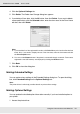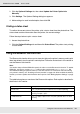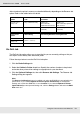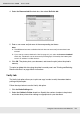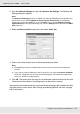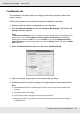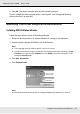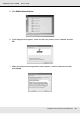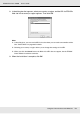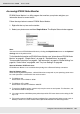Printer User Manual
Table Of Contents
- Copyright and Trademarks
- Contents
- Safety Instructions
- Getting to Know Your Printer
- Printer Features and Various Printing Options
- Paper Handling
- Using the Printer Software with Windows
- About the Printer Software
- Making Changes to Printer Settings
- Making the print quality settings
- Duplex printing
- Displaying information about consumables with the printer driver
- Ordering Consumables
- Resizing printouts
- Modifying the print layout
- Using a watermark
- Using headers and footers
- Using an overlay
- Using storage form overlay
- Making Extended Settings
- Making Optional Settings
- Printing a status sheet
- Using the Reserve Job Function
- Monitoring Your Printer Using EPSON Status Monitor
- Setting Up the USB Connection
- Canceling Printing
- Uninstalling the Printer Software
- Sharing the Printer on a Network
- Using the Printer Software with Macintosh
- Using the PostScript Printer Driver
- Using the PCL6/PCL5 Printer Driver
- Using the Control Panel
- Installing Options
- Replacing Consumable Products
- Cleaning and Transporting the Printer
- Troubleshooting
- Clearing Jammed Paper
- Printing a Status Sheet
- Operational Problems
- Printout Problems
- Color Printing Problems
- Print Quality Problems
- Memory Problems
- Paper Handling Problems
- Problems Using Options
- Correcting USB Problems
- Status and Error Messages
- Canceling Printing
- Printing in the PostScript 3 Mode Problems
- The printer does not print correctly in the PostScript mode
- The printer does not print
- The printer driver or printer that you need to use does not appear in the Printer Setup Utility (Mac OS 10.3.x and 10.4.x), Print Center (Mac OS 10.2.x), or Chooser (Mac OS 9)
- The font on the printout is different from that on the screen
- The printer fonts cannot be installed
- The edges of texts and/or images are not smooth
- The printer does not print normally via the USB interface
- The printer does not print normally via the network interface
- An undefined error occurs (Macintosh only)
- Insufficient memory to print data (Macintosh only)
- Customer Support
- Technical Specifications
- Index
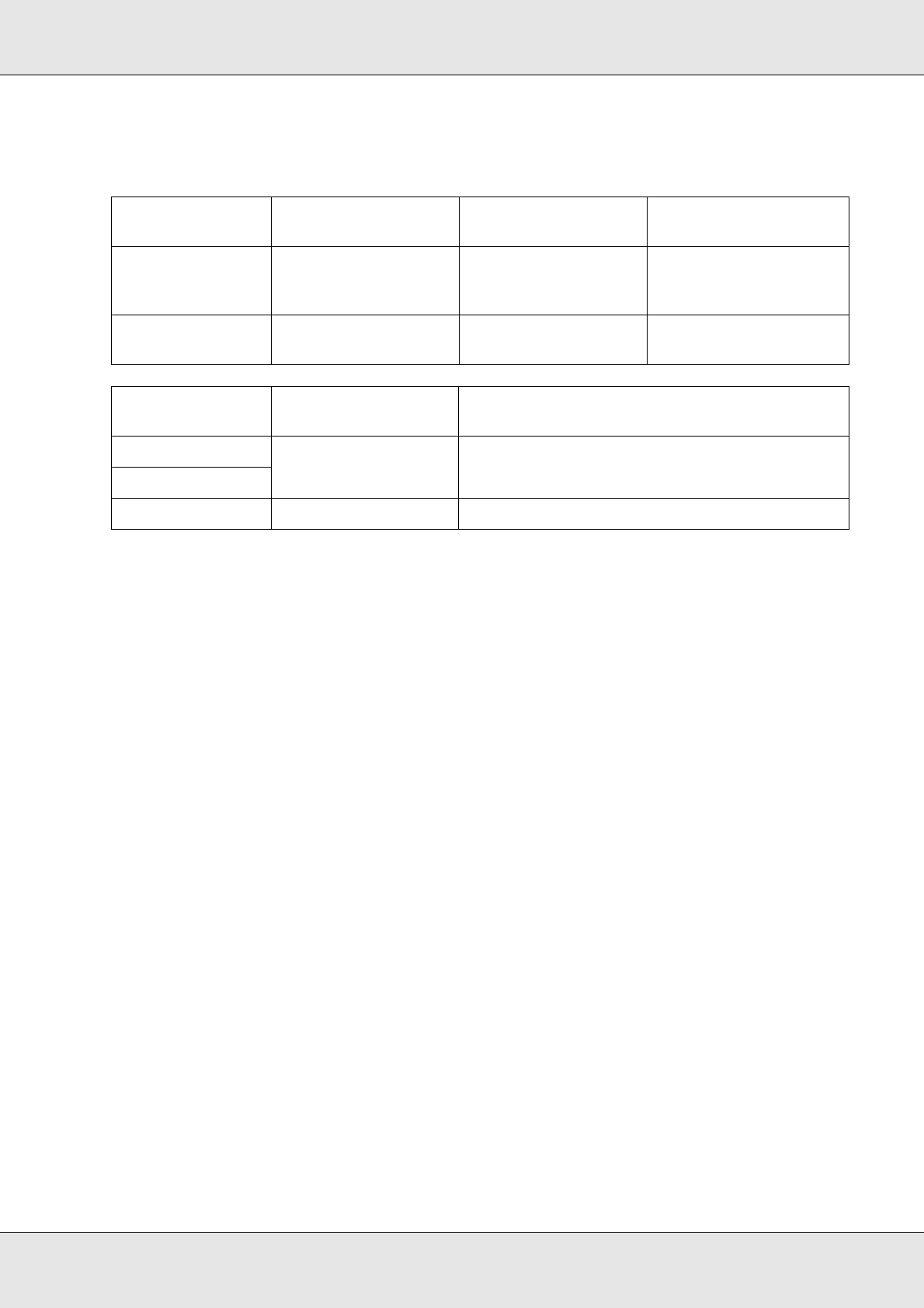
Using the Printer Software with Windows 73
EPSON AcuLaser C3800 User's Guide
Jobs stored on the printer’s memory are handled differently depending on the Reserve Job
option. Refer to the tables below for details.
Re-Print Job
The Re-Print Job option allows you to store the job you are currently printing so that you
can reprint it later directly from the control panel.
Follow the steps below to use the Re-Print Job option.
1. Click the Basic Settings tab.
2. Select the Collate in Printer check box. Specify the number of copies to be printed,
and make other printer driver settings as appropriate for your document.
3. Click the Optional Settings tab, then click Reserve Job Settings. The Reserve Job
Settings dialog box appears.
Note:
The Reserve Job Settings button is available only when the RAM Disk is recognized by the
printer driver. If you selected Update the Printer Option Automatically on the Optional
Settings tab, confirm that RAM Disk is set to Installed. If you selected Update the Printer
Option Manually on the Optional Settings tab, click the Settings button and select the RAM
Disk check box.
Reserve Job
Option
Maximum Number of
Jobs
When Maximum is
Exceeded
When RAM Disk is Full
Re-Print Job +
Verify Job
64 (combined total) Oldest job
automatically
replaced with newest
Oldest job
automatically replaced
with newest
Confidential Job 64 Delete old jobs
manually
Delete old jobs
manually
Reserve Job
Option
After Printing After Turning Off Printer or Using Reset All
Re-Print Job data remains in the
printer’s memory
Data is cleared
Verify Job
Confidential Job data is cleared Data is cleared