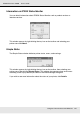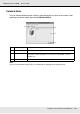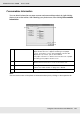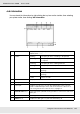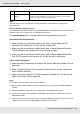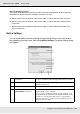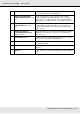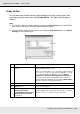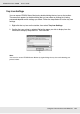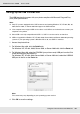Printer User Manual
Table Of Contents
- Copyright and Trademarks
- Contents
- Safety Instructions
- Getting to Know Your Printer
- Printer Features and Various Printing Options
- Paper Handling
- Using the Printer Software with Windows
- About the Printer Software
- Making Changes to Printer Settings
- Making the print quality settings
- Duplex printing
- Displaying information about consumables with the printer driver
- Ordering Consumables
- Resizing printouts
- Modifying the print layout
- Using a watermark
- Using headers and footers
- Using an overlay
- Using storage form overlay
- Making Extended Settings
- Making Optional Settings
- Printing a status sheet
- Using the Reserve Job Function
- Monitoring Your Printer Using EPSON Status Monitor
- Setting Up the USB Connection
- Canceling Printing
- Uninstalling the Printer Software
- Sharing the Printer on a Network
- Using the Printer Software with Macintosh
- Using the PostScript Printer Driver
- Using the PCL6/PCL5 Printer Driver
- Using the Control Panel
- Installing Options
- Replacing Consumable Products
- Cleaning and Transporting the Printer
- Troubleshooting
- Clearing Jammed Paper
- Printing a Status Sheet
- Operational Problems
- Printout Problems
- Color Printing Problems
- Print Quality Problems
- Memory Problems
- Paper Handling Problems
- Problems Using Options
- Correcting USB Problems
- Status and Error Messages
- Canceling Printing
- Printing in the PostScript 3 Mode Problems
- The printer does not print correctly in the PostScript mode
- The printer does not print
- The printer driver or printer that you need to use does not appear in the Printer Setup Utility (Mac OS 10.3.x and 10.4.x), Print Center (Mac OS 10.2.x), or Chooser (Mac OS 9)
- The font on the printout is different from that on the screen
- The printer fonts cannot be installed
- The edges of texts and/or images are not smooth
- The printer does not print normally via the USB interface
- The printer does not print normally via the network interface
- An undefined error occurs (Macintosh only)
- Insufficient memory to print data (Macintosh only)
- Customer Support
- Technical Specifications
- Index
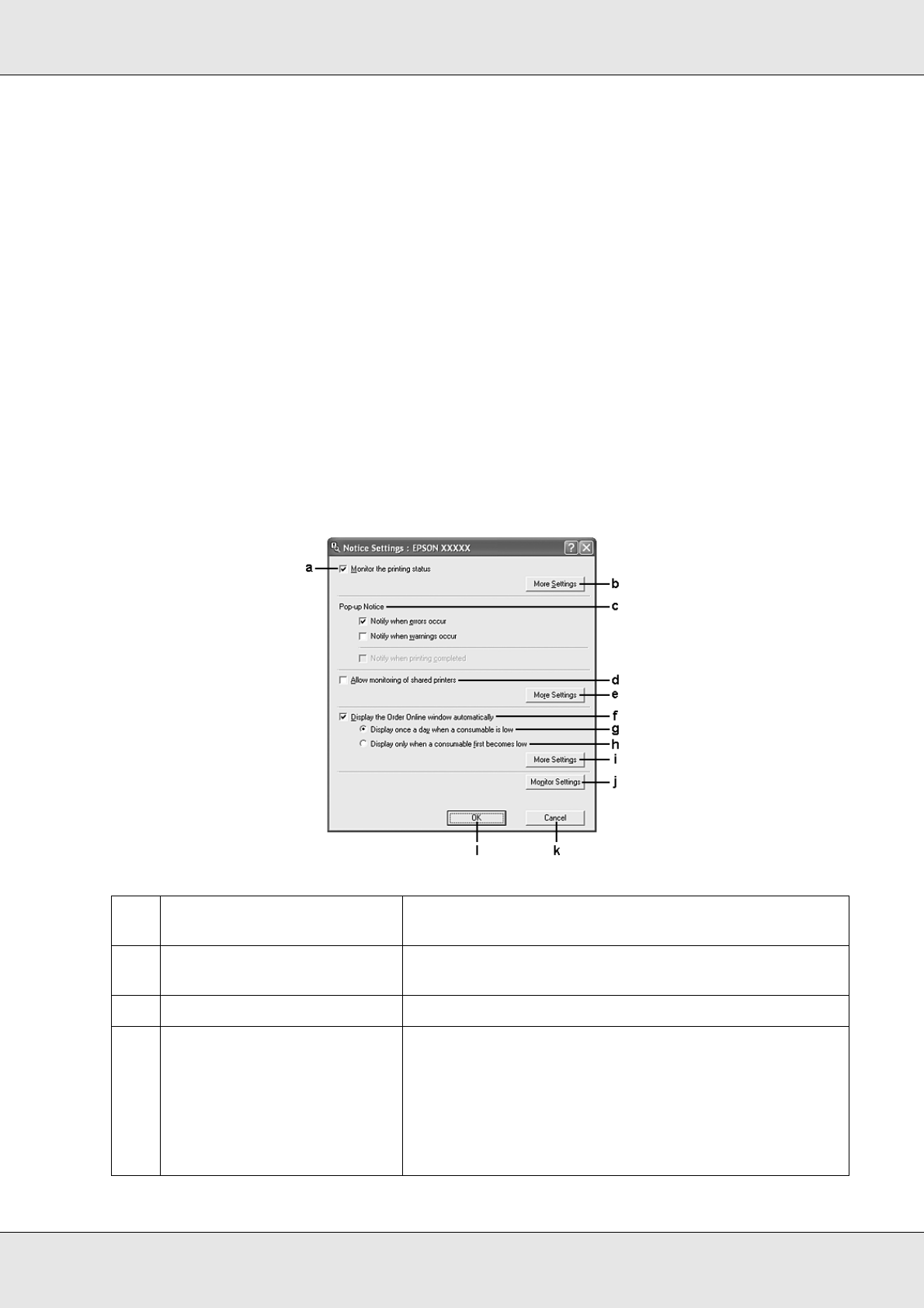
Using the Printer Software with Windows 86
EPSON AcuLaser C3800 User's Guide
Note on deleting print jobs:
You cannot delete the print job spooling on client computers running Windows Me or 98 using
EPSON Status Monitor when the following connections are used:
❏ When using the shared Windows 2000, Server 2003, or Server 2003 x64 LPR connection.
❏ When using the shared Windows 2000, Server 2003, or Server 2003 x64 standard TCP/IP
connection.
❏ When using the shared Windows 2000, Server 2003, or Server 2003 x64 EpsonNet Print
TCP/IP connection.
Notice Settings
You can make specific monitoring settings by right-clicking the tray icon on the taskbar,
then selecting your printer name, then clicking Notice Settings. The Notice Settings dialog
box appears.
a. Monitor the printer status
check box:
When this check box is selected, EPSON Status Monitor
monitors the printer status during a print job is processed.
b. More Settings button: Displays the More Settings dialog box to set how to
display the tray icon.
c. Pop-up Notice: Sets the notification to be displayed.
d. Allow monitoring of the
shared printers check box:
When this check box is selected, a shared printer can be
monitored by other computers.
If you connect the printer via a server with Windows Point
& Print and the server and the client are both Windows XP
or later, it communicates with the OS communication
function. Therefore you can monitor the printer without
selecting this check box.