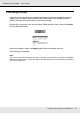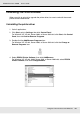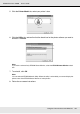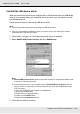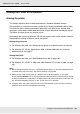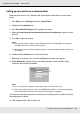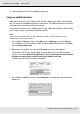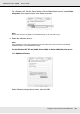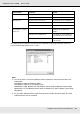Printer User Manual
Table Of Contents
- Copyright and Trademarks
- Contents
- Safety Instructions
- Getting to Know Your Printer
- Printer Features and Various Printing Options
- Paper Handling
- Using the Printer Software with Windows
- About the Printer Software
- Making Changes to Printer Settings
- Making the print quality settings
- Duplex printing
- Displaying information about consumables with the printer driver
- Ordering Consumables
- Resizing printouts
- Modifying the print layout
- Using a watermark
- Using headers and footers
- Using an overlay
- Using storage form overlay
- Making Extended Settings
- Making Optional Settings
- Printing a status sheet
- Using the Reserve Job Function
- Monitoring Your Printer Using EPSON Status Monitor
- Setting Up the USB Connection
- Canceling Printing
- Uninstalling the Printer Software
- Sharing the Printer on a Network
- Using the Printer Software with Macintosh
- Using the PostScript Printer Driver
- Using the PCL6/PCL5 Printer Driver
- Using the Control Panel
- Installing Options
- Replacing Consumable Products
- Cleaning and Transporting the Printer
- Troubleshooting
- Clearing Jammed Paper
- Printing a Status Sheet
- Operational Problems
- Printout Problems
- Color Printing Problems
- Print Quality Problems
- Memory Problems
- Paper Handling Problems
- Problems Using Options
- Correcting USB Problems
- Status and Error Messages
- Canceling Printing
- Printing in the PostScript 3 Mode Problems
- The printer does not print correctly in the PostScript mode
- The printer does not print
- The printer driver or printer that you need to use does not appear in the Printer Setup Utility (Mac OS 10.3.x and 10.4.x), Print Center (Mac OS 10.2.x), or Chooser (Mac OS 9)
- The font on the printout is different from that on the screen
- The printer fonts cannot be installed
- The edges of texts and/or images are not smooth
- The printer does not print normally via the USB interface
- The printer does not print normally via the network interface
- An undefined error occurs (Macintosh only)
- Insufficient memory to print data (Macintosh only)
- Customer Support
- Technical Specifications
- Index
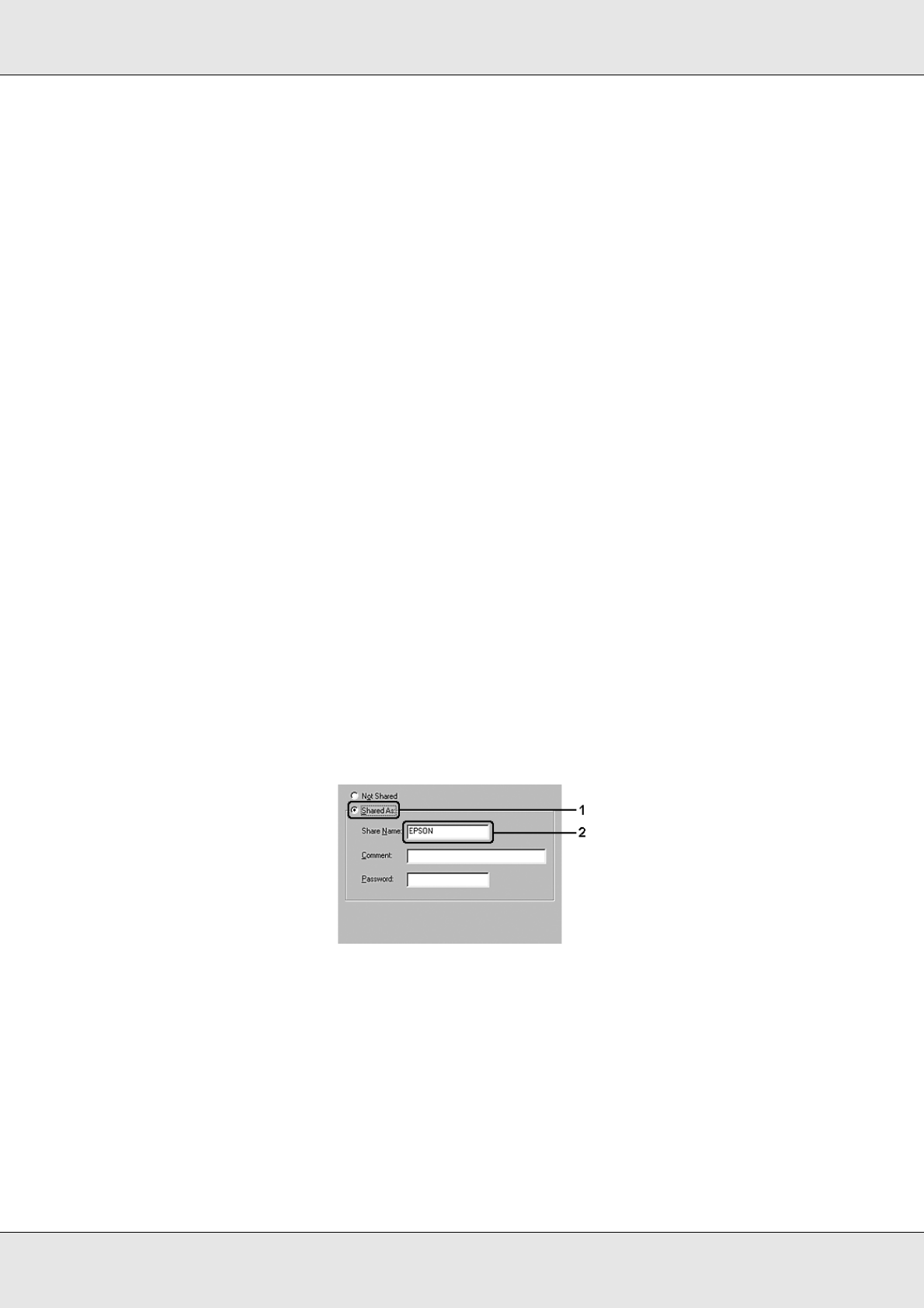
Using the Printer Software with Windows 96
EPSON AcuLaser C3800 User's Guide
Setting up your printer as a shared printer
When the print server’s OS is Windows Me or 98 follow the steps below to set the print
server.
1. Click Start, point to Settings, then click Control Panel.
2. Double-click the Network icon.
3. Click File and Print Sharing on the Configuration menu.
4. Select the I want to be able to allow others to print to my printer(s). check box, then
click OK.
5. Click OK to apply the settings.
Note:
❏ When “Insert the Disk” appears, insert the Windows Me or 98 CD-ROM in the computer.
Click OK, then follow the on-screen instructions.
❏ When the prompt to restart the computer appears, restart the computer, then continue with
the settings.
6. Double-click the Printers icon on the control panel.
7. Right-click your printer’s icon, then click Sharing in the menu that appears.
8. Select Shared As, type the name in the Share Name box, then click OK. Type a
Comment and Password if needed.
Note:
❏ Do not use spaces or hyphens for the share name, or an error may occur.
❏ When sharing the printer, be sure to set EPSON Status Monitor so that the shared printer
can be monitored on the print server. See "Notice Settings" on page 86.
You need to set the client computers so that they can use the printer on a network. See the
following pages for details:
❏ "With Windows Me or 98" on page 100