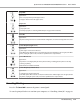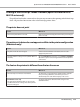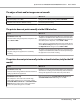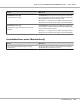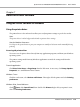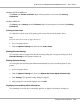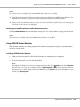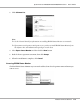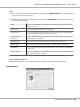Operation Manual
Windows XP, Server 2003 users
Click Start, click Printers and Faxes. Right-click your printer’s icon, then click Printing
Preferences.
Windows 2000 users
Click Start, point to Settings, then click Printers. Right-click your printer’s icon, then click Printing
Preferences.
Printing a status sheet
To confirm the current status of the printer, print a status sheet from the printer driver.
Note:
Print the status sheet on A4 size paper (Portrait.)
1. Access the printer driver.
2. Click the Optional Settings tab and then click Status Sheet.
Making Extended Settings
You can make various settings in the Extended Settings dialog box. To open the dialog box, click
Extended Settings on the Optional Settings tab.
Making Optional Settings
You can update the installed option information manually if you have installed options to your
printer.
1. Access the printer driver.
2. Click the Optional Settings tab, then select Update the Printer Option Info Manually.
3. Click Settings. The Optional Settings dialog box appears.
4. Make settings for each installed option, then click OK.
Displaying consumable product information
The remaining service life of the consumable products is displayed on the Basic Settings tab.
Epson AcuLaser M2300/M2310/M2400/M2410 Series User’s Guide
About the Printer Software 117