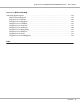Operation Manual
Replacement Messages.................................................................. 68
Chapter 5 Cleaning and Transporting the Printer
Cleaning the Printer.................................................................... 71
Cleaning the pickup roller........................................................... 71
Cleaning inside the printer. .......................................................... 73
Transporting the Printer................................................................. 77
For long distances.................................................................. 77
For short distances................................................................. 78
Chapter 6 Troubleshooting
Clearing Jammed Paper. . . . . ............................................................ 79
Precautions for clearing jammed paper................................................ 79
Paper Jam around the standard lower paper cassette. . . . ................................. 80
Paper Jam around the 250-sheet Paper Cassette Unit..................................... 80
Paper Jam in the 250-sheet Paper Cassette Unit. . . . . . . . . . . . . . . . . . . . . . . . . . . . . . . . . . . . . . . . . 81
Paper Jam inside the printer......................................................... 82
Paper Jam around the MP tray....................................................... 86
Paper Jam around the rear cover...................................................... 91
Paper Jam around the DM tray....................................................... 92
Printing a Status Sheet.................................................................. 93
Operational Problems................................................................... 94
The Ready light does not turn on..................................................... 94
The printer does not print (Ready light off)............................................. 94
The Ready light is on but nothing prints............................................... 94
The optional product is not available. ................................................. 95
The remaining service life of the toner cartridge is not updated (For Windows users only)...... 95
Printout Problems...................................................................... 95
The font cannot be printed.......................................................... 95
Printout is garbled................................................................. 96
The printout position is not correct................................................... 96
Graphics do not print correctly....................................................... 96
Print Quality Problems.................................................................. 97
The background is dark or dirty. ..................................................... 97
White dots appear in the printout..................................................... 97
Print quality or tone is uneven........................................................ 97
Epson AcuLaser M2300/M2310/M2400/M2410 Series User’s Guide
Contents 4