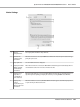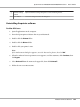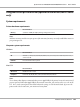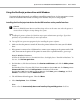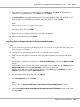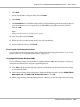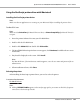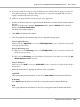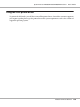Operation Manual
Using the PostScript printer driver with Windows
To print in the PostScript mode, you will have to install the printer driver. See the appropriate sections
below for installation instructions according to the interface that you are using to print.
Installing the PostScript printer driver for the USB interface or the parallel interface
c
Caution:
Never use EPSON Status Monitor and PostScript 3 driver at the same time when the printer is
connected via a USB port. It may damage the system.
Note:
❏ Installing the printer software for Windows may require administrator privileges. If you have
problems, ask your administrator for more information.
❏ Turn off all virus protection programs before installing the printer software.
1. Make sure that the printer is turned off. Insert the printer Software Disc into your CD-ROM
drive.
2. If the printer is connected to a USB interface, connect your computer to the printer with a USB
cable, then turn on the printer. If the printer is connected to a parallel interface, go to step 3.
Note for Windows Vista users:
Without the Windows driver or the Adobe PS driver, the display shows “Found New Hardware.” In
this case, click Ask me again later.
3. For Windows 7, click the start button, select Devices and Printers, and click the Add a printer
button.
For Windows Vista, Vista x64, XP, XP x64, Server 2008, or Server 2008 x64, click Start, point to
Printer and Faxes, and click Add a printer in the Printer Tasks menu.
For Windows 2000, Server 2003, or Server 2003 x64, click Start, point to Settings, and click
Printers. Then double-click the Add Printer icon.
4. The Add Printer Wizard appears. Then click Next.
5. Select Local printer, then click Next.
Note:
Do not select the Automatically detect and install my Plug and Play printer check box.
Epson AcuLaser M2300/M2310/M2400/M2410 Series User’s Guide
About the Printer Software 144