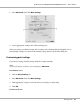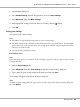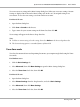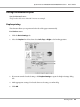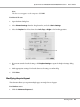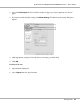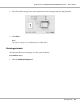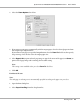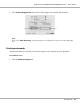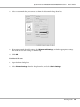Operation Manual
You can create new settings in the More Settings dialog box. When you create new settings, Custom
Settings is displayed in the list on the Basic Settings tab. In this case, the original setting is not
overwritten. To save the new settings, save them under a new name.
For Mac OS X users
1. Open the Print dialog box.
2. Click Save or Save As in the Presets.
3. Type a name for your custom settings in the Name box, then click OK.
Your settings will appear in the Presets drop-down list.
Note:
❏ To delete a custom setting, select the setting, then select Delete in the Presets drop-down list.
❏ The Custom Setting option is a standard feature of Mac OS X.
Toner Save mode
To reduce the amount of toner used in printing documents, you can print rough drafts using the Toner
Save mode.
For Windows users
1. Click the Basic Settings tab.
2. Select Advanced, then click More Settings to open the More Settings dialog box.
3. Select the Toner Save check box, then click OK.
For Mac OS X users
1. Open the Print dialog box.
2. Select Printer Settings from the drop-down list, and select Basic Settings.
3. Select Advanced, then click More Settings.
4. Select the Toner Save check box, then click OK.
Epson AcuLaser M2300/M2310/M2400/M2410 Series User’s Guide
Printing Tasks 43