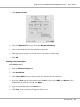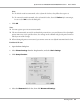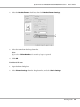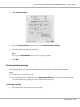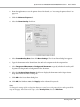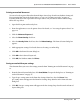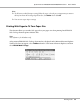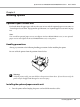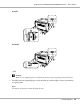Operation Manual
2. From the application, access the printer driver. For details, see “Accessing the printer driver” on
page 116.
3. Click the Advanced Layout tab.
4. Select the Form Overlay check box.
5. Select Create Overlay Data, then click More Settings. The Create Form dialog box appears.
6. Type the form name in the Form Name box and its description in the Description box.
7. Select Foreground Document or Background Document to specify whether the overlay will
be printed as foreground or background of the document.
8. Select the Assign to Paper Source check box to display the form name in the Paper Source
drop-down list on the Basic Settings tab.
9. Click OK in the Create Form dialog box.
10. Click OK (For Windows 2000, click Apply) in the Advanced Layout tab.
Note:
To change the settings of the overlay form data you created, access the printer driver and repeat all the
steps in this page. Note that on the step 5, select Overlay Print, then click Edit Form.
Epson AcuLaser M2300/M2310/M2400/M2410 Series User’s Guide
Printing Tasks 56