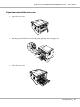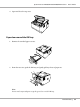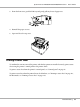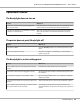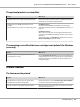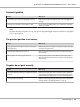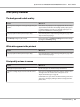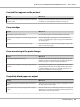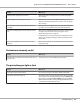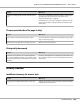Operation Manual
Printout is garbled
Cause What to do
The interface cable may not be plugged in securely. Make sure that both ends of the interface cable are plugged in
securely.
You may not be using the correct interface cable. If you are using the USB interface, use a cable that is compatible
with Hi-Speed USB.
Note:
If a status sheet does not print correctly, your printer may be damaged. Contact your dealer or a qualified
service representative.
The printout position is not correct
Cause What to do
The page length and margins may be set incorrectly in
your application.
Make sure that you are using the correct page length and margin
settings in your application.
The Paper Size setting may be incorrect. Make sure that the correct paper size is selected in the printer
driver settings.
MP Tray Paper Size setting may be incorrect. Make sure that you have selected MP Tray in the Paper Source
drop-down list and specified the correct paper size in the printer
driver settings.
Graphics do not print correctly
Cause What to do
The printer emulation setting in your application may be
incorrect.
Make sure that your application is set for the printer emulation
you are using. For example, if you are using the ESC/Page mode,
make sure that your application is set to use an ESC/Page printer.
You may need more memory. Graphics require large amounts of memory. Install an appropriate
memory module. See “Memory Module” on page 63.
Epson AcuLaser M2300/M2310/M2400/M2410 Series User’s Guide
Troubleshooting 96