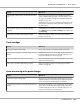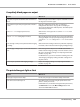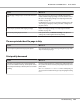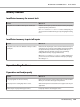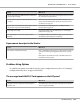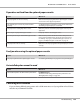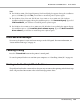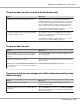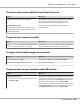User guide
Table Of Contents
- Copyright and Trademarks
- Operating System Versions
- Contents
- Safety Instructions
- Getting to Know Your Printer
- Printing Tasks
- Using the Control Panel
- Installing Options
- Replacing Consumable Products
- Cleaning and Transporting the Printer
- Troubleshooting
- Clearing Jammed Paper
- Printing a Configuration Status Sheet
- Operational Problems
- Printout Problems
- Print Quality Problems
- The background is dark or dirty
- White dots appear in the printout
- Print quality or tone is uneven
- Half-tone images print unevenly
- Toner smudges
- Areas are missing in the printed image
- Completely blank pages are output
- The printed image is light or faint
- The non-printed side of the page is dirty
- Print quality decreased
- Memory Problems
- Paper Handling Problems
- Problems Using Options
- Correcting USB Problems
- Status and Error Messages
- Canceling Printing
- Printing in the PostScript 3 Mode Problems
- The printer does not print correctly in the PostScript mode
- The printer does not print
- The printer or its driver does not appear in utilities in the printer configuration (Macintosh only)
- The font on the printout is different from that on the screen
- The printer fonts cannot be installed
- The edges of texts and/or images are not smooth
- The printer does not print normally via the USB interface
- The printer does not print normally via the network interface
- An undefined error occurs (Macintosh only)
- Printing in the PCL6/5 Mode Problems
- The printer does not print
- The printer does not print correctly in the PCL mode (only for Epson PCL6 printer driver)
- The printer does not start manual duplex printing (only for Epson PCL6 printer driver)
- The font on the printout is different from that on the screen
- The edges of texts and/or images are not smooth (only for Epson PCL6 printer driver)
- Cannot print from Citrix Presentation Server 4.5 (only for Epson PCL6 printer driver)
- About the Printer Software for Windows
- About the PostScript Printer Driver
- About the PCL Printer Driver
- Technical Specifications
- Where To Get Help
- Index
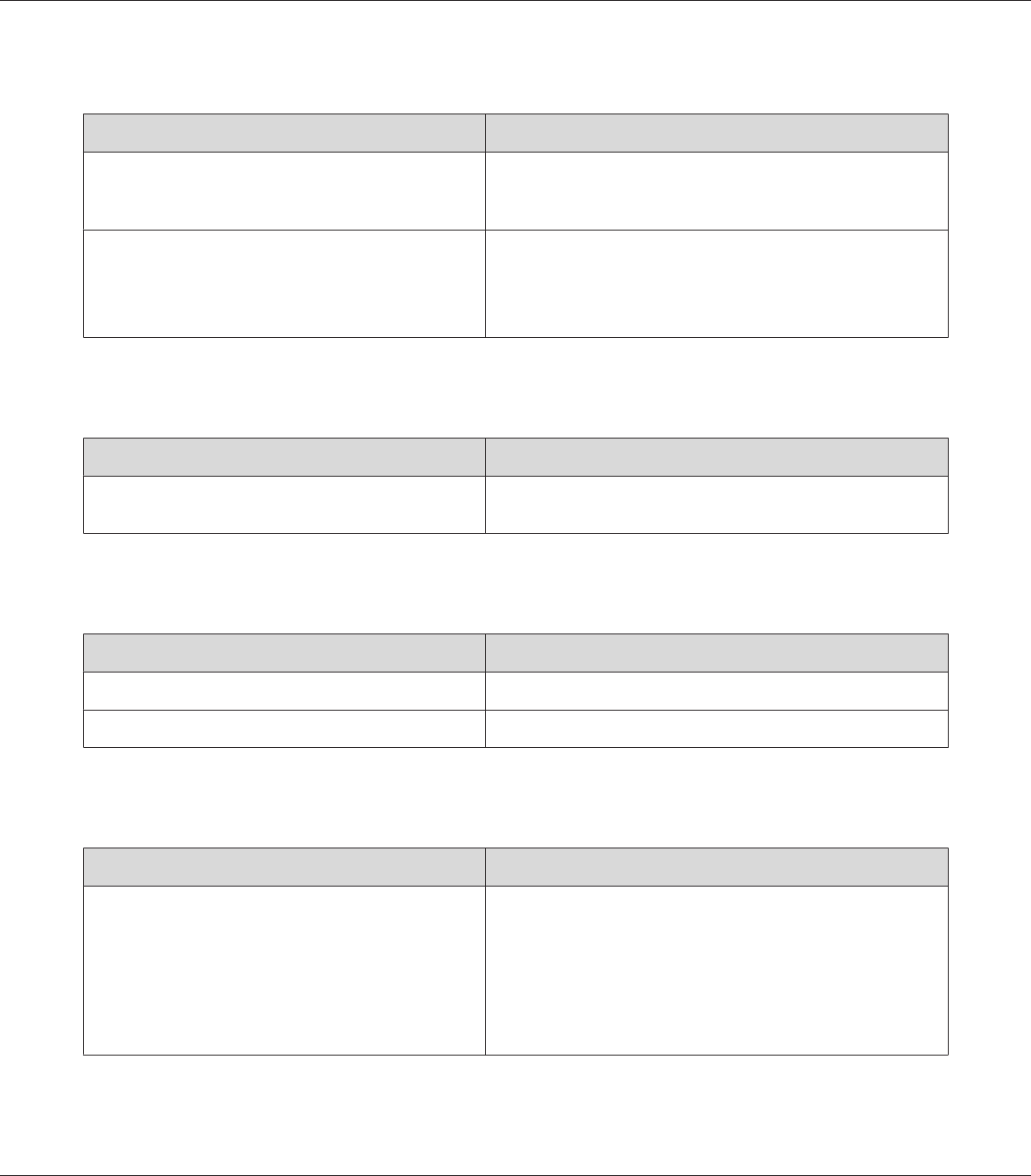
The font on the printout is different from that on the screen
Cause What to do
The PostScript screen fonts are not installed. The PostScript screen fonts must be installed on the computer
that you are using. Otherwise, the font that you select is
substituted by some other font for display on the screen.
For Windows users only
The appropriate substitution fonts are not correctly
specified on the Device Settings sheet of the printer’s
Properties dialog box.
Specify the appropriate substitution fonts using the Font
Substitution Table.
The printer fonts cannot be installed
Cause What to do
The Emulation menu in the printer’s Control Panel is not
set to PS3 for the interface that you are using.
Change the Emulation Menu setting to PS3 for the interface that
you are using, then try reinstalling the printer fonts again.
The edges of texts and/or images are not smooth
Cause What to do
The Print Quality is set to Fast. Change the Print Quality setting to Fine or Maximum.
The printer does not have sufficient memory. Increase the printer memory.
The printer does not print normally via the USB interface
Cause What to do
For Windows users only
The Data Format setting in the printer’s Properties is not
set to ASCII or TBCP.
The printer cannot print binary data when it is connected to the
computer via the USB interface. Make sure that the Data Format
setting, which is accessed by clicking Advanced on the PostScript
sheet of the printer’s Properties, is set to ASCII or TBCP.
If your computer is running Windows Vista, Vista x64, XP, XP x64,
click the Device Settings tab in the printer’s Properties, then click
the Output Protocol setting and select ASCII or TBCP.
EPSON AcuLaser M8000 Series User's Guide
Troubleshooting 200