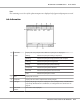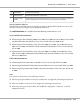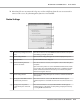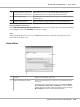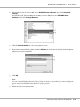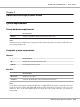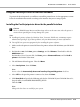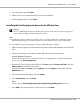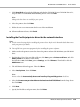User guide
Table Of Contents
- Copyright and Trademarks
- Operating System Versions
- Contents
- Safety Instructions
- Getting to Know Your Printer
- Printing Tasks
- Using the Control Panel
- Installing Options
- Replacing Consumable Products
- Cleaning and Transporting the Printer
- Troubleshooting
- Clearing Jammed Paper
- Printing a Configuration Status Sheet
- Operational Problems
- Printout Problems
- Print Quality Problems
- The background is dark or dirty
- White dots appear in the printout
- Print quality or tone is uneven
- Half-tone images print unevenly
- Toner smudges
- Areas are missing in the printed image
- Completely blank pages are output
- The printed image is light or faint
- The non-printed side of the page is dirty
- Print quality decreased
- Memory Problems
- Paper Handling Problems
- Problems Using Options
- Correcting USB Problems
- Status and Error Messages
- Canceling Printing
- Printing in the PostScript 3 Mode Problems
- The printer does not print correctly in the PostScript mode
- The printer does not print
- The printer or its driver does not appear in utilities in the printer configuration (Macintosh only)
- The font on the printout is different from that on the screen
- The printer fonts cannot be installed
- The edges of texts and/or images are not smooth
- The printer does not print normally via the USB interface
- The printer does not print normally via the network interface
- An undefined error occurs (Macintosh only)
- Printing in the PCL6/5 Mode Problems
- The printer does not print
- The printer does not print correctly in the PCL mode (only for Epson PCL6 printer driver)
- The printer does not start manual duplex printing (only for Epson PCL6 printer driver)
- The font on the printout is different from that on the screen
- The edges of texts and/or images are not smooth (only for Epson PCL6 printer driver)
- Cannot print from Citrix Presentation Server 4.5 (only for Epson PCL6 printer driver)
- About the Printer Software for Windows
- About the PostScript Printer Driver
- About the PCL Printer Driver
- Technical Specifications
- Where To Get Help
- Index
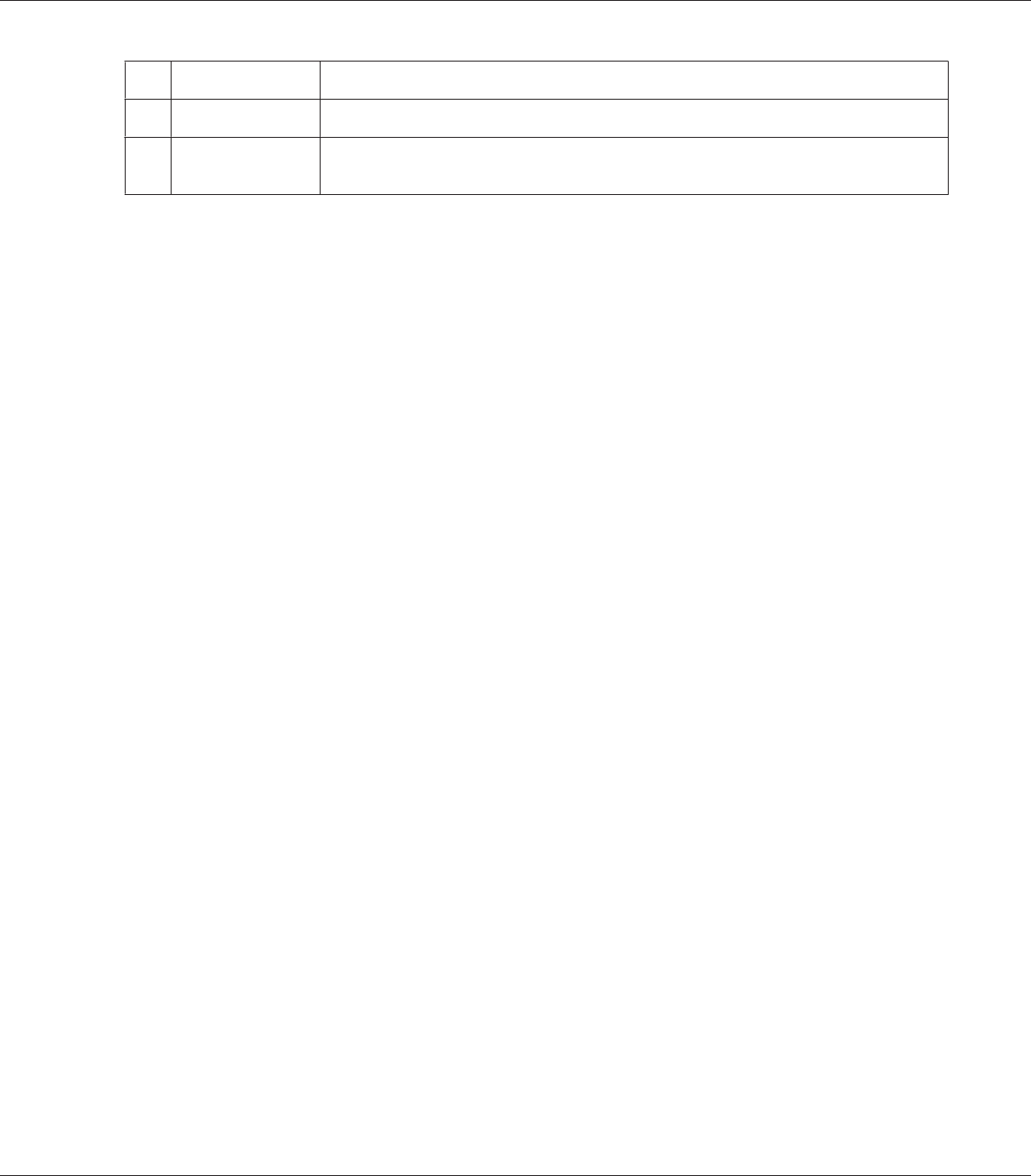
g. Print button: Prints the held status job.
h. Refresh button: Refreshes the information on this menu.
i. Display settings
button:
Displays the Display Settings dialog box to select items and the order they are displayed
on the Job Information screen and to select the type of jobs to be displayed.
Note for Windows XP users:
Shared Windows XP LPR connections and shared Windows XP Standard TCP/IP connections with
Windows clients do not support the Job Management function.
The Job Information tab is available when the following connections are used:
Server and Client Environments:
❏ When using the shared Windows 2000, Server 2008, Server 2008 x64, Server 2003, or Server 2003
x64 LPR connection with Windows Vista, Vista x64, XP, XP x64, or 2000 clients.
❏ When using the shared Windows Vista, Vista x64, 2000, Server 2008, Server 2008 x64, Server
2003, or Server 2003 x64 Standard TCP/IP connection with Windows Vista, Vista x64, XP, XP
x64, or 2000.
❏ When using the shared Windows Vista, Vista x64, 2000, Server 2008, Server 2008 x64, Server
2003, or Server 2003 x64 EpsonNet Print TCP/IP connection with Windows Vista, Vista x64, XP,
XP x64, or 2000 clients.
Client only Environments:
❏ When using the LPR connection (in Windows Vista, Vista x64, XP, XP x64, or 2000).
❏ When using the Standard TCP/IP connection (in Windows Vista, Vista x64, XP, XP x64, or 2000).
❏ When using the EpsonNet Print TCP/IP connection (in Windows Vista, Vista x64, XP, XP x64,
or 2000).
Note:
You cannot use this function in the following situations:
❏ When using an optional Ethernet interface card that does not support the job management function.
❏ When the NetWare connections do not support the job management function.
❏ When the printing jobs from NetWare and NetBEUI are displayed as “Unknown” on the Job
Management menu.
EPSON AcuLaser M8000 Series User's Guide
About the Printer Software for Windows 212