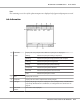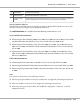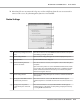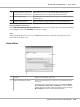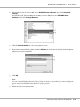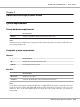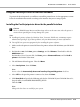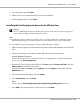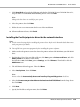User guide
Table Of Contents
- Copyright and Trademarks
- Operating System Versions
- Contents
- Safety Instructions
- Getting to Know Your Printer
- Printing Tasks
- Using the Control Panel
- Installing Options
- Replacing Consumable Products
- Cleaning and Transporting the Printer
- Troubleshooting
- Clearing Jammed Paper
- Printing a Configuration Status Sheet
- Operational Problems
- Printout Problems
- Print Quality Problems
- The background is dark or dirty
- White dots appear in the printout
- Print quality or tone is uneven
- Half-tone images print unevenly
- Toner smudges
- Areas are missing in the printed image
- Completely blank pages are output
- The printed image is light or faint
- The non-printed side of the page is dirty
- Print quality decreased
- Memory Problems
- Paper Handling Problems
- Problems Using Options
- Correcting USB Problems
- Status and Error Messages
- Canceling Printing
- Printing in the PostScript 3 Mode Problems
- The printer does not print correctly in the PostScript mode
- The printer does not print
- The printer or its driver does not appear in utilities in the printer configuration (Macintosh only)
- The font on the printout is different from that on the screen
- The printer fonts cannot be installed
- The edges of texts and/or images are not smooth
- The printer does not print normally via the USB interface
- The printer does not print normally via the network interface
- An undefined error occurs (Macintosh only)
- Printing in the PCL6/5 Mode Problems
- The printer does not print
- The printer does not print correctly in the PCL mode (only for Epson PCL6 printer driver)
- The printer does not start manual duplex printing (only for Epson PCL6 printer driver)
- The font on the printout is different from that on the screen
- The edges of texts and/or images are not smooth (only for Epson PCL6 printer driver)
- Cannot print from Citrix Presentation Server 4.5 (only for Epson PCL6 printer driver)
- About the Printer Software for Windows
- About the PostScript Printer Driver
- About the PCL Printer Driver
- Technical Specifications
- Where To Get Help
- Index
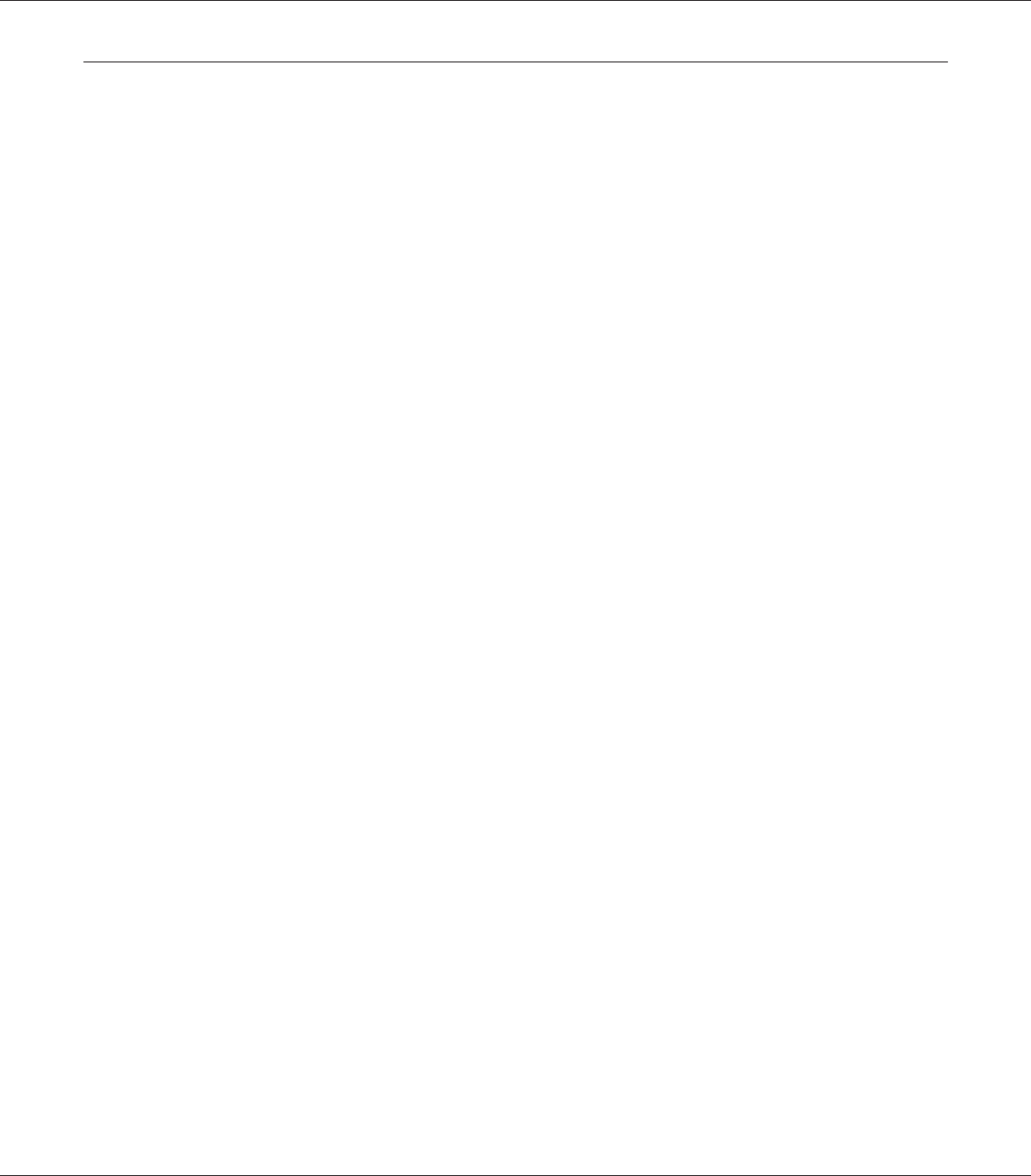
Using the PostScript Printer Driver with Windows
To print in the PostScript mode, you will have to install the printer driver. See the appropriate sections
below for installation instructions according to the interface that you are using to print.
Installing the PostScript printer driver for the parallel interface
c
Caution:
Never use EPSON Status Monitor and PostScript 3 driver at the same time when the printer is
connected via a parallel port. It may damage the system.
Note:
❏ Installing the printer software for Windows Vista, Vista x64, XP, XP x64, or 2000 may require
administrator privileges. If you have problems, ask your administrator for more information.
❏ Turn off all virus protection programs before installing the printer software.
1. Make sure that the printer is turned off. Insert the printer software CD-ROM into your CD-ROM
drive.
2. For Windows 2000, click Start, point to Settings, and click Printers. Then double-click the
Add Printer icon.
For Windows Vista, Vista x64, XP, click Start, point to Printer and Faxes, and click Add a
printer in the Printer Tasks menu.
3. The Add Printer Wizard appears. Then click Next.
4. Select Local printer, then click Next.
Note:
Do not select the Automatically detect and install my Plug and Play printer check box.
5. Select LPT1 as the port the printer is connected to, then click Next.
6. Click Have Disk and specify the following path for the CD-ROM. If your CD-ROM drive is D:,
the path will be D:\ADOBEPS\ENGLISH\PS_SETUP
Then click OK.
Note:
Change the drive letter as needed for your system.
EPSON AcuLaser M8000 Series User's Guide
About the PostScript Printer Driver 218