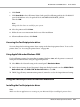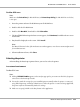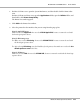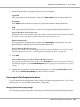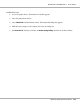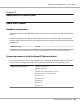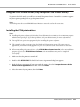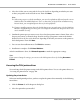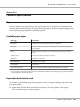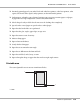User guide
Table Of Contents
- Copyright and Trademarks
- Operating System Versions
- Contents
- Safety Instructions
- Getting to Know Your Printer
- Printing Tasks
- Using the Control Panel
- Installing Options
- Replacing Consumable Products
- Cleaning and Transporting the Printer
- Troubleshooting
- Clearing Jammed Paper
- Printing a Configuration Status Sheet
- Operational Problems
- Printout Problems
- Print Quality Problems
- The background is dark or dirty
- White dots appear in the printout
- Print quality or tone is uneven
- Half-tone images print unevenly
- Toner smudges
- Areas are missing in the printed image
- Completely blank pages are output
- The printed image is light or faint
- The non-printed side of the page is dirty
- Print quality decreased
- Memory Problems
- Paper Handling Problems
- Problems Using Options
- Correcting USB Problems
- Status and Error Messages
- Canceling Printing
- Printing in the PostScript 3 Mode Problems
- The printer does not print correctly in the PostScript mode
- The printer does not print
- The printer or its driver does not appear in utilities in the printer configuration (Macintosh only)
- The font on the printout is different from that on the screen
- The printer fonts cannot be installed
- The edges of texts and/or images are not smooth
- The printer does not print normally via the USB interface
- The printer does not print normally via the network interface
- An undefined error occurs (Macintosh only)
- Printing in the PCL6/5 Mode Problems
- The printer does not print
- The printer does not print correctly in the PCL mode (only for Epson PCL6 printer driver)
- The printer does not start manual duplex printing (only for Epson PCL6 printer driver)
- The font on the printout is different from that on the screen
- The edges of texts and/or images are not smooth (only for Epson PCL6 printer driver)
- Cannot print from Citrix Presentation Server 4.5 (only for Epson PCL6 printer driver)
- About the Printer Software for Windows
- About the PostScript Printer Driver
- About the PCL Printer Driver
- Technical Specifications
- Where To Get Help
- Index
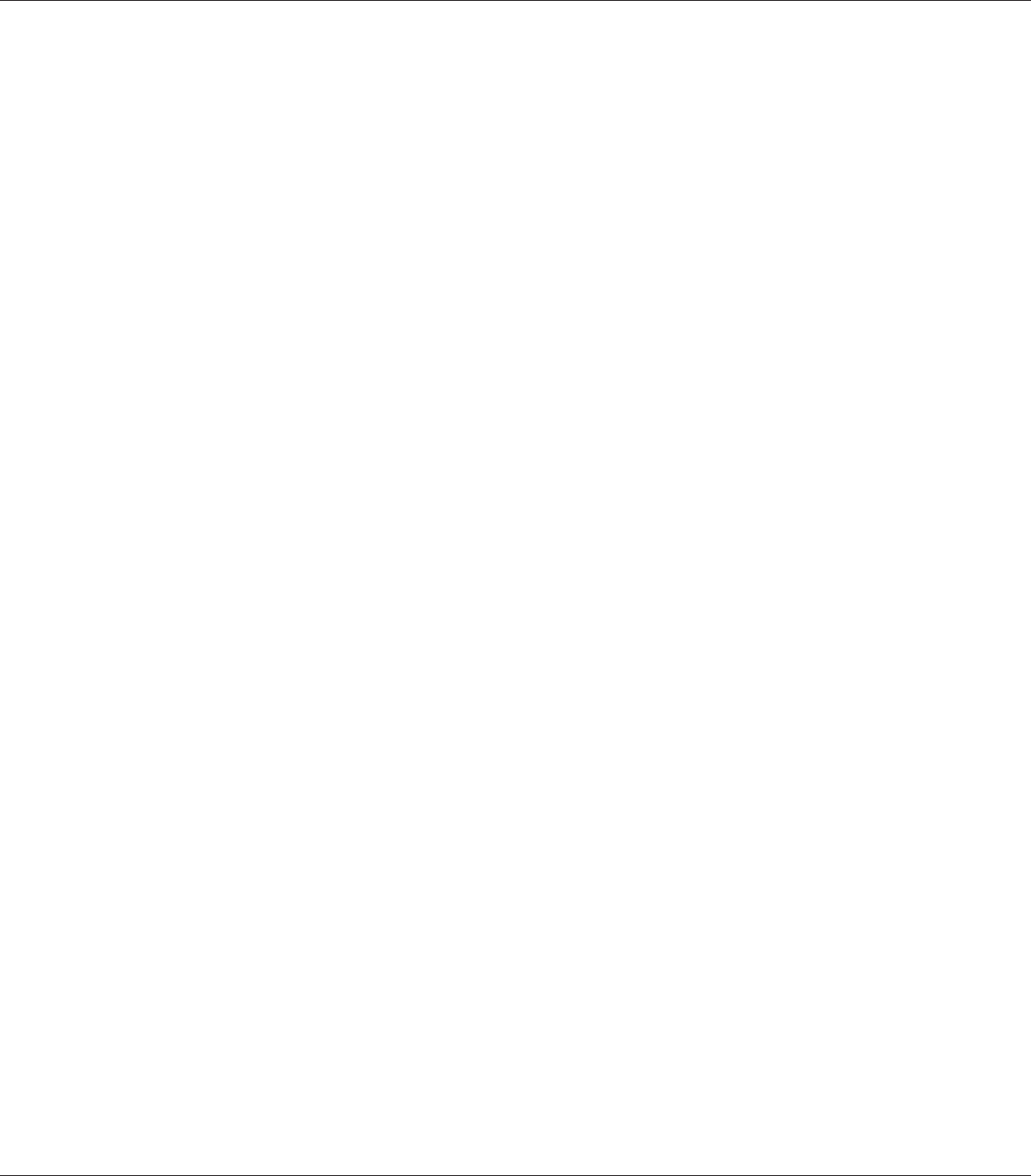
4. Follow the instructions as appropriate below to select your printer.
AppleTalk
Select your printer from the Name List, then select Auto Select from the Printer Model List.
IP Printing
Select Epson from the Name List, then select your printer from the Printer Model List.
USB
Select your printer from the Name List, then select your printer from the Printer Model List.
Note for Mac OS X 10.4 or below users:
If ESC/Page driver is not installed, your printer model is automatically selected in the Printer Model
List when you select your printer from the Name List while the printer is on.
Bonjour (Rendezvous)
Select your printer, the printer name is followed by (PostScript), from the Name List. Your
printer model is automatically selected in the Printer Model List.
Note for Bonjour (Rendezvous) users:
If your printer model is not automatically selected in the Printer Model list, you need to reinstall
the PostScript printer driver. See “Installing the PostScript printer driver” on page 221.
5. Click Add.
Note for IP Printing users, USB or Bonjour (Rendezvous) users:
Select your printer from the Printer list, then select Show Info from the Printers menu. The Printer
Info dialog box appears. Select Installable Options from the pop-up list, then make the necessary
settings.
6. Confirm that your printer’s name is added to the Printer List. Then quit Print & Fax (for Mac
OS X 10.5) or Printer Setup Utility (for Mac OS X 10.4 or below).
Accessing the PostScript printer driver
You can change the PostScript printer driver settings in the PostScript printer driver. To access the
printer driver, see “Accessing the printer driver” on page 204.
Changing the printer setup settings
You can change or update the printer setup settings according to the options installed in your printer.
EPSON AcuLaser M8000 Series User's Guide
About the PostScript Printer Driver 224