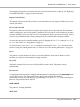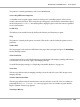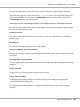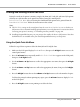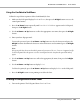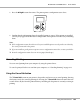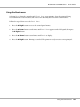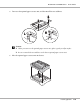Printer User Manual
Table Of Contents
- Copyright and Trademarks
- Operating System Versions
- Contents
- Safety Instructions
- Getting to Know Your Printer
- Printing Tasks
- Using the Control Panel
- Installing Options
- Replacing Consumable Products
- Cleaning and Transporting the Printer
- Troubleshooting
- Clearing Jammed Paper
- Printing a Configuration Status Sheet
- Operational Problems
- Printout Problems
- Print Quality Problems
- The background is dark or dirty
- White dots appear in the printout
- Print quality or tone is uneven
- Half-tone images print unevenly
- Toner smudges
- Areas are missing in the printed image
- Completely blank pages are output
- The printed image is light or faint
- The non-printed side of the page is dirty
- Print quality decreased
- Memory Problems
- Paper Handling Problems
- Problems Using Options
- Correcting USB Problems
- Status and Error Messages
- Canceling Printing
- Printing in the PostScript 3 Mode Problems
- The printer does not print correctly in the PostScript mode
- The printer does not print
- The printer or its driver does not appear in utilities in the printer configuration (Macintosh only)
- The font on the printout is different from that on the screen
- The printer fonts cannot be installed
- The edges of texts and/or images are not smooth
- The printer does not print normally via the USB interface
- The printer does not print normally via the network interface
- An undefined error occurs (Macintosh only)
- Printing in the PCL6/5 Mode Problems
- The printer does not print
- The printer does not print correctly in the PCL mode (only for Epson PCL6 printer driver)
- The printer does not start manual duplex printing (only for Epson PCL6 printer driver)
- The font on the printout is different from that on the screen
- The edges of texts and/or images are not smooth (only for Epson PCL6 printer driver)
- Cannot print from Citrix Presentation Server 4.5 (only for Epson PCL6 printer driver)
- About the Printer Software for Windows
- About the PostScript Printer Driver
- About the PCL Printer Driver
- Technical Specifications
- Where To Get Help
- Index
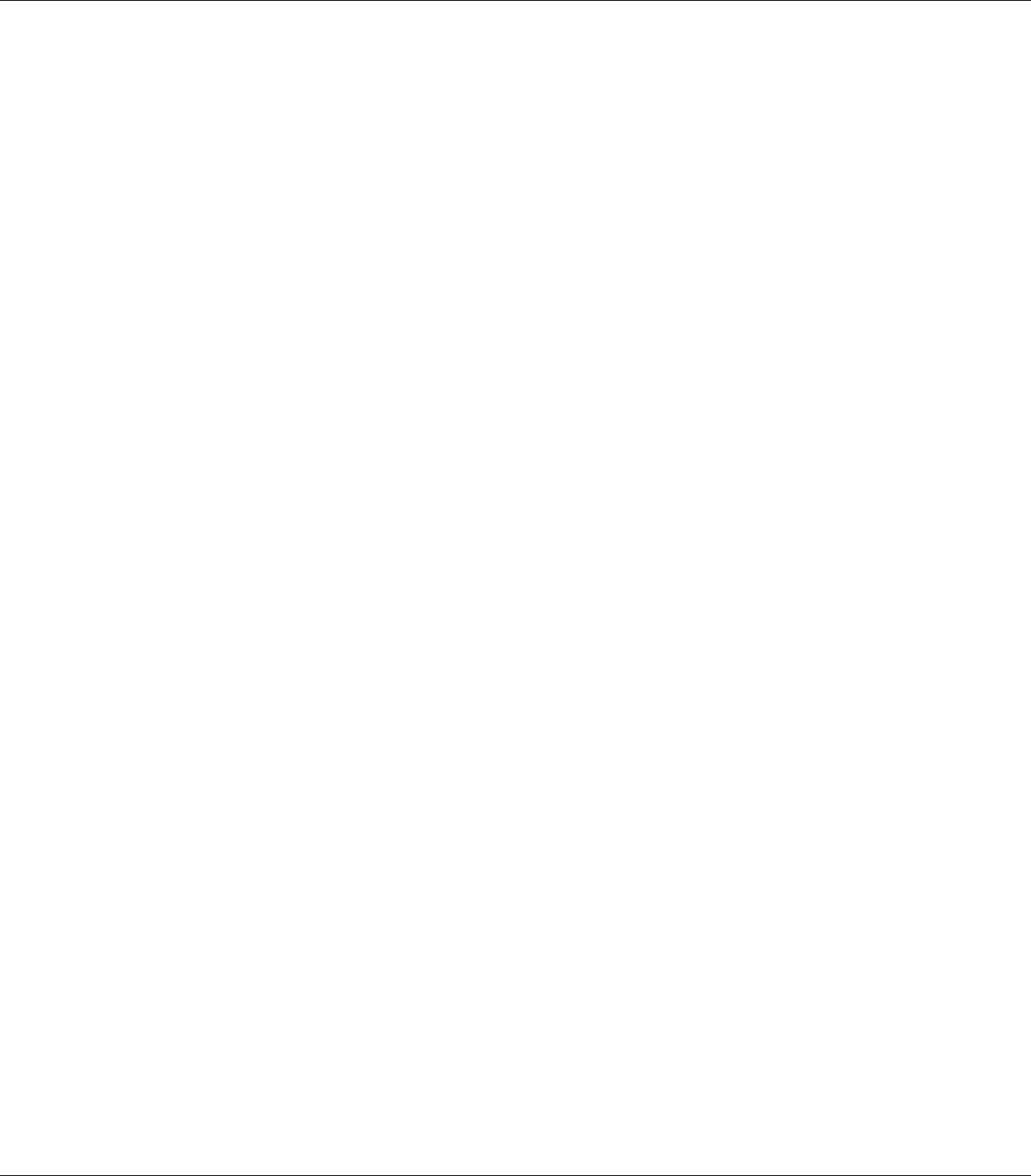
The imaging cartridge has reached the end of its service life and need to be replaced. See “Replacing
Consumable Products” on page 147 for instructions.
Replace Transfer Unit
The transfer unit has reached the end of its service life and needs to be replaced. If this error occurs,
consult your dealer.
Reserve Job Canceled
The printer cannot store the data of your print job using the Reserve Job function. The maximum
number of print jobs stored on the printer’s memory has been reached, or the memory has no more
memory available to store a new job. To store a new print job, delete a previously stored job. Also, if
you have any Confidential Jobs stored, printing those jobs will make more memory available.
You may also increase the available memory space by changing the RAM Disk setting to Normal or
Maximum. For details, see “Setup Menu” on page 72.
To clear this error, select Clear Warning from the control panel’s Reset Menu. For instruction
about accessing the control panel menus, see “How to access the control panel menus” on page 64.
Reset
The printer’s current interface has been reset and the buffer has been cleared. However, other
interfaces are still active and retain their settings and data.
Reset All
All printer’s interface has been reset and the buffer has been cleared. The printer reboots
automatically.
Reset to Save
A control panel menu setting was changed while the printer was printing. Press the Start/Stop button
to clear this message. The setting will become effective after printing has finished.
Alternatively you can clear this message by performing Reset or Reset All on the control panel.
However, the print data will be deleted.
ROM CHECK
The printer is checking the ROM.
SELF TEST
EPSON AcuLaser M8000 Series User's Guide
Using the Control Panel 101