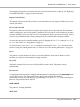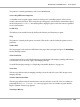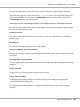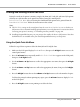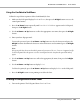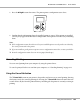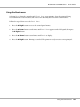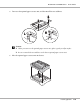Printer User Manual
Table Of Contents
- Copyright and Trademarks
- Operating System Versions
- Contents
- Safety Instructions
- Getting to Know Your Printer
- Printing Tasks
- Using the Control Panel
- Installing Options
- Replacing Consumable Products
- Cleaning and Transporting the Printer
- Troubleshooting
- Clearing Jammed Paper
- Printing a Configuration Status Sheet
- Operational Problems
- Printout Problems
- Print Quality Problems
- The background is dark or dirty
- White dots appear in the printout
- Print quality or tone is uneven
- Half-tone images print unevenly
- Toner smudges
- Areas are missing in the printed image
- Completely blank pages are output
- The printed image is light or faint
- The non-printed side of the page is dirty
- Print quality decreased
- Memory Problems
- Paper Handling Problems
- Problems Using Options
- Correcting USB Problems
- Status and Error Messages
- Canceling Printing
- Printing in the PostScript 3 Mode Problems
- The printer does not print correctly in the PostScript mode
- The printer does not print
- The printer or its driver does not appear in utilities in the printer configuration (Macintosh only)
- The font on the printout is different from that on the screen
- The printer fonts cannot be installed
- The edges of texts and/or images are not smooth
- The printer does not print normally via the USB interface
- The printer does not print normally via the network interface
- An undefined error occurs (Macintosh only)
- Printing in the PCL6/5 Mode Problems
- The printer does not print
- The printer does not print correctly in the PCL mode (only for Epson PCL6 printer driver)
- The printer does not start manual duplex printing (only for Epson PCL6 printer driver)
- The font on the printout is different from that on the screen
- The edges of texts and/or images are not smooth (only for Epson PCL6 printer driver)
- Cannot print from Citrix Presentation Server 4.5 (only for Epson PCL6 printer driver)
- About the Printer Software for Windows
- About the PostScript Printer Driver
- About the PCL Printer Driver
- Technical Specifications
- Where To Get Help
- Index
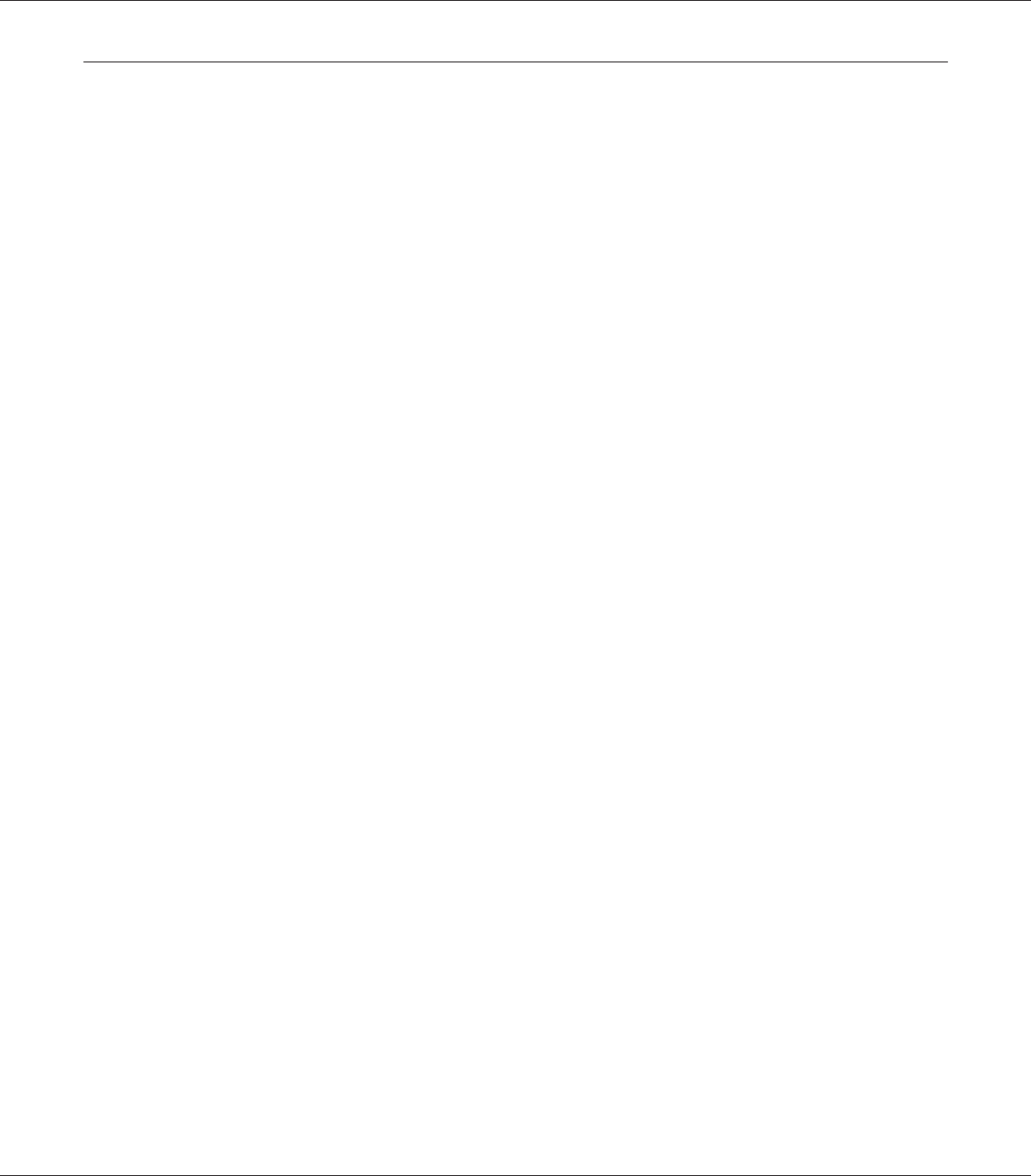
Printing and Deleting Reserve Job Data
Print jobs stored on the printer’s memory using the Re-Print Job, Verify Job, and Stored Job options
of the Reserve Job function can be printed and deleted using the control panel’s
Quick Print Job Menu. Jobs saved using the Confidential Job option can be printed from the
Confidential Job Menu. Follow the instructions in this section.
Note:
❏ The RAM Disk setting on the control panel must be set to Normal or Maximum to use the Reserve
Job function. We recommend installing optional memory to use this function. For instructions about
increasing your printer’s memory, see “Installing a memory module” on page 132.
❏ Installing CompactFlash memory on your printer also enables the Reserve Job function. Note that
the RAM disk is not available when you install CompactFlash memory on the printer.
Using the Quick Print Job Menu
Follow the steps below to print or delete Re-Print Job and Verify Job data.
1. Make sure the LCD panel displays Ready or Sleep, then press the r Right button to access the
control panel menus.
2. Press the d Down button repeatedly until Quick Print Job Menu appears on the LCD panel,
then press the r Right button.
3. Use the d Down or u Up button to scroll to the appropriate user name, then press the r Right
button.
4. Use the d Down or u Up button to scroll to the appropriate job name, then press the r Right
button.
5. Press the r Right button, then use the d Down and u Up buttons to select the number of copies.
To delete the print job without printing any copies, press the d Down button to display Delete
on the LCD panel.
6. Press the r Right button to start printing or to delete the data.
EPSON AcuLaser M8000 Series User's Guide
Using the Control Panel 104