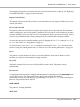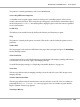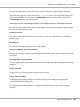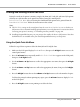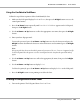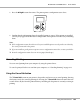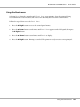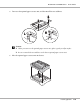Printer User Manual
Table Of Contents
- Copyright and Trademarks
- Operating System Versions
- Contents
- Safety Instructions
- Getting to Know Your Printer
- Printing Tasks
- Using the Control Panel
- Installing Options
- Replacing Consumable Products
- Cleaning and Transporting the Printer
- Troubleshooting
- Clearing Jammed Paper
- Printing a Configuration Status Sheet
- Operational Problems
- Printout Problems
- Print Quality Problems
- The background is dark or dirty
- White dots appear in the printout
- Print quality or tone is uneven
- Half-tone images print unevenly
- Toner smudges
- Areas are missing in the printed image
- Completely blank pages are output
- The printed image is light or faint
- The non-printed side of the page is dirty
- Print quality decreased
- Memory Problems
- Paper Handling Problems
- Problems Using Options
- Correcting USB Problems
- Status and Error Messages
- Canceling Printing
- Printing in the PostScript 3 Mode Problems
- The printer does not print correctly in the PostScript mode
- The printer does not print
- The printer or its driver does not appear in utilities in the printer configuration (Macintosh only)
- The font on the printout is different from that on the screen
- The printer fonts cannot be installed
- The edges of texts and/or images are not smooth
- The printer does not print normally via the USB interface
- The printer does not print normally via the network interface
- An undefined error occurs (Macintosh only)
- Printing in the PCL6/5 Mode Problems
- The printer does not print
- The printer does not print correctly in the PCL mode (only for Epson PCL6 printer driver)
- The printer does not start manual duplex printing (only for Epson PCL6 printer driver)
- The font on the printout is different from that on the screen
- The edges of texts and/or images are not smooth (only for Epson PCL6 printer driver)
- Cannot print from Citrix Presentation Server 4.5 (only for Epson PCL6 printer driver)
- About the Printer Software for Windows
- About the PostScript Printer Driver
- About the PCL Printer Driver
- Technical Specifications
- Where To Get Help
- Index
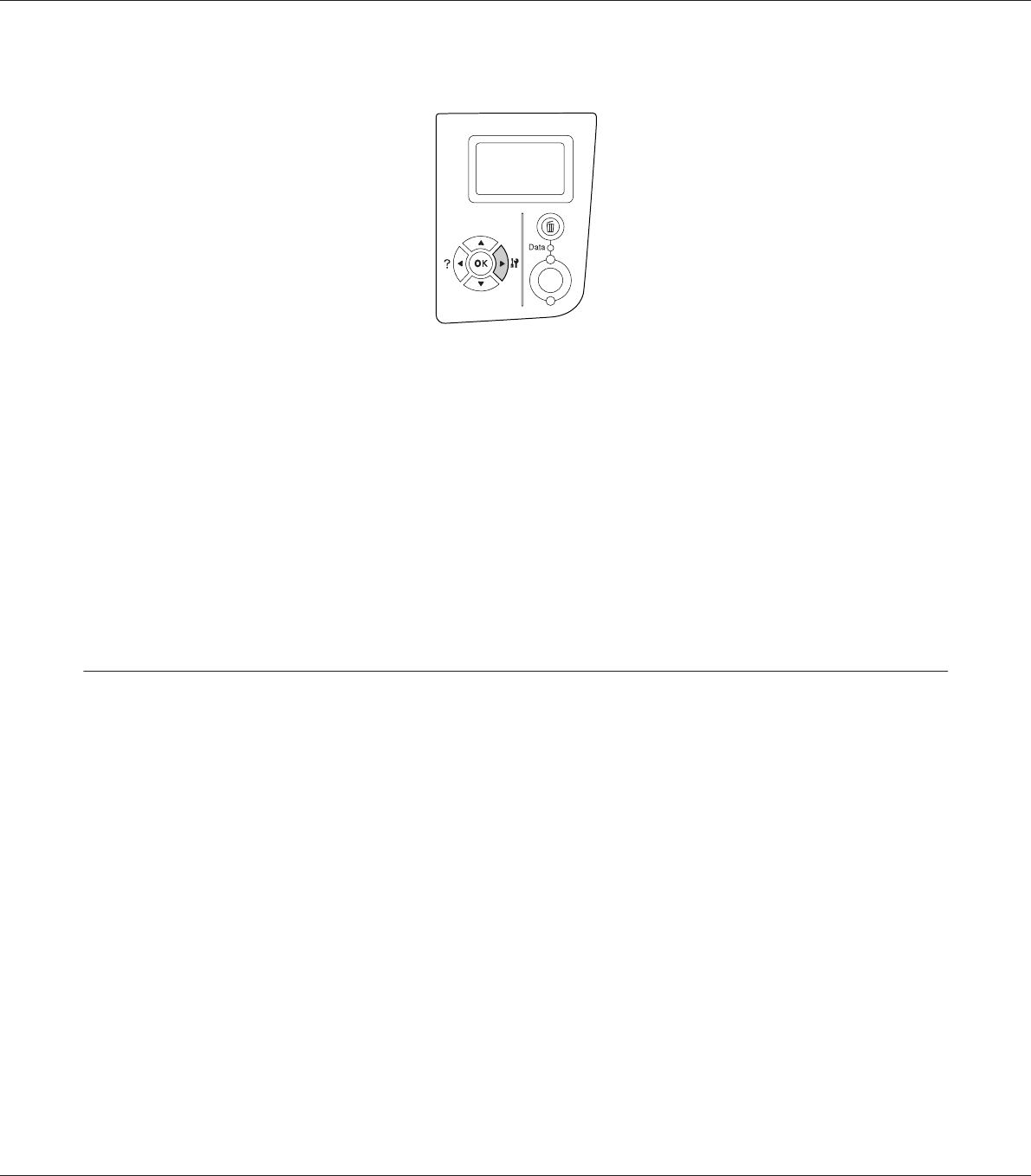
2. Press the r Right button three times. The printer prints a configuration status sheet.
3. Confirm that the information about the installed options is correct. If the options are installed
correctly, they appear under Hardware Configuration. If the options are not listed, try reinstalling
them.
Note:
❏ If the configuration status sheet does not list your installed options correctly, make sure that they
are securely connected to the printer.
❏ If you are unable to get the printer to print a correct configuration status sheet, contact your dealer.
❏ Print the configuration status sheet on A4 size paper (Landscape.)
Canceling Printing
You can cancel printing from your computer by using the printer driver.
To cancel a print job before it is sent from your computer, see “Canceling Printing” on page 198.
Using the Cancel Job button
The + Cancel Job button on your printer is the quickest and easiest way to cancel printing. Pressing
this button cancels the currently printing job. Pressing the + Cancel Job button for more than two
seconds deletes all jobs from the printer memory, including jobs the printer is currently receiving or
printing.
EPSON AcuLaser M8000 Series User's Guide
Using the Control Panel 106