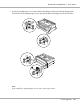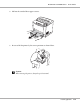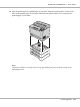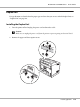Printer User Manual
Table Of Contents
- Copyright and Trademarks
- Operating System Versions
- Contents
- Safety Instructions
- Getting to Know Your Printer
- Printing Tasks
- Using the Control Panel
- Installing Options
- Replacing Consumable Products
- Cleaning and Transporting the Printer
- Troubleshooting
- Clearing Jammed Paper
- Printing a Configuration Status Sheet
- Operational Problems
- Printout Problems
- Print Quality Problems
- The background is dark or dirty
- White dots appear in the printout
- Print quality or tone is uneven
- Half-tone images print unevenly
- Toner smudges
- Areas are missing in the printed image
- Completely blank pages are output
- The printed image is light or faint
- The non-printed side of the page is dirty
- Print quality decreased
- Memory Problems
- Paper Handling Problems
- Problems Using Options
- Correcting USB Problems
- Status and Error Messages
- Canceling Printing
- Printing in the PostScript 3 Mode Problems
- The printer does not print correctly in the PostScript mode
- The printer does not print
- The printer or its driver does not appear in utilities in the printer configuration (Macintosh only)
- The font on the printout is different from that on the screen
- The printer fonts cannot be installed
- The edges of texts and/or images are not smooth
- The printer does not print normally via the USB interface
- The printer does not print normally via the network interface
- An undefined error occurs (Macintosh only)
- Printing in the PCL6/5 Mode Problems
- The printer does not print
- The printer does not print correctly in the PCL mode (only for Epson PCL6 printer driver)
- The printer does not start manual duplex printing (only for Epson PCL6 printer driver)
- The font on the printout is different from that on the screen
- The edges of texts and/or images are not smooth (only for Epson PCL6 printer driver)
- Cannot print from Citrix Presentation Server 4.5 (only for Epson PCL6 printer driver)
- About the Printer Software for Windows
- About the PostScript Printer Driver
- About the PCL Printer Driver
- Technical Specifications
- Where To Get Help
- Index
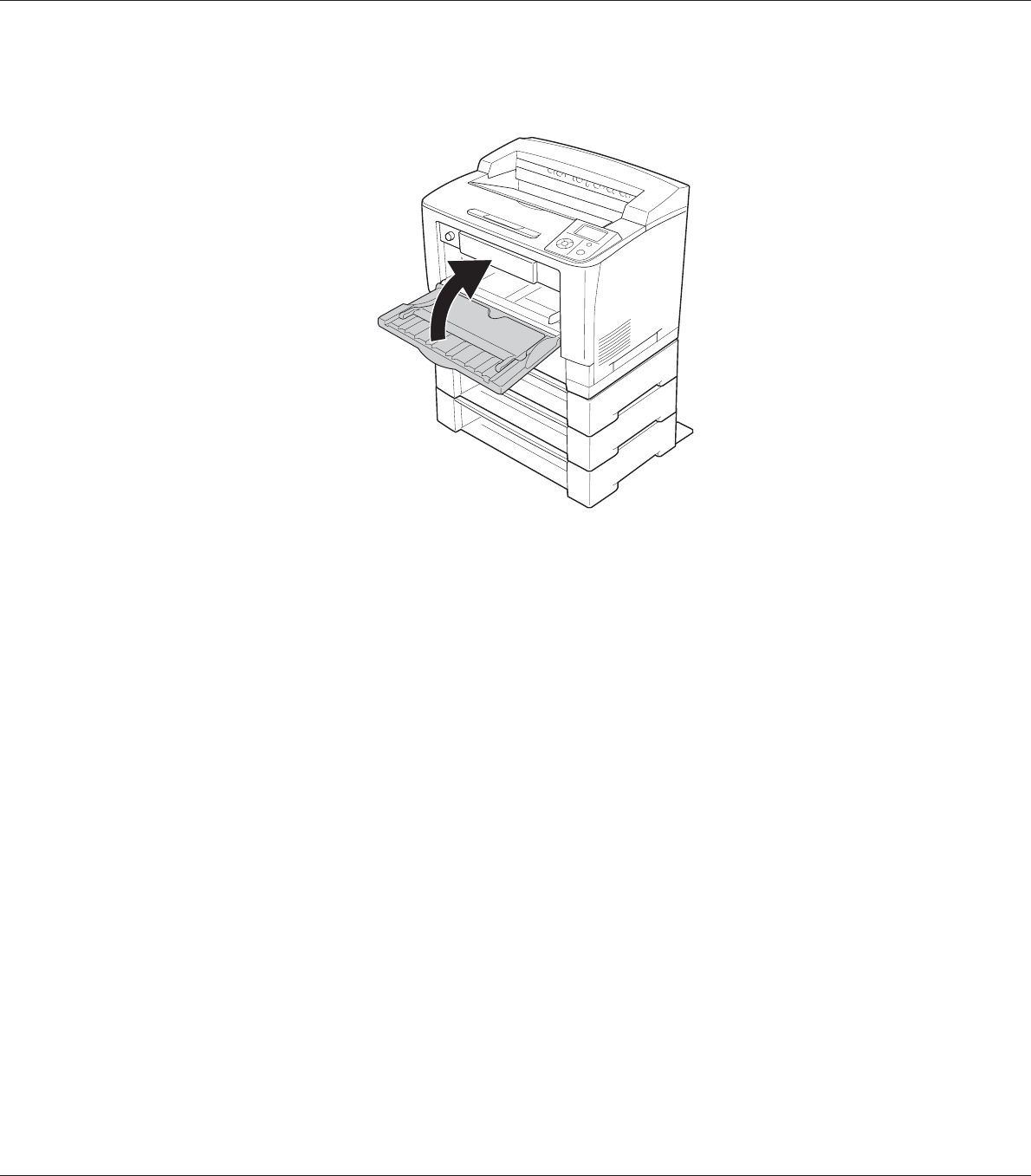
15. Close the MP tray.
16. Remove the protective materials from the optional paper cassettes.
17. Insert all paper cassettes.
18. Reconnect the interface cable and power cord, and then turn the printer on.
To confirm that the option is installed correctly, print a configuration status sheet. See “Printing a
Configuration Status Sheet” on page 184.
Note for Windows users:
If EPSON Status Monitor is not installed, you have to make settings manually in the printer driver.
Click the Update the Printer Option Info Manually button on the Optional Settings tab, and then click
Settings. Then select Cassette 2, Cassette 3, and Cassette 4 from the Optional Paper Sources list on
the Optional Settings dialog box based on the installed options and click OK.
Removing the optional paper cassette unit
Perform the installation procedure in reverse.
EPSON AcuLaser M8000 Series User's Guide
Installing Options 117