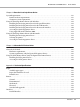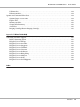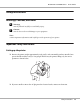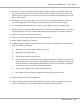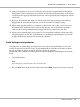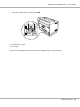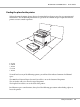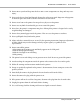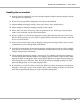Printer User Manual
Table Of Contents
- Copyright and Trademarks
- Operating System Versions
- Contents
- Safety Instructions
- Getting to Know Your Printer
- Printing Tasks
- Using the Control Panel
- Installing Options
- Replacing Consumable Products
- Cleaning and Transporting the Printer
- Troubleshooting
- Clearing Jammed Paper
- Printing a Configuration Status Sheet
- Operational Problems
- Printout Problems
- Print Quality Problems
- The background is dark or dirty
- White dots appear in the printout
- Print quality or tone is uneven
- Half-tone images print unevenly
- Toner smudges
- Areas are missing in the printed image
- Completely blank pages are output
- The printed image is light or faint
- The non-printed side of the page is dirty
- Print quality decreased
- Memory Problems
- Paper Handling Problems
- Problems Using Options
- Correcting USB Problems
- Status and Error Messages
- Canceling Printing
- Printing in the PostScript 3 Mode Problems
- The printer does not print correctly in the PostScript mode
- The printer does not print
- The printer or its driver does not appear in utilities in the printer configuration (Macintosh only)
- The font on the printout is different from that on the screen
- The printer fonts cannot be installed
- The edges of texts and/or images are not smooth
- The printer does not print normally via the USB interface
- The printer does not print normally via the network interface
- An undefined error occurs (Macintosh only)
- Printing in the PCL6/5 Mode Problems
- The printer does not print
- The printer does not print correctly in the PCL mode (only for Epson PCL6 printer driver)
- The printer does not start manual duplex printing (only for Epson PCL6 printer driver)
- The font on the printout is different from that on the screen
- The edges of texts and/or images are not smooth (only for Epson PCL6 printer driver)
- Cannot print from Citrix Presentation Server 4.5 (only for Epson PCL6 printer driver)
- About the Printer Software for Windows
- About the PostScript Printer Driver
- About the PCL Printer Driver
- Technical Specifications
- Where To Get Help
- Index
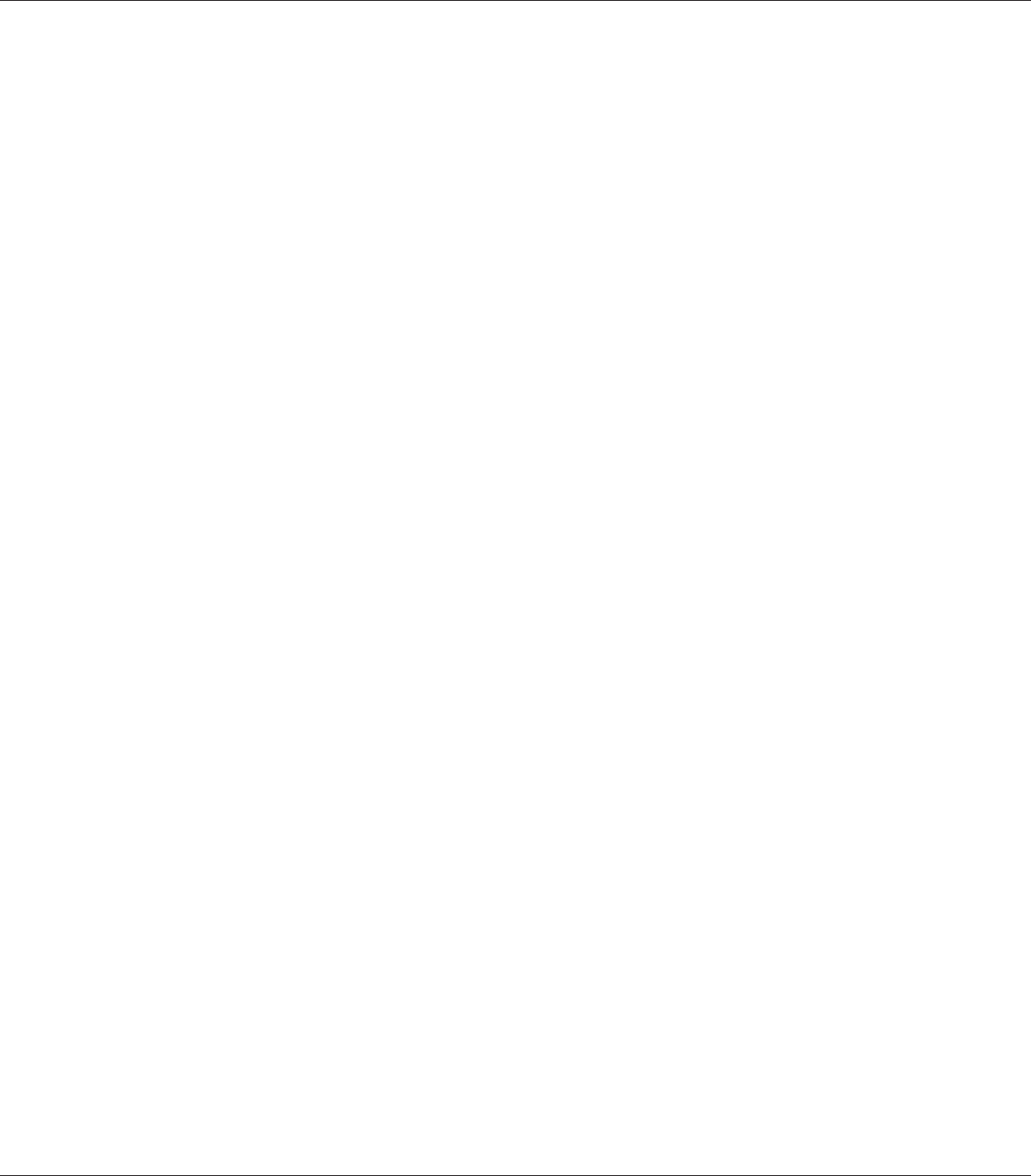
❏ Connect your printer to an electrical outlet that meets the power requirements of this printer.
Your printer’s power requirements are indicated on a label attached to the printer. If you are not
sure of the power supply specifications in your area, contact your local power company or consult
your dealer.
❏ If you use an extension cord, make sure that the total of the ampere ratings on the products
plugged into the extension cord does not exceed the extension cord ampere rating.
❏ When connecting this product to a computer or other device with a cable, ensure the correct
orientation of the connectors. Each connector has only one correct orientation. Inserting a
connector in the wrong orientation may damage both devices connected by the cable.
❏ When you use optional paper cassette units, be sure to install the stabilizers, which come with
the optional paper cassette unit, to the bottom. See “Installing the optional paper cassette unit”
on page 108 for instructions on how to install the stabilizers.
Earth leakage circuit protector
The printer has an earth leakage circuit protector on its back. If any earth leakage occurs on the
printer, the protector breaks the electric circuit automatically to avoid fire or any other accidents.
Be sure to ground the printer so that the protector can operate properly.
Periodically (once a month) check if the protector operates properly by following the instructions
below.
1. Turn off the printer.
Note:
Leave the power cord connected to the electrical outlet.
2. Press the test button. If the circuit breaker switch turns to OFF, the protector operates correctly.
EPSON AcuLaser M8000 Series User's Guide
Safety Instructions 15