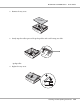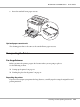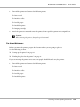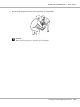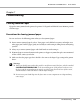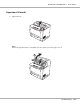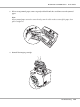Printer User Manual
Table Of Contents
- Copyright and Trademarks
- Operating System Versions
- Contents
- Safety Instructions
- Getting to Know Your Printer
- Printing Tasks
- Using the Control Panel
- Installing Options
- Replacing Consumable Products
- Cleaning and Transporting the Printer
- Troubleshooting
- Clearing Jammed Paper
- Printing a Configuration Status Sheet
- Operational Problems
- Printout Problems
- Print Quality Problems
- The background is dark or dirty
- White dots appear in the printout
- Print quality or tone is uneven
- Half-tone images print unevenly
- Toner smudges
- Areas are missing in the printed image
- Completely blank pages are output
- The printed image is light or faint
- The non-printed side of the page is dirty
- Print quality decreased
- Memory Problems
- Paper Handling Problems
- Problems Using Options
- Correcting USB Problems
- Status and Error Messages
- Canceling Printing
- Printing in the PostScript 3 Mode Problems
- The printer does not print correctly in the PostScript mode
- The printer does not print
- The printer or its driver does not appear in utilities in the printer configuration (Macintosh only)
- The font on the printout is different from that on the screen
- The printer fonts cannot be installed
- The edges of texts and/or images are not smooth
- The printer does not print normally via the USB interface
- The printer does not print normally via the network interface
- An undefined error occurs (Macintosh only)
- Printing in the PCL6/5 Mode Problems
- The printer does not print
- The printer does not print correctly in the PCL mode (only for Epson PCL6 printer driver)
- The printer does not start manual duplex printing (only for Epson PCL6 printer driver)
- The font on the printout is different from that on the screen
- The edges of texts and/or images are not smooth (only for Epson PCL6 printer driver)
- Cannot print from Citrix Presentation Server 4.5 (only for Epson PCL6 printer driver)
- About the Printer Software for Windows
- About the PostScript Printer Driver
- About the PCL Printer Driver
- Technical Specifications
- Where To Get Help
- Index
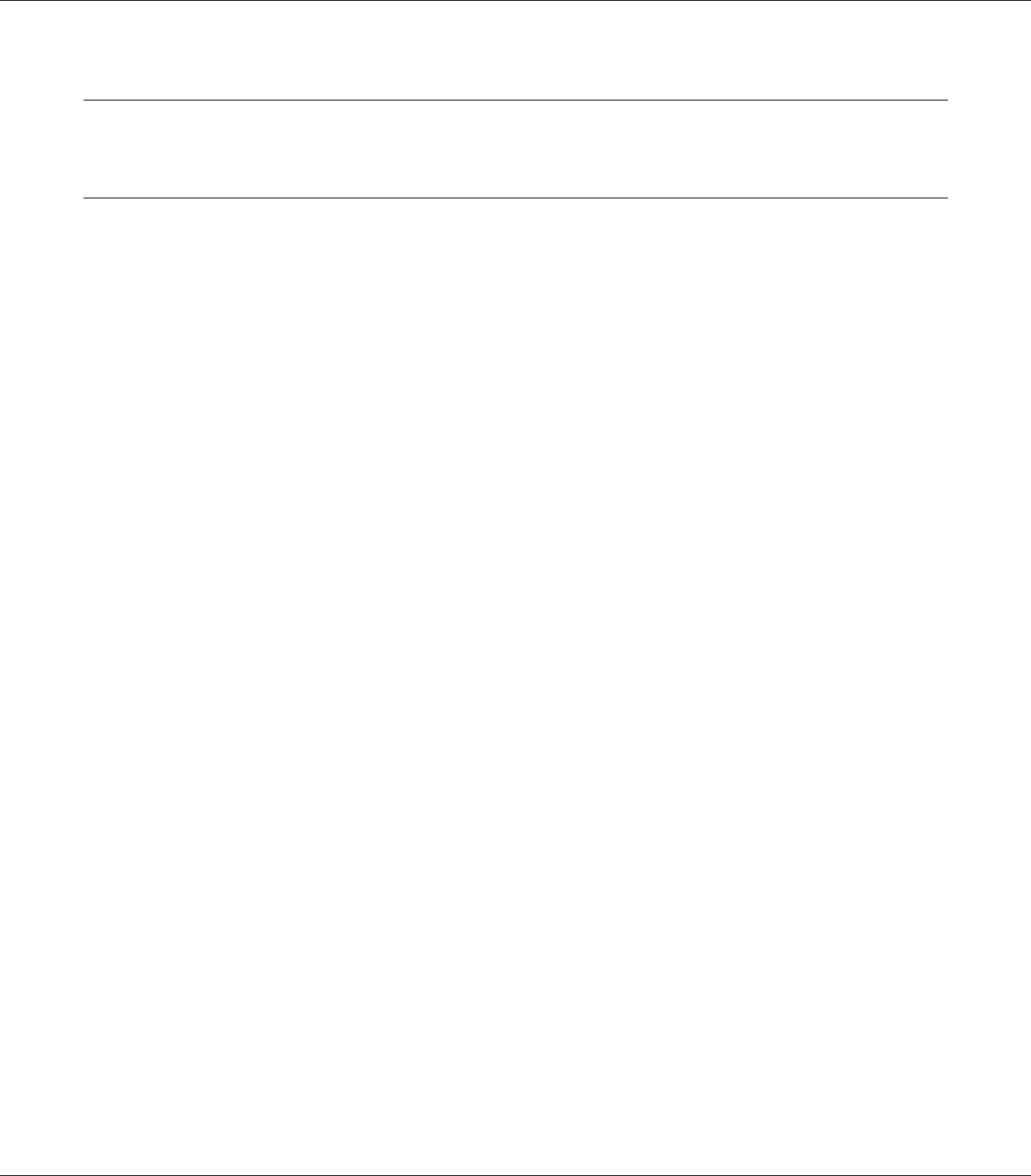
Chapter 7
Troubleshooting
Clearing Jammed Paper
If paper becomes jammed in the printer, the printer’s LCD panel and EPSON Status Monitor provide
alert messages.
Precautions for clearing jammed paper
Be sure to observe the following points when you clear jammed paper.
❏ Do not remove jammed paper by force. Torn paper can be difficult to remove and might cause
other paper jams. Pull the paper gently and steadily to avoid tearing it, falling down, and injuring
yourself.
❏ Always try to remove jammed paper with both hands to avoid tearing it.
❏ If jammed paper is torn and remains in the printer, or if paper is jammed in a place not mentioned
in this section, contact your dealer.
❏ Make sure that the paper type that is loaded is the same as the Paper Type setting in the printer
driver.
w
Warning:
❏ Unless specifically instructed in this guide, be careful not to touch the fuser, which is marked
CAUTION HIGH TEMPERATURE, or the surrounding areas. If the printer has been in use,
the fuser and the surrounding areas may be very hot. If you must touch one of these areas,
wait 40 minutes to allow the heat to subside before doing so.
❏ Do not insert your hand deep into the fuser unit as some components are sharp and may
cause injury.
EPSON AcuLaser M8000 Series User's Guide
Troubleshooting 156