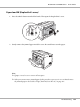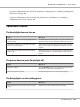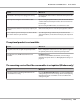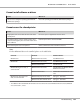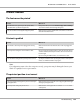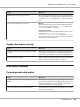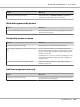Printer User Manual
Table Of Contents
- Copyright and Trademarks
- Operating System Versions
- Contents
- Safety Instructions
- Getting to Know Your Printer
- Printing Tasks
- Using the Control Panel
- Installing Options
- Replacing Consumable Products
- Cleaning and Transporting the Printer
- Troubleshooting
- Clearing Jammed Paper
- Printing a Configuration Status Sheet
- Operational Problems
- Printout Problems
- Print Quality Problems
- The background is dark or dirty
- White dots appear in the printout
- Print quality or tone is uneven
- Half-tone images print unevenly
- Toner smudges
- Areas are missing in the printed image
- Completely blank pages are output
- The printed image is light or faint
- The non-printed side of the page is dirty
- Print quality decreased
- Memory Problems
- Paper Handling Problems
- Problems Using Options
- Correcting USB Problems
- Status and Error Messages
- Canceling Printing
- Printing in the PostScript 3 Mode Problems
- The printer does not print correctly in the PostScript mode
- The printer does not print
- The printer or its driver does not appear in utilities in the printer configuration (Macintosh only)
- The font on the printout is different from that on the screen
- The printer fonts cannot be installed
- The edges of texts and/or images are not smooth
- The printer does not print normally via the USB interface
- The printer does not print normally via the network interface
- An undefined error occurs (Macintosh only)
- Printing in the PCL6/5 Mode Problems
- The printer does not print
- The printer does not print correctly in the PCL mode (only for Epson PCL6 printer driver)
- The printer does not start manual duplex printing (only for Epson PCL6 printer driver)
- The font on the printout is different from that on the screen
- The edges of texts and/or images are not smooth (only for Epson PCL6 printer driver)
- Cannot print from Citrix Presentation Server 4.5 (only for Epson PCL6 printer driver)
- About the Printer Software for Windows
- About the PostScript Printer Driver
- About the PCL Printer Driver
- Technical Specifications
- Where To Get Help
- Index
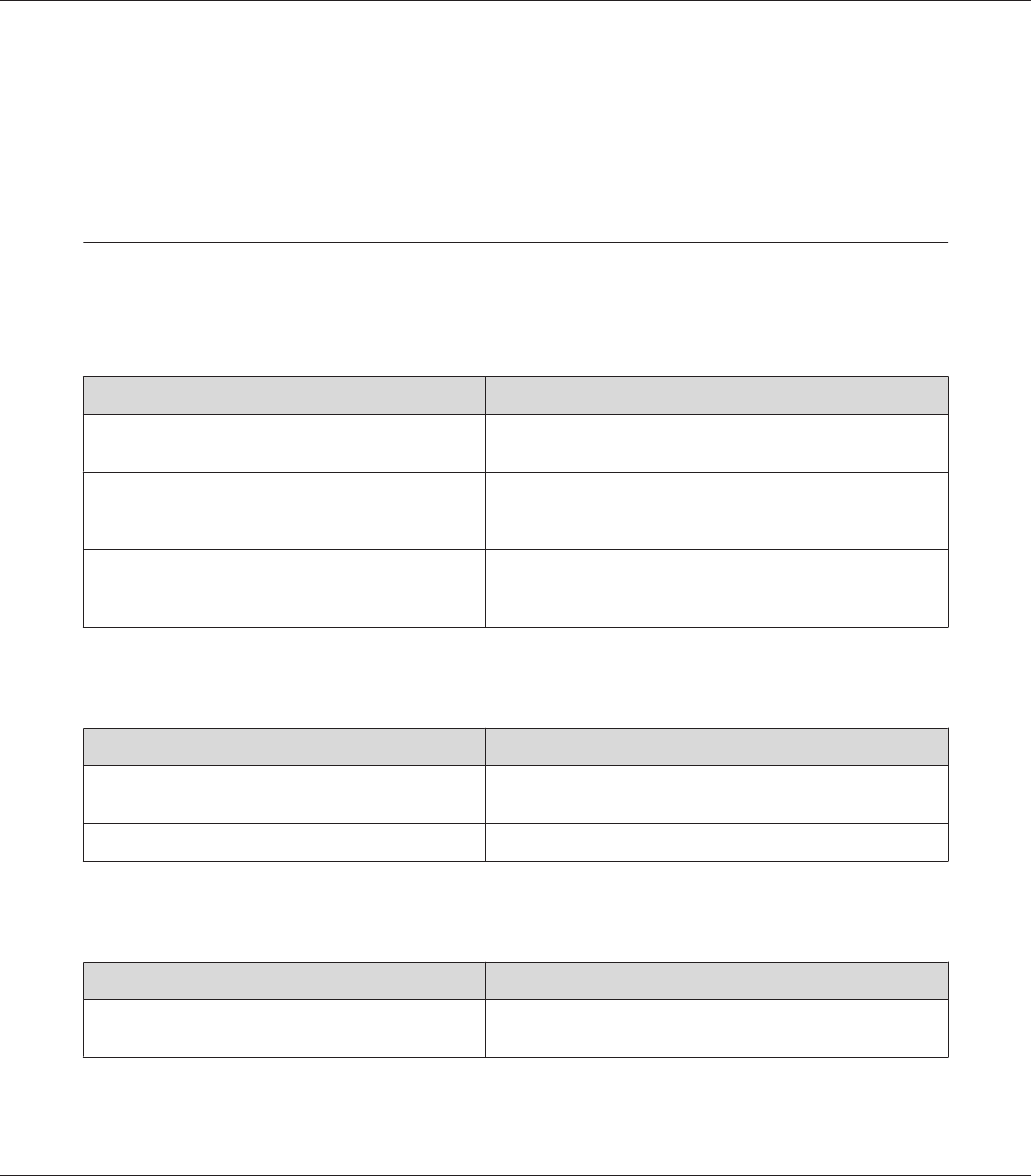
To print a configuration status sheet from the printer’s control panel, see “Printing a Configuration
Status Sheet” on page 105.
To print a configuration status sheet from the printer driver, for Windows, see “Printing a
configuration status sheet” on page 205.
Operational Problems
The Ready light does not turn on
Cause What to do
The power cord may not be properly plugged into the
electrical outlet.
Turn off the printer, check the power cord connections between
the printer and the electrical outlet, then turn the printer back on.
The electrical outlet may be controlled by an outside
switch or an automatic timer.
Make sure that the switch is turned on or plug another electrical
device into the outlet to check whether the outlet is operating
properly.
The circuit breaker switch located on the back of the
printer is off.
Make sure that there is no electrical leakage, and then turn the
circuit breaker switch on. See “Earth leakage circuit protector” on
page 15.
The printer does not print (Ready light off)
Cause What to do
The printer is offline.
Press the Start/Stop button once to switch the printer to ready
status. Make sure that the Ready light turns on.
Some error may have occurred. Check the LCD panel to see if an error message appears.
The Ready light is on but nothing prints
Cause What to do
Your computer may not be properly connected to the
printer.
Perform the procedure illustrated in the Setup Guide.
EPSON AcuLaser M8000 Series User's Guide
Troubleshooting 185