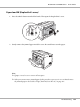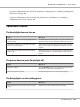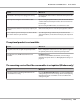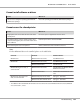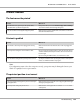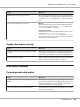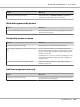Printer User Manual
Table Of Contents
- Copyright and Trademarks
- Operating System Versions
- Contents
- Safety Instructions
- Getting to Know Your Printer
- Printing Tasks
- Using the Control Panel
- Installing Options
- Replacing Consumable Products
- Cleaning and Transporting the Printer
- Troubleshooting
- Clearing Jammed Paper
- Printing a Configuration Status Sheet
- Operational Problems
- Printout Problems
- Print Quality Problems
- The background is dark or dirty
- White dots appear in the printout
- Print quality or tone is uneven
- Half-tone images print unevenly
- Toner smudges
- Areas are missing in the printed image
- Completely blank pages are output
- The printed image is light or faint
- The non-printed side of the page is dirty
- Print quality decreased
- Memory Problems
- Paper Handling Problems
- Problems Using Options
- Correcting USB Problems
- Status and Error Messages
- Canceling Printing
- Printing in the PostScript 3 Mode Problems
- The printer does not print correctly in the PostScript mode
- The printer does not print
- The printer or its driver does not appear in utilities in the printer configuration (Macintosh only)
- The font on the printout is different from that on the screen
- The printer fonts cannot be installed
- The edges of texts and/or images are not smooth
- The printer does not print normally via the USB interface
- The printer does not print normally via the network interface
- An undefined error occurs (Macintosh only)
- Printing in the PCL6/5 Mode Problems
- The printer does not print
- The printer does not print correctly in the PCL mode (only for Epson PCL6 printer driver)
- The printer does not start manual duplex printing (only for Epson PCL6 printer driver)
- The font on the printout is different from that on the screen
- The edges of texts and/or images are not smooth (only for Epson PCL6 printer driver)
- Cannot print from Citrix Presentation Server 4.5 (only for Epson PCL6 printer driver)
- About the Printer Software for Windows
- About the PostScript Printer Driver
- About the PCL Printer Driver
- Technical Specifications
- Where To Get Help
- Index
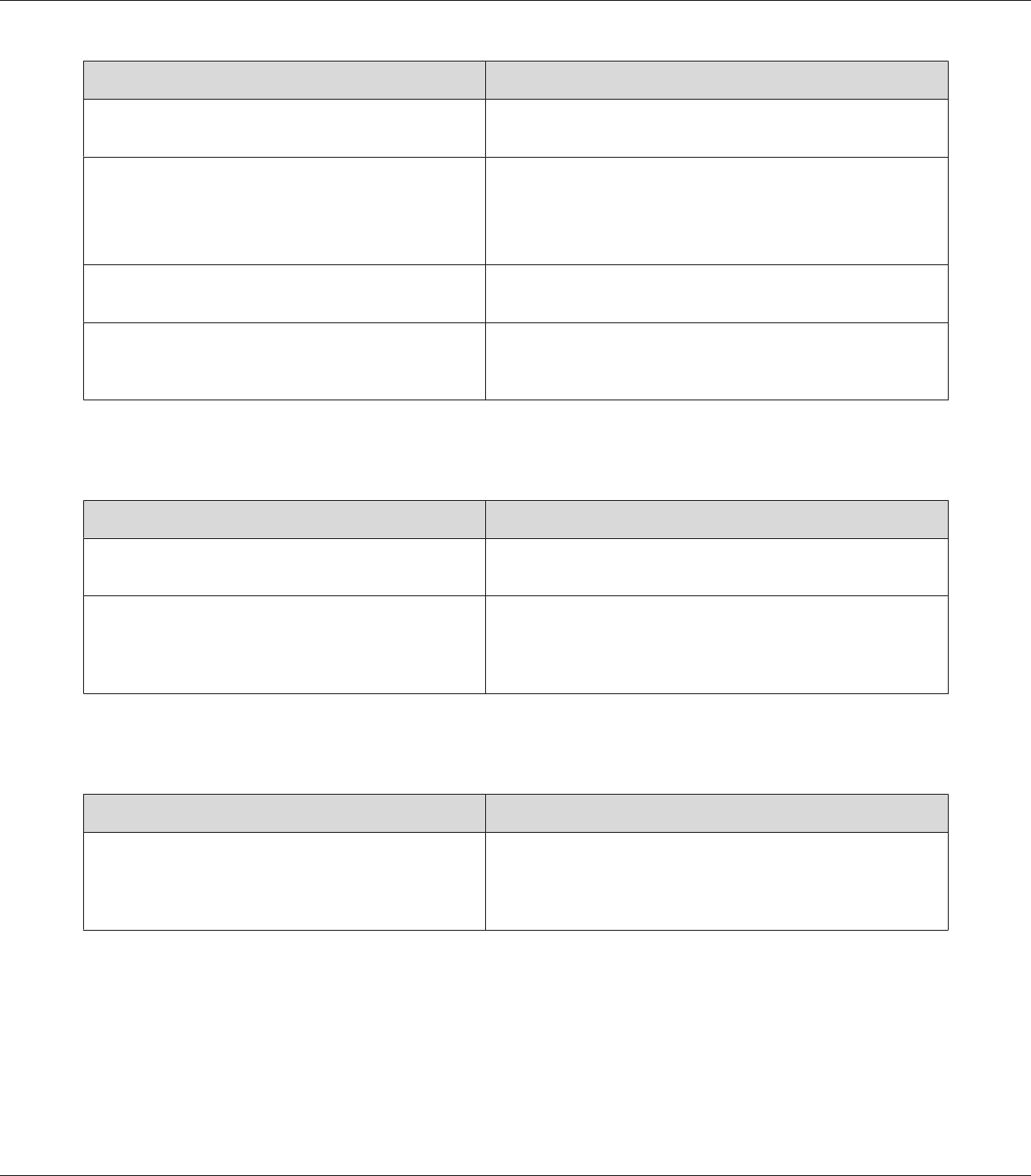
Cause What to do
The interface cable may not be plugged in securely. Check both ends of the interface cable between the printer and
the computer.
You may not be using the correct interface cable. If you are using the parallel interface, make sure that the cable is
a double-shielded, twisted-pair interface cable no more than six
feet in length.
If you are using the USB interface, use a Revision 2.0 cable.
Your application software is not properly set up for your
printer.
Make sure that the printer is selected in your application software.
Your computer system’s memory is too small to handle
the volume of data in your document.
Try reducing the image resolution of your document in the
application software, or install more memory in your computer if
you can.
The optional product is not available
Cause What to do
The printer does not recognize the optional product. Print a configuration status sheet to see if the printer recognizes
the optional product. If not, reinstall the optional product.
For Windows users, EPSON Status Monitor is not
installed.
For Windows users:
You have to install EPSON Status Monitor, or make settings
manually in the printer driver. See “Making Optional Settings” on
page 205.
The remaining service life of the consumables is not updated (Windows only)
Cause What to do
The interval between updating information for the
consumables is too long.
Press the Get Information Now button on the Consumable Info
Settings dialog box. You can also change the interval for updating
information about the consumables on the Consumable Info
Settings dialog box.
EPSON AcuLaser M8000 Series User's Guide
Troubleshooting 186