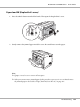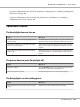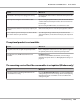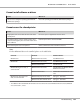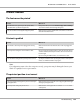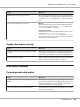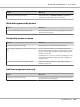Printer User Manual
Table Of Contents
- Copyright and Trademarks
- Operating System Versions
- Contents
- Safety Instructions
- Getting to Know Your Printer
- Printing Tasks
- Using the Control Panel
- Installing Options
- Replacing Consumable Products
- Cleaning and Transporting the Printer
- Troubleshooting
- Clearing Jammed Paper
- Printing a Configuration Status Sheet
- Operational Problems
- Printout Problems
- Print Quality Problems
- The background is dark or dirty
- White dots appear in the printout
- Print quality or tone is uneven
- Half-tone images print unevenly
- Toner smudges
- Areas are missing in the printed image
- Completely blank pages are output
- The printed image is light or faint
- The non-printed side of the page is dirty
- Print quality decreased
- Memory Problems
- Paper Handling Problems
- Problems Using Options
- Correcting USB Problems
- Status and Error Messages
- Canceling Printing
- Printing in the PostScript 3 Mode Problems
- The printer does not print correctly in the PostScript mode
- The printer does not print
- The printer or its driver does not appear in utilities in the printer configuration (Macintosh only)
- The font on the printout is different from that on the screen
- The printer fonts cannot be installed
- The edges of texts and/or images are not smooth
- The printer does not print normally via the USB interface
- The printer does not print normally via the network interface
- An undefined error occurs (Macintosh only)
- Printing in the PCL6/5 Mode Problems
- The printer does not print
- The printer does not print correctly in the PCL mode (only for Epson PCL6 printer driver)
- The printer does not start manual duplex printing (only for Epson PCL6 printer driver)
- The font on the printout is different from that on the screen
- The edges of texts and/or images are not smooth (only for Epson PCL6 printer driver)
- Cannot print from Citrix Presentation Server 4.5 (only for Epson PCL6 printer driver)
- About the Printer Software for Windows
- About the PostScript Printer Driver
- About the PCL Printer Driver
- Technical Specifications
- Where To Get Help
- Index
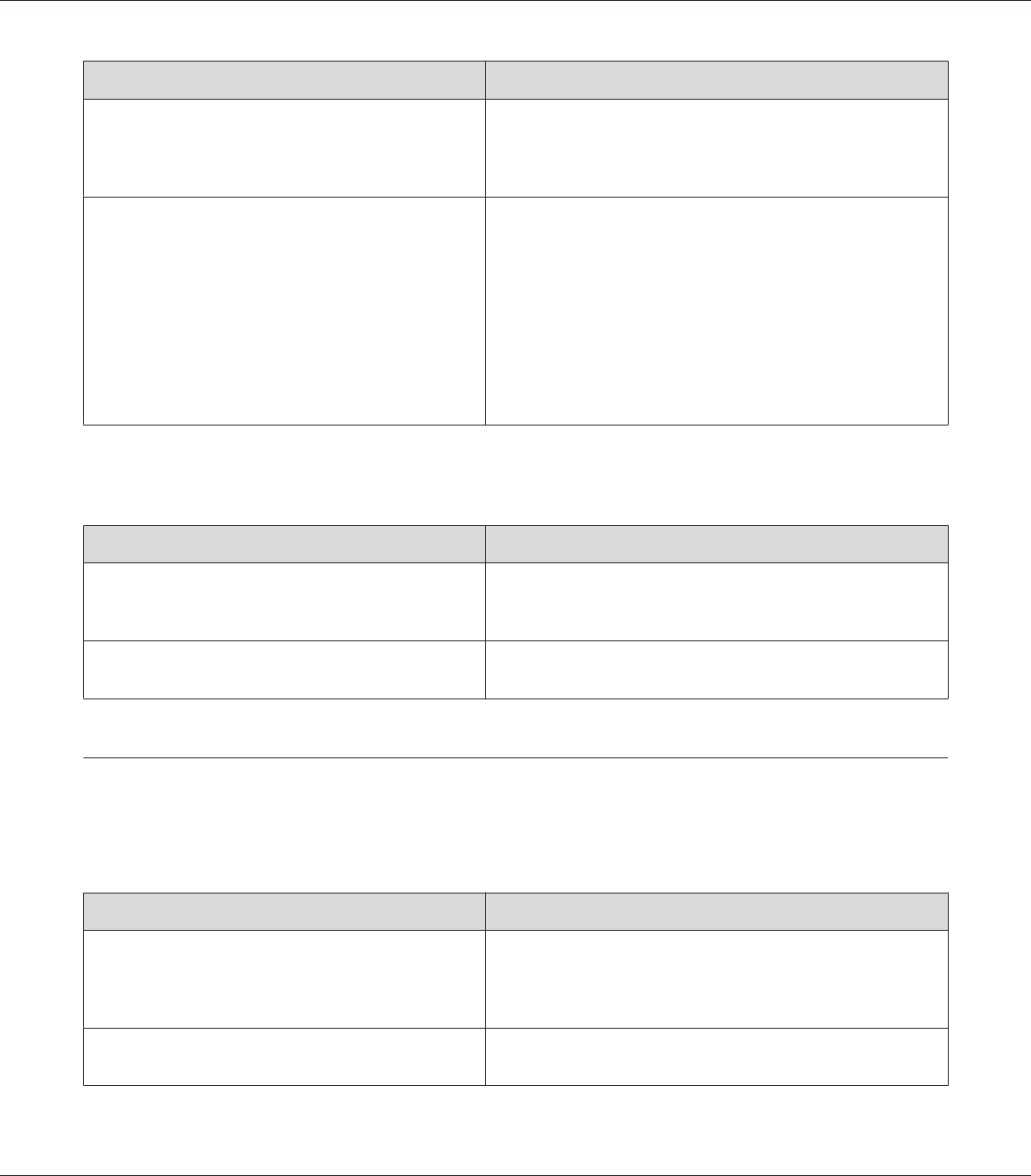
Cause What to do
The MP Tray Size setting may be incorrect. When loading paper for which the size is not specified with Auto
setting, specify the correct paper size by the tray paper size switch
or on the MP Tray Size setting in the Tray Menu on the control
panel.
The size of the loaded paper is incorrect.
MP tray:
Make sure that the size of paper loaded in the MP tray matches
the tray paper size switch and the MP Tray Size setting in the
Tray Menu. See “MP tray” on page 30.
Lower paper cassette:
Make sure that the size of paper loaded in the lower paper cassette
matches the Cassette1 Size, Cassette2 Size,
Cassette3 Size, or Cassette4 Size setting in the Tray Menu
and the positions of the paper guides are correct. See “Standard
lower paper cassette” on page 33.
Graphics do not print correctly
Cause What to do
The printer emulation setting in your application may be
incorrect.
Make sure that your application is set for the printer emulation
you are using. For example, if you are using the ESC/Page mode,
make sure that your application is set to use an ESC/Page printer.
You may need more memory. Graphics require large amounts of memory. Install an appropriate
memory module. See “Memory Module” on page 131.
Print Quality Problems
The background is dark or dirty
Cause What to do
You may not be using the correct type of paper for your
printer.
If the surface of your paper is too rough, printed characters may
appear distorted or broken. Smooth, high-quality copier paper is
recommended for best results. See “Available paper types” on
page 229 for information on choosing paper.
The paper path inside the printer may be dusty. Clean internal printer components by printing three pages with
only one character per page.
EPSON AcuLaser M8000 Series User's Guide
Troubleshooting 189