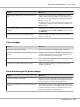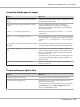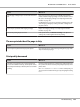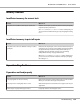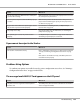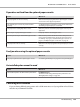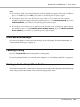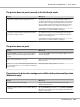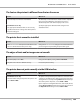Printer User Manual
Table Of Contents
- Copyright and Trademarks
- Operating System Versions
- Contents
- Safety Instructions
- Getting to Know Your Printer
- Printing Tasks
- Using the Control Panel
- Installing Options
- Replacing Consumable Products
- Cleaning and Transporting the Printer
- Troubleshooting
- Clearing Jammed Paper
- Printing a Configuration Status Sheet
- Operational Problems
- Printout Problems
- Print Quality Problems
- The background is dark or dirty
- White dots appear in the printout
- Print quality or tone is uneven
- Half-tone images print unevenly
- Toner smudges
- Areas are missing in the printed image
- Completely blank pages are output
- The printed image is light or faint
- The non-printed side of the page is dirty
- Print quality decreased
- Memory Problems
- Paper Handling Problems
- Problems Using Options
- Correcting USB Problems
- Status and Error Messages
- Canceling Printing
- Printing in the PostScript 3 Mode Problems
- The printer does not print correctly in the PostScript mode
- The printer does not print
- The printer or its driver does not appear in utilities in the printer configuration (Macintosh only)
- The font on the printout is different from that on the screen
- The printer fonts cannot be installed
- The edges of texts and/or images are not smooth
- The printer does not print normally via the USB interface
- The printer does not print normally via the network interface
- An undefined error occurs (Macintosh only)
- Printing in the PCL6/5 Mode Problems
- The printer does not print
- The printer does not print correctly in the PCL mode (only for Epson PCL6 printer driver)
- The printer does not start manual duplex printing (only for Epson PCL6 printer driver)
- The font on the printout is different from that on the screen
- The edges of texts and/or images are not smooth (only for Epson PCL6 printer driver)
- Cannot print from Citrix Presentation Server 4.5 (only for Epson PCL6 printer driver)
- About the Printer Software for Windows
- About the PostScript Printer Driver
- About the PCL Printer Driver
- Technical Specifications
- Where To Get Help
- Index
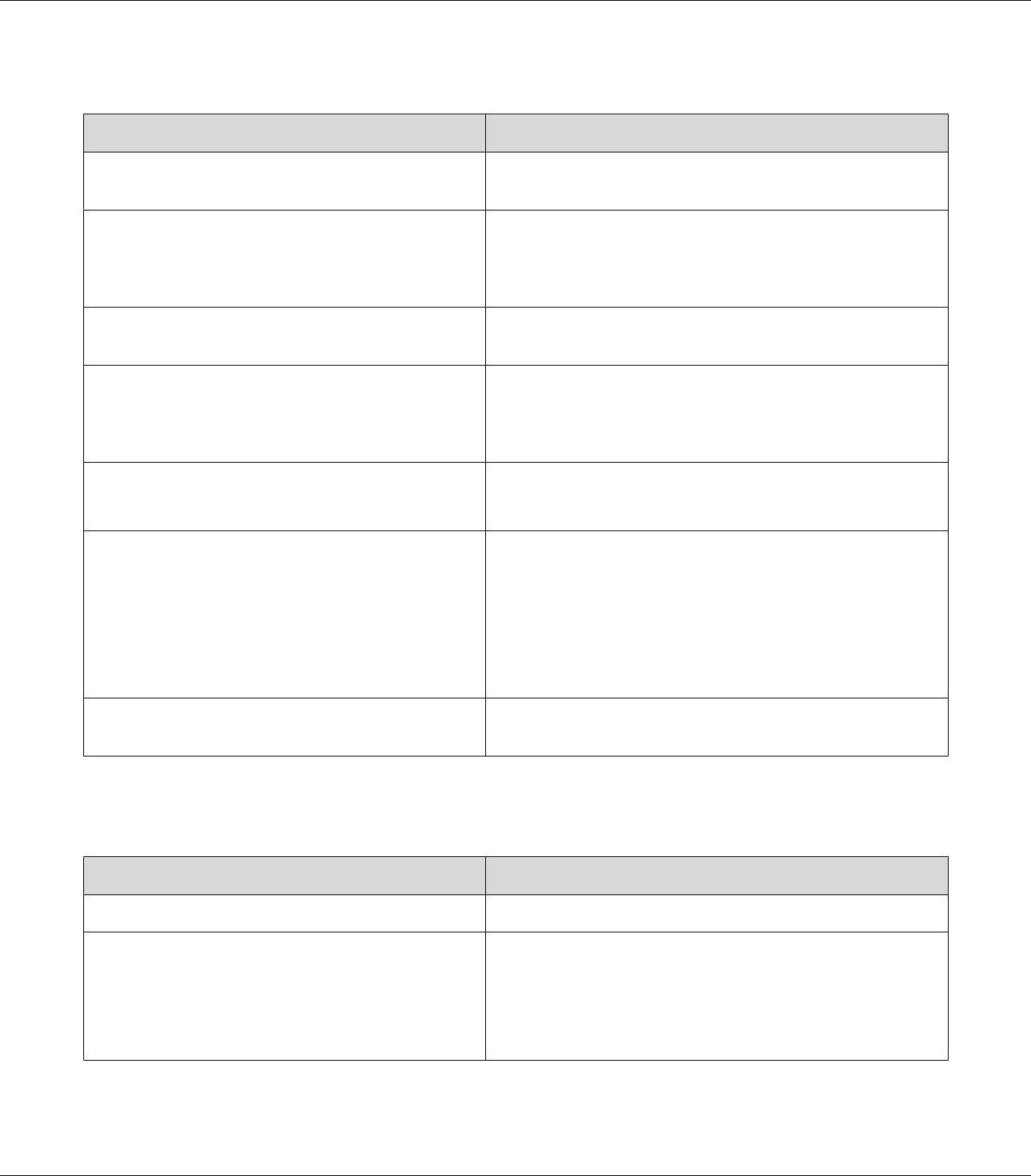
Completely blank pages are output
Cause What to do
The printer may have loaded more than one sheet at a
time.
Remove the paper stack and fan it. Tap it on a flat surface to even
the edges, then reload the paper.
The problem may be with your application or interface
cable.
Print out a configuration status sheet. See “Printing a
Configuration Status Sheet” on page 184. If a blank page is
ejected, the problem may be with the printer. Turn off the printer
and contact your dealer.
The Paper Size setting may be incorrect. Make sure the correct paper size is set in the Tray Menu on the
control panel.
The MP Tray Size setting may be incorrect. When loading paper for which the size is not specified with Auto
setting, specify the correct paper size by the tray paper size switch
or on the MP Tray Size setting in the Tray Menu on the control
panel.
The cartridge seal may not be pulled out of the imaging
cartridge.
Make sure that the cartridge seal has been pulled out completely.
For details, see the instructions on the imaging cartridge package.
The imaging cartridge may be near the end of its service
life.
If the message on the LCD panel or in EPSON Status Monitor
indicates that the imaging cartridge is near the end of its service
life, replace the imaging cartridge. See “Replacing Consumable
Products” on page 147.
For Windows users, you can also check the remaining service life
of the imaging cartridge by looking at the Basic Settings tab in
the printer driver.
There may be a problem with imaging cartridge. Replace the imaging cartridge. See “Replacing Consumable
Products” on page 147.
The printed image is light or faint
Cause What to do
Your paper may be moist or damp. Do not store your paper in a humid or damp environment.
The Toner Save mode may be on. Turn off the Toner Save mode using the printer driver or the
printer’s control panel menus.
For Windows users, on the Basic Settings tab in the printer driver,
click Advanced and select the More Settings button. Then
deselect the Toner Save check box.
EPSON AcuLaser M8000 Series User's Guide
Troubleshooting 192