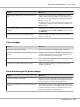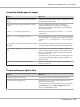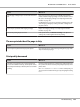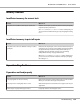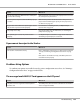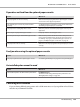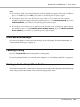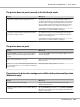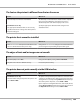Printer User Manual
Table Of Contents
- Copyright and Trademarks
- Operating System Versions
- Contents
- Safety Instructions
- Getting to Know Your Printer
- Printing Tasks
- Using the Control Panel
- Installing Options
- Replacing Consumable Products
- Cleaning and Transporting the Printer
- Troubleshooting
- Clearing Jammed Paper
- Printing a Configuration Status Sheet
- Operational Problems
- Printout Problems
- Print Quality Problems
- The background is dark or dirty
- White dots appear in the printout
- Print quality or tone is uneven
- Half-tone images print unevenly
- Toner smudges
- Areas are missing in the printed image
- Completely blank pages are output
- The printed image is light or faint
- The non-printed side of the page is dirty
- Print quality decreased
- Memory Problems
- Paper Handling Problems
- Problems Using Options
- Correcting USB Problems
- Status and Error Messages
- Canceling Printing
- Printing in the PostScript 3 Mode Problems
- The printer does not print correctly in the PostScript mode
- The printer does not print
- The printer or its driver does not appear in utilities in the printer configuration (Macintosh only)
- The font on the printout is different from that on the screen
- The printer fonts cannot be installed
- The edges of texts and/or images are not smooth
- The printer does not print normally via the USB interface
- The printer does not print normally via the network interface
- An undefined error occurs (Macintosh only)
- Printing in the PCL6/5 Mode Problems
- The printer does not print
- The printer does not print correctly in the PCL mode (only for Epson PCL6 printer driver)
- The printer does not start manual duplex printing (only for Epson PCL6 printer driver)
- The font on the printout is different from that on the screen
- The edges of texts and/or images are not smooth (only for Epson PCL6 printer driver)
- Cannot print from Citrix Presentation Server 4.5 (only for Epson PCL6 printer driver)
- About the Printer Software for Windows
- About the PostScript Printer Driver
- About the PCL Printer Driver
- Technical Specifications
- Where To Get Help
- Index
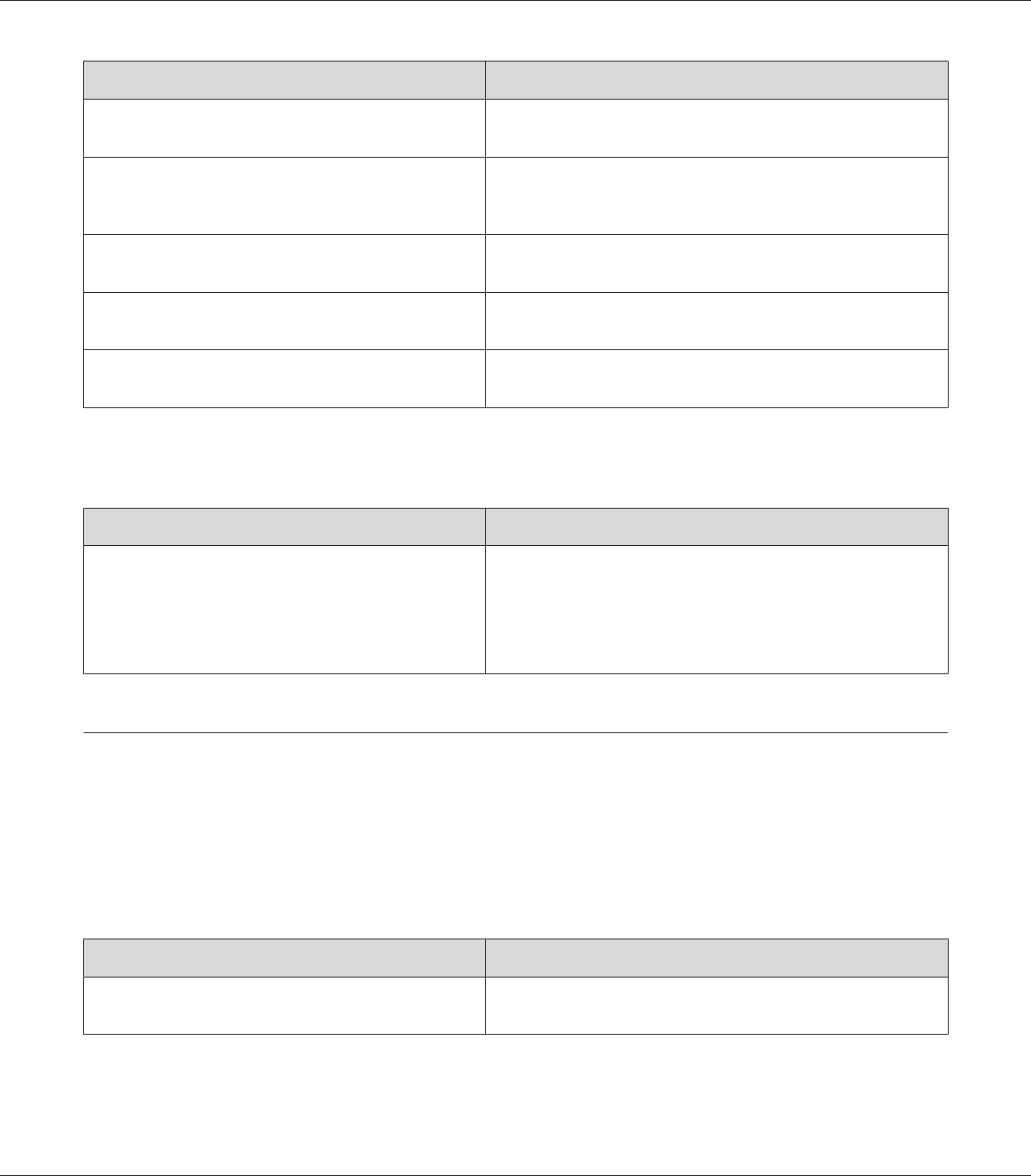
Cause What to do
The size of loaded paper differs from the control panel
or printer driver settings.
Make sure that the correct paper size and paper source are set in
the control panel or printer driver.
Too many sheets may be loaded in the MP tray or paper
cassettes.
Make sure that you have not tried to load too many sheets of
paper. For the maximum paper capacity for each paper source,
see “General” on page 231.
If paper does not feed from the optional paper cassette
unit, the unit may not be installed properly.
For instructions on installing the unit, see “Optional Paper
Cassette Unit” on page 108.
The pickup roller is dirty. Clean up the pickup roller. For instructions, see “Cleaning the
pickup roller” on page 149.
The optional paper cassette may not be installed
properly.
See “Optional Paper Cassette Unit” on page 108 for instructions
on installing an optional paper cassette unit.
Paper cannot be output to the Stacker
Cause What to do
The Stacker is not installed correctly. Print a configuration status sheet to see if the Stacker is installed
correctly. See “Printing a Configuration Status Sheet” on page
184.
If the Stacker is not installed correctly, turn off the printer and
reinstall the Stacker properly.
Problems Using Options
To confirm your options are installed correctly, print a configuration status sheet. See “Printing a
Configuration Status Sheet” on page 184 for details.
The message Invalid AUX I/F Card appears on the LCD panel
Cause What to do
The printer cannot recognize the installed optional
interface card.
Turn off the printer, then remove the card. Make sure the interface
card is of a supported model.
EPSON AcuLaser M8000 Series User's Guide
Troubleshooting 195