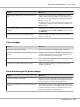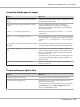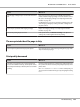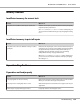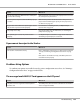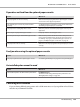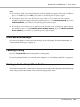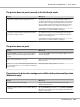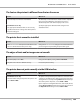Printer User Manual
Table Of Contents
- Copyright and Trademarks
- Operating System Versions
- Contents
- Safety Instructions
- Getting to Know Your Printer
- Printing Tasks
- Using the Control Panel
- Installing Options
- Replacing Consumable Products
- Cleaning and Transporting the Printer
- Troubleshooting
- Clearing Jammed Paper
- Printing a Configuration Status Sheet
- Operational Problems
- Printout Problems
- Print Quality Problems
- The background is dark or dirty
- White dots appear in the printout
- Print quality or tone is uneven
- Half-tone images print unevenly
- Toner smudges
- Areas are missing in the printed image
- Completely blank pages are output
- The printed image is light or faint
- The non-printed side of the page is dirty
- Print quality decreased
- Memory Problems
- Paper Handling Problems
- Problems Using Options
- Correcting USB Problems
- Status and Error Messages
- Canceling Printing
- Printing in the PostScript 3 Mode Problems
- The printer does not print correctly in the PostScript mode
- The printer does not print
- The printer or its driver does not appear in utilities in the printer configuration (Macintosh only)
- The font on the printout is different from that on the screen
- The printer fonts cannot be installed
- The edges of texts and/or images are not smooth
- The printer does not print normally via the USB interface
- The printer does not print normally via the network interface
- An undefined error occurs (Macintosh only)
- Printing in the PCL6/5 Mode Problems
- The printer does not print
- The printer does not print correctly in the PCL mode (only for Epson PCL6 printer driver)
- The printer does not start manual duplex printing (only for Epson PCL6 printer driver)
- The font on the printout is different from that on the screen
- The edges of texts and/or images are not smooth (only for Epson PCL6 printer driver)
- Cannot print from Citrix Presentation Server 4.5 (only for Epson PCL6 printer driver)
- About the Printer Software for Windows
- About the PostScript Printer Driver
- About the PCL Printer Driver
- Technical Specifications
- Where To Get Help
- Index
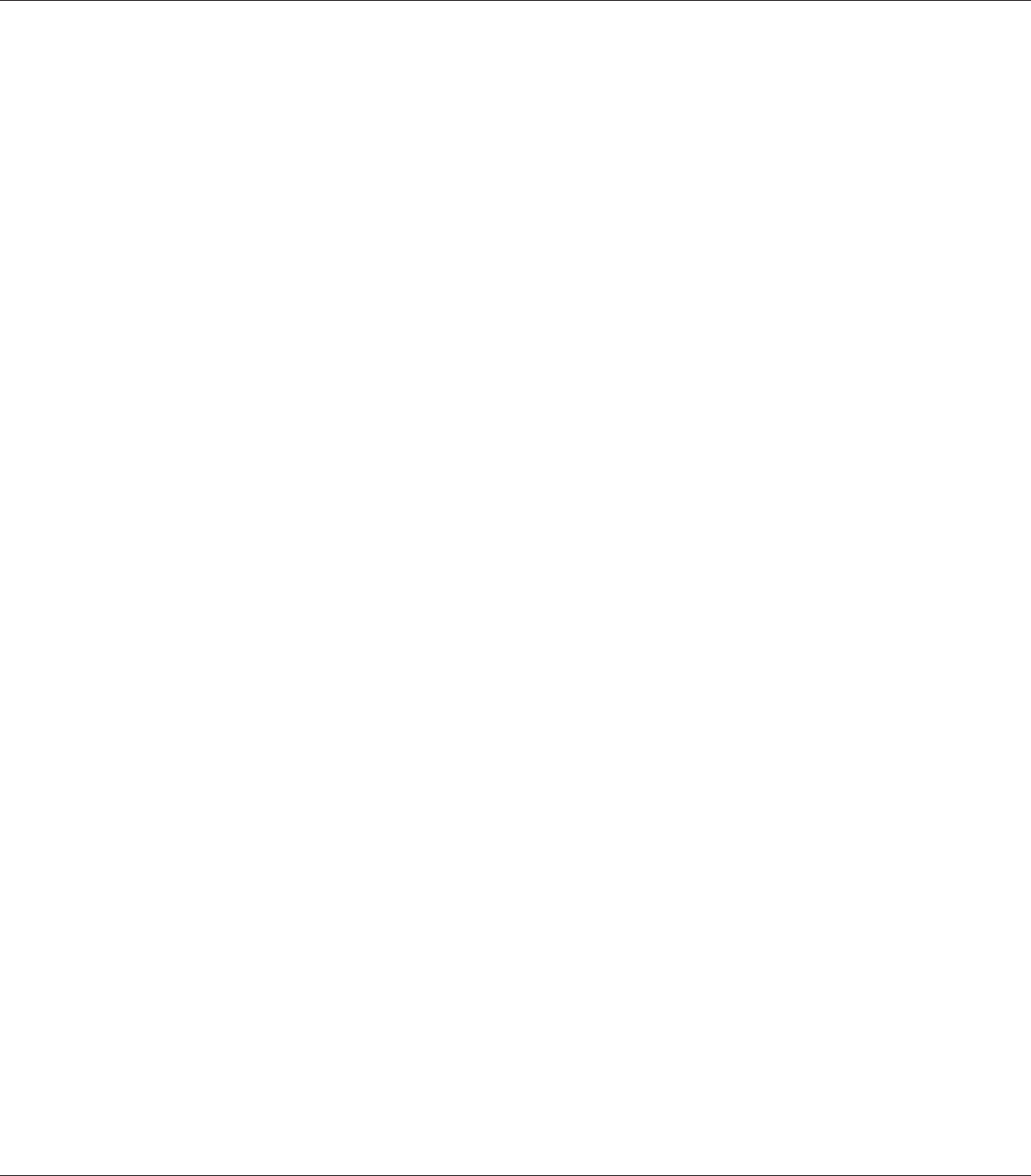
USB connections
USB cables or connections can sometimes be the source of USB problems.
For best results, you should connect the printer directly to the computer’s USB port. If you must use
multiple USB hubs, we recommend that you connect the printer to the first-tier hub.
Windows operating system
Your computer must be a model pre-installed with Windows Vista, Vista x64, XP, XP x64, 2000,
Server 2008, Server 2008 x64, Server 2003, or Server 2003 x64, or a model that was pre-installed with
Windows 2000, Server 2003, or Server 2003 x64, and upgraded to Windows Vista, Vista x64, XP, XP
x64, Server 2008, or Server 2008 x64. You may not be able to install or run the USB printer driver on
a computer that does not meet these specifications or that is not equipped with a built-in USB port.
For details about your computer, contact your dealer.
Printer software installation
Incorrect or incomplete software installation can lead to USB problems. Take note of the following
and perform the recommended checks to ensure proper installation.
Checking printer software installation
When using Windows Vista, Vista x64, XP, XP x64, 2000, Server 2008, Server 2008 x64, Server 2003,
or Server 2003 x64, you must follow the steps in the Setup Guide packed with the printer to install
the printer software. Otherwise, Microsoft’s Universal driver may be installed instead. To check if
the Universal driver has been installed, follow the steps below.
1. Open the Printers folder, then right-click the icon of your printer.
2. Click Printing Preferences on the shortcut menu that appears, then right-click anywhere in the
driver.
If About is displayed in the shortcut menu that appears, click it. If a message box with the words
“Unidrv Printer Driver” appears, you must reinstall the printer software as described in the Setup
Guide. If About is not displayed, the printer software has been installed correctly.
EPSON AcuLaser M8000 Series User's Guide
Troubleshooting 197