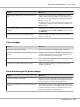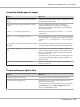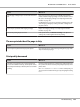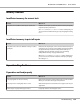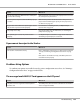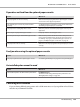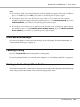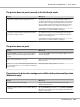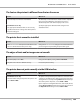Printer User Manual
Table Of Contents
- Copyright and Trademarks
- Operating System Versions
- Contents
- Safety Instructions
- Getting to Know Your Printer
- Printing Tasks
- Using the Control Panel
- Installing Options
- Replacing Consumable Products
- Cleaning and Transporting the Printer
- Troubleshooting
- Clearing Jammed Paper
- Printing a Configuration Status Sheet
- Operational Problems
- Printout Problems
- Print Quality Problems
- The background is dark or dirty
- White dots appear in the printout
- Print quality or tone is uneven
- Half-tone images print unevenly
- Toner smudges
- Areas are missing in the printed image
- Completely blank pages are output
- The printed image is light or faint
- The non-printed side of the page is dirty
- Print quality decreased
- Memory Problems
- Paper Handling Problems
- Problems Using Options
- Correcting USB Problems
- Status and Error Messages
- Canceling Printing
- Printing in the PostScript 3 Mode Problems
- The printer does not print correctly in the PostScript mode
- The printer does not print
- The printer or its driver does not appear in utilities in the printer configuration (Macintosh only)
- The font on the printout is different from that on the screen
- The printer fonts cannot be installed
- The edges of texts and/or images are not smooth
- The printer does not print normally via the USB interface
- The printer does not print normally via the network interface
- An undefined error occurs (Macintosh only)
- Printing in the PCL6/5 Mode Problems
- The printer does not print
- The printer does not print correctly in the PCL mode (only for Epson PCL6 printer driver)
- The printer does not start manual duplex printing (only for Epson PCL6 printer driver)
- The font on the printout is different from that on the screen
- The edges of texts and/or images are not smooth (only for Epson PCL6 printer driver)
- Cannot print from Citrix Presentation Server 4.5 (only for Epson PCL6 printer driver)
- About the Printer Software for Windows
- About the PostScript Printer Driver
- About the PCL Printer Driver
- Technical Specifications
- Where To Get Help
- Index
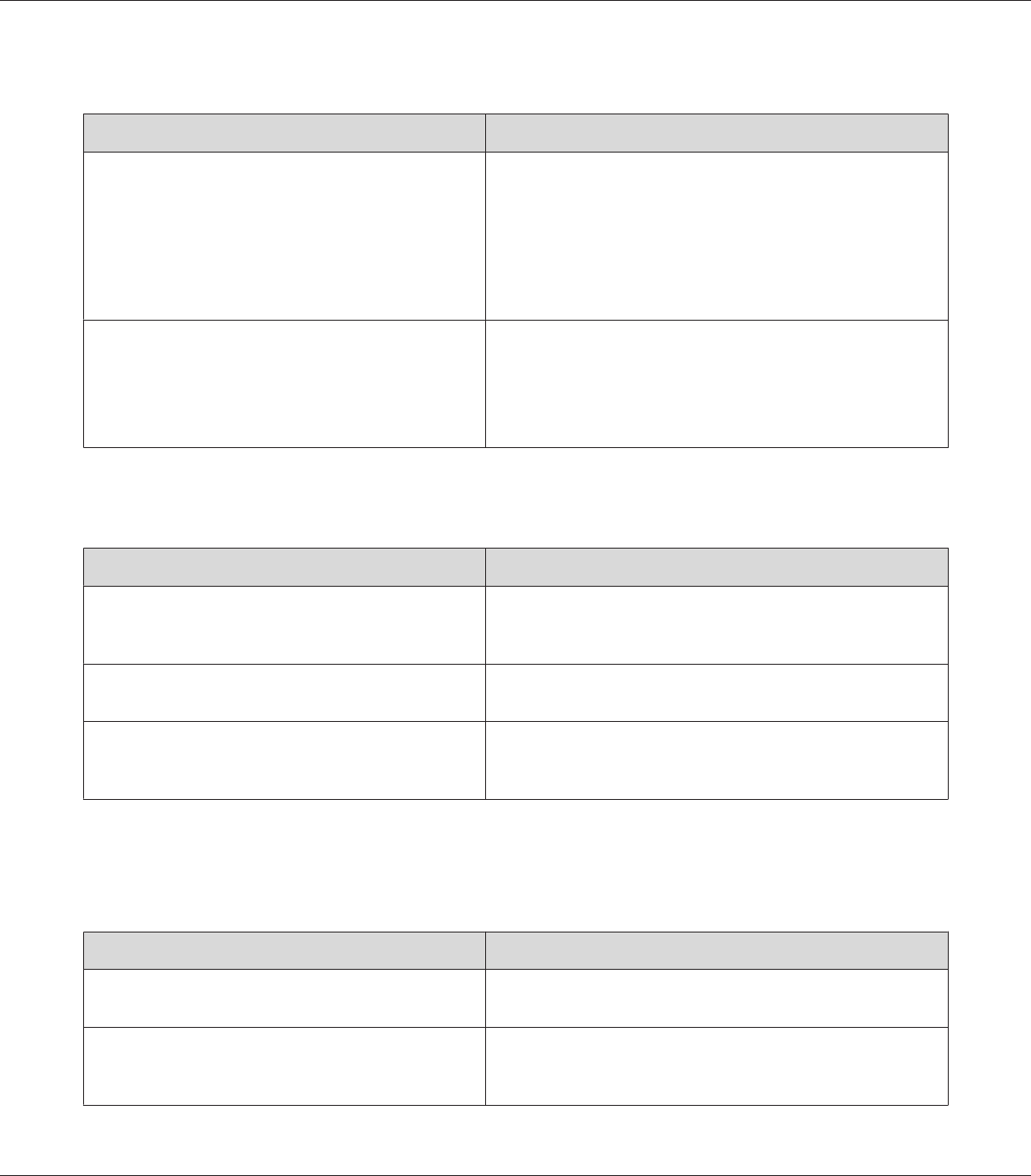
The printer does not print correctly in the PostScript mode
Cause What to do
The printer’s emulation mode setting is incorrect. The printer is set to the Auto mode by default, so that it can
automatically determine the encoding used in the received print
job data and select the appropriate emulation mode. However,
there are situations where the printer cannot select the correct
emulation mode. In this case, it must be set manually to PS3.
Set the emulation mode through the SelecType Emulation Menu
on the printer. See “Emulation Menu” on page 69.
The printer’s emulation mode setting for the interface
that you are using is incorrect.
The emulation mode can be set individually for each interface
which receives print job data. Set the emulation mode for the
interface you are using to PS3.
Set the emulation mode through the SelecType Emulation Menu
on the printer. See “Emulation Menu” on page 69.
The printer does not print
Cause What to do
The Save as File check box is selected on the Output
Options sheet in the Print dialog box (for Mac OS X
10.3.9).
Clear the Save as File check box on the Output Options sheet in
the Print dialog box.
An incorrect printer driver is selected. Make sure that the PostScript printer driver that you are using to
print is selected.
The Emulation Menu in the printer’s Control Panel is set
to a mode other than Auto or PS3 for the interface that
you are using.
Change the mode setting to either Auto or PS3.
The printer or its driver does not appear in utilities in the printer configuration
(Macintosh only)
Cause What to do
The printer name has been changed. Ask the network administrator for details, then select the
appropriate printer name.
The AppleTalk zone setting is incorrect (for Mac OS X 10.4
or below).
Open the Print & Fax (for Mac OS X 10.5) or Printer Setup Utility
(Mac OS X 10.4 or below), then select the AppleTalk zone that the
printer is connected to.
EPSON AcuLaser M8000 Series User's Guide
Troubleshooting 199