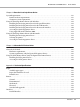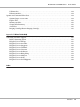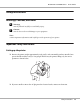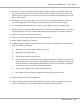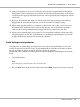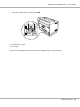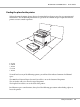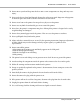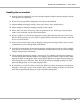Printer User Manual
Table Of Contents
- Copyright and Trademarks
- Operating System Versions
- Contents
- Safety Instructions
- Getting to Know Your Printer
- Printing Tasks
- Using the Control Panel
- Installing Options
- Replacing Consumable Products
- Cleaning and Transporting the Printer
- Troubleshooting
- Clearing Jammed Paper
- Printing a Configuration Status Sheet
- Operational Problems
- Printout Problems
- Print Quality Problems
- The background is dark or dirty
- White dots appear in the printout
- Print quality or tone is uneven
- Half-tone images print unevenly
- Toner smudges
- Areas are missing in the printed image
- Completely blank pages are output
- The printed image is light or faint
- The non-printed side of the page is dirty
- Print quality decreased
- Memory Problems
- Paper Handling Problems
- Problems Using Options
- Correcting USB Problems
- Status and Error Messages
- Canceling Printing
- Printing in the PostScript 3 Mode Problems
- The printer does not print correctly in the PostScript mode
- The printer does not print
- The printer or its driver does not appear in utilities in the printer configuration (Macintosh only)
- The font on the printout is different from that on the screen
- The printer fonts cannot be installed
- The edges of texts and/or images are not smooth
- The printer does not print normally via the USB interface
- The printer does not print normally via the network interface
- An undefined error occurs (Macintosh only)
- Printing in the PCL6/5 Mode Problems
- The printer does not print
- The printer does not print correctly in the PCL mode (only for Epson PCL6 printer driver)
- The printer does not start manual duplex printing (only for Epson PCL6 printer driver)
- The font on the printout is different from that on the screen
- The edges of texts and/or images are not smooth (only for Epson PCL6 printer driver)
- Cannot print from Citrix Presentation Server 4.5 (only for Epson PCL6 printer driver)
- About the Printer Software for Windows
- About the PostScript Printer Driver
- About the PCL Printer Driver
- Technical Specifications
- Where To Get Help
- Index
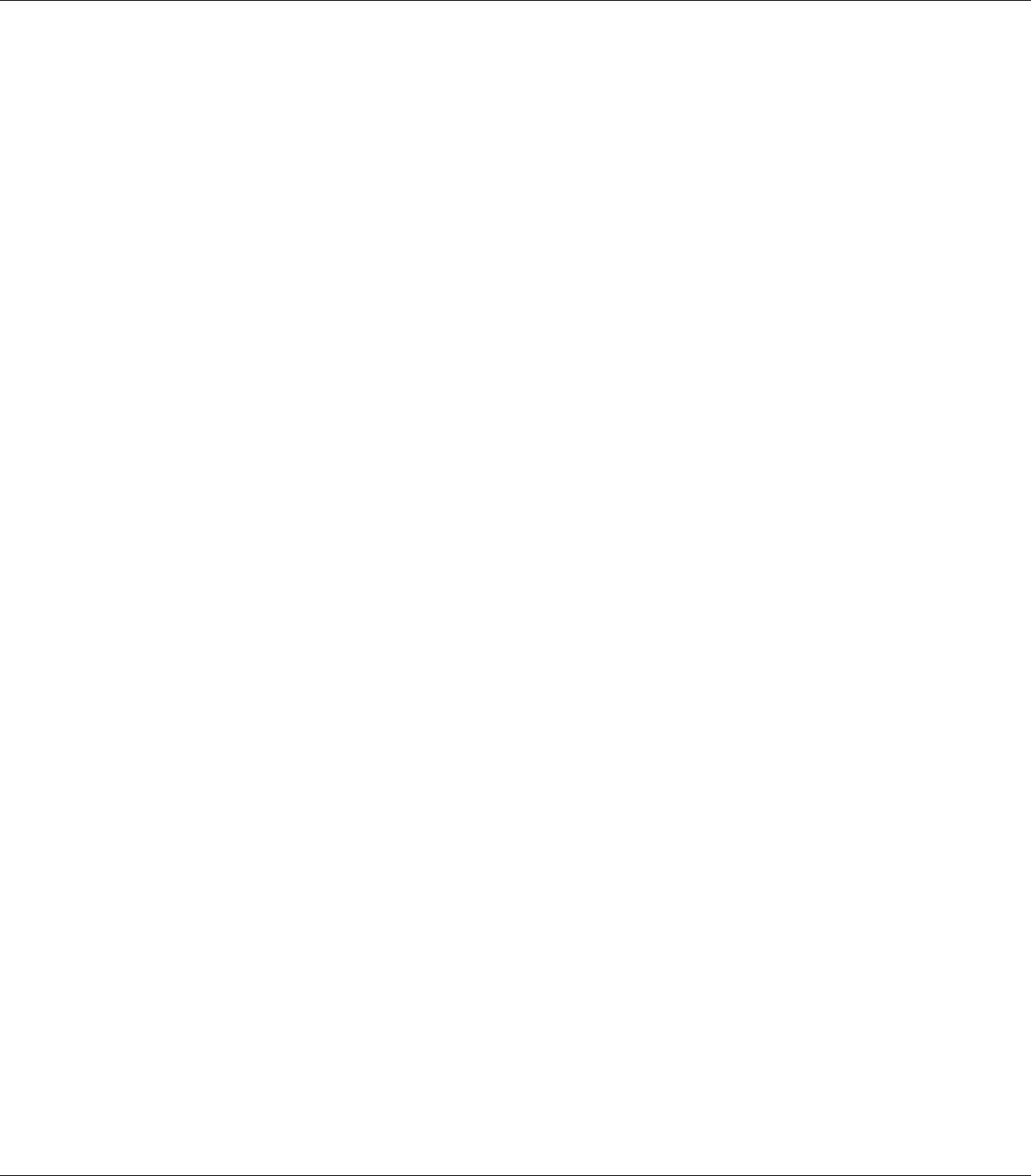
Handling the consumables
❏ Do not burn used consumables because they might explode and injure someone. Dispose of them
according to local regulations.
❏ Be sure to keep consumable components out of the reach of children.
❏ When handling an imaging cartridge, always place it on a clean, smooth surface.
❏ Do not attempt to modify an imaging cartridge or take it apart.
❏ Do not touch the toner. Always keep toner away from your eyes. If toner gets on your skin or
clothes, wash it off with soap and water immediately.
❏ If toner is spilled, use a broom and dustpan or a damp cloth with soap and water to clean it up.
Because the fine particles can cause a fire or explosion if they come into contact with a spark, do
not use a vacuum cleaner.
❏ Wait at least one hour before using an imaging cartridge after moving it from a cool to a warm
environment to prevent damage from condensation.
❏ To get the best print quality, do not store the imaging cartridge in an area subject to direct sunlight,
dust, salty air, or corrosive gases (such as ammonia). Avoid locations subject to extreme or rapid
changes in temperature or humidity.
❏ When removing the imaging cartridge, do not expose it to sunlight at all and avoid exposing it
to room light for more than five minutes. The imaging cartridge contains a light-sensitive drum.
Exposure to light can damage the drum, causing dark or light areas to appear on the printed page
and reducing the service life of the drum. If you need to keep the imaging cartridge out of the
printer for long periods, cover it with an opaque cloth.
❏ Be careful not to scratch the surface of the drum. When you remove the imaging cartridge from
the printer, always place it on a clean, smooth surface. Avoid touching the drum, since oil from
your skin can permanently damage its surface and affect print quality.
EPSON AcuLaser M8000 Series User's Guide
Safety Instructions 20