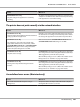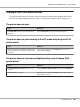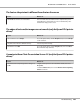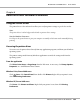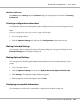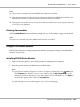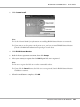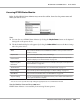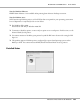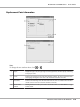Printer User Manual
Table Of Contents
- Copyright and Trademarks
- Operating System Versions
- Contents
- Safety Instructions
- Getting to Know Your Printer
- Printing Tasks
- Using the Control Panel
- Installing Options
- Replacing Consumable Products
- Cleaning and Transporting the Printer
- Troubleshooting
- Clearing Jammed Paper
- Printing a Configuration Status Sheet
- Operational Problems
- Printout Problems
- Print Quality Problems
- The background is dark or dirty
- White dots appear in the printout
- Print quality or tone is uneven
- Half-tone images print unevenly
- Toner smudges
- Areas are missing in the printed image
- Completely blank pages are output
- The printed image is light or faint
- The non-printed side of the page is dirty
- Print quality decreased
- Memory Problems
- Paper Handling Problems
- Problems Using Options
- Correcting USB Problems
- Status and Error Messages
- Canceling Printing
- Printing in the PostScript 3 Mode Problems
- The printer does not print correctly in the PostScript mode
- The printer does not print
- The printer or its driver does not appear in utilities in the printer configuration (Macintosh only)
- The font on the printout is different from that on the screen
- The printer fonts cannot be installed
- The edges of texts and/or images are not smooth
- The printer does not print normally via the USB interface
- The printer does not print normally via the network interface
- An undefined error occurs (Macintosh only)
- Printing in the PCL6/5 Mode Problems
- The printer does not print
- The printer does not print correctly in the PCL mode (only for Epson PCL6 printer driver)
- The printer does not start manual duplex printing (only for Epson PCL6 printer driver)
- The font on the printout is different from that on the screen
- The edges of texts and/or images are not smooth (only for Epson PCL6 printer driver)
- Cannot print from Citrix Presentation Server 4.5 (only for Epson PCL6 printer driver)
- About the Printer Software for Windows
- About the PostScript Printer Driver
- About the PCL Printer Driver
- Technical Specifications
- Where To Get Help
- Index
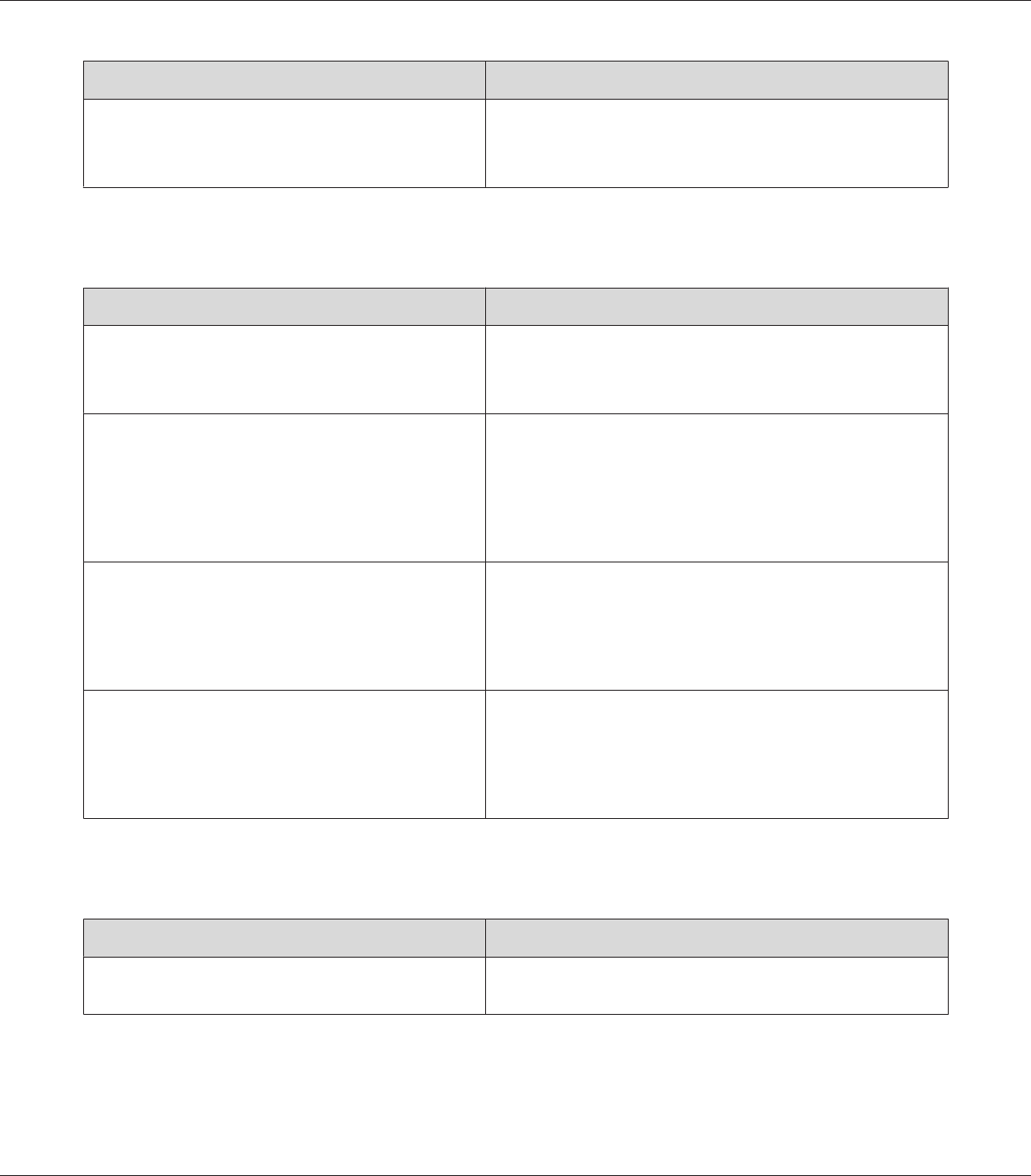
Cause What to do
For Macintosh users only
The print setting in the application is set to Binary
encoding.
The printer cannot print binary data when it is connected to the
computer via the USB interface. Make sure that the print setting
in the application is set to ASCII encoding.
The printer does not print normally via the network interface
Cause What to do
For Windows users only
The Data Format setting is different from the data format
setting specified in the application.
If the file is created in an application that allows you to change
the data format or encoding, such as Photoshop, make sure that
the setting in the application matches that in the printer driver.
For Windows users only
The computer is connected to the network using
AppleTalk in a Windows 2000 environment, and the
Send CTRL+D Before Each Job or Send CTRL+D After
Each Job setting on the Device Settings sheet of the
printer’s Properties dialog box is set to Yes.
Make sure that both the Send CTRL+D Before Each Job and
Send CTRL+D After Each Job settings are set to No.
For Windows users only
The print data is too large.
Click Advanced on the PostScript sheet of the printer’s Properties,
then change the Data Format setting from ASCII data (default) to
TBCP (Tagged binary communications protocol).
When the Binary setting is set to On, TBCP is not available. Use the
Binary protocol. See “PS3 Menu” on page 82 for details.
For Windows users only
Printing cannot be performed using the network
interface.
Click Advanced on the PostScript sheet of the printer’s Properties,
then change the Data Format setting from ASCII data (default) to
TBCP (Tagged binary communications protocol).
When the Binary setting is set to On, TBCP is not available. Use the
Binary protocol. See “PS3 Menu” on page 82 for details.
An undefined error occurs (Macintosh only)
Cause What to do
The version of the Mac OS that you are using is
unsupported.
This printer’s driver can only be used on Macintosh computers
running Mac OS X version 10.3.9 or later.
EPSON AcuLaser M8000 Series User's Guide
Troubleshooting 201